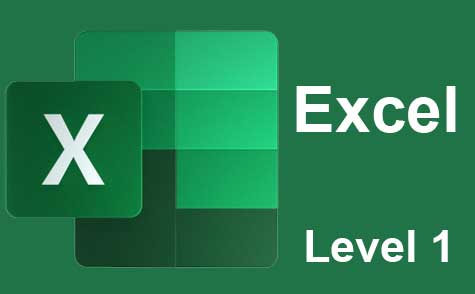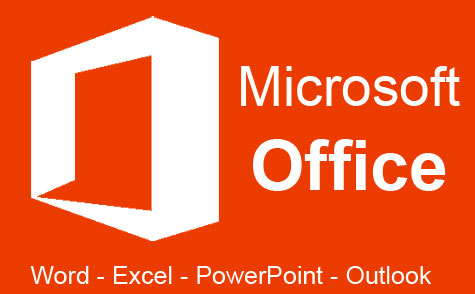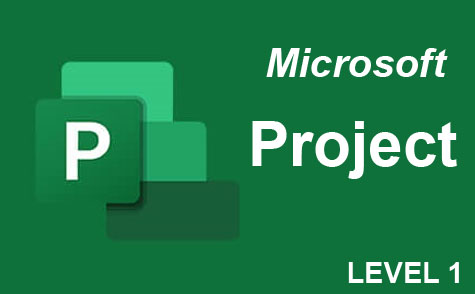Online Class: Advanced Excel 2019
We're sorry, this course is no longer open for enrollment.
-
20Lessons
-
28Exams &
Assignments -
16Hours
average time -
1.6CEUs
Course Description
Excel is one of the most powerful tools in Microsoft Office. You can import, query, analyze and manipulate data to create powerful reports that can be used by individuals and enterprise businesses alike. This course explores some of the more advanced features of Microsoft Excel to give you a more powerful experience when you need the most out of spreadsheet software.
- Outlines, Custom Views, and Templates
- Mathematical Functions
- Data Functions and Data Lookups
- The IF Function
- Manipulating Text
- Conditional Formatting
- Sparklines
- Importing, Cleaning and Validating Data
- Pivot Tables and Pivot Charts
- The What-If Analysis
- Goal Seek and Solver
- The Analysis ToolPak
- Using Get & Transform to Perform Queries
- Macros
- And Much More!
Pivot tables are one of the most beneficial tools in Excel, and this course covers pivot tables both basic and advanced features. It then moves on to pivot charts, which are graphs that can be used with pivot table data.
Analysis tools in Excel 2019 are some of the most advanced and useful to users that want to run complex reports. Excel has three What-If analysis tools that can be run on your data and provide reports on goals that give answers to your problems. The Solver and Analysis Toolpak are two add-ins that expand on these tools, and they are also covered in this course.
The final lessons cover data validation, troubleshooting, querying data and macros. These lessons provide ways to work with data and clean up unstructured information. This course fully covers advanced features in Excel so that you can create complex spreadsheets for business or individual use.
Course Lessons
Lesson 1. Custom Views, Outlines, and Templates in Excel
 Lesson 1 Video
Lesson 1 Video Lesson discussions: Reasons for Taking this Course
Lesson discussions: Reasons for Taking this Course Complete Assignment: Motives for Taking this Course
Complete Assignment: Motives for Taking this Course Assessment: Lesson 1 Exam
Assessment: Lesson 1 Exam
Lesson 2. Math Functions: Simplifying Excel Calculations
 Lesson 2 Video
Lesson 2 Video Complete: Lesson 2 Activity
Complete: Lesson 2 Activity Assessment: Lesson 2 Exam
Assessment: Lesson 2 Exam
Lesson 3. Error Types Unveiled: Excel's Toolset for Troubleshooting
 Lesson 3 Video
Lesson 3 Video Assessment: Lesson 3 Exam
Assessment: Lesson 3 Exam
Lesson 4. Excel Data Lookups Made Simple
 Lesson 4 Video
Lesson 4 Video Assessment: Lesson 4 Exam
Assessment: Lesson 4 Exam
Lesson 5. IF Function Unpacked: Building Powerful Excel Formulas with Conditions
 Lesson 5 Video
Lesson 5 Video Assessment: Lesson 5 Exam
Assessment: Lesson 5 Exam
Lesson 6. Exploring Excel's Text Functions: A Comprehensive Guide
 Lesson 6 Video
Lesson 6 Video Assessment: Lesson 6 Exam
Assessment: Lesson 6 Exam
Lesson 7. Color-Coding with Logic in Excel
 Lesson 7 Video
Lesson 7 Video Assessment: Lesson 7 Exam
Assessment: Lesson 7 Exam
Lesson 8. From Rows to Visuals: A Journey with Sparklines
 Lesson 8 Video
Lesson 8 Video Complete: Lesson 8 Activity
Complete: Lesson 8 Activity Assessment: Lesson 8 Exam
Assessment: Lesson 8 Exam
Lesson 9. Linking to External Excel Workbooks
 Lesson 9 Video
Lesson 9 Video Assessment: Lesson 9 Exam
Assessment: Lesson 9 Exam
Lesson 10. Beyond the Workbook: Exploring Importing Techniques for Various Data Sources
 Lesson 10 Video
Lesson 10 Video Complete: Lesson 10 Activity
Complete: Lesson 10 Activity Assessment: Lesson 10 Exam
Assessment: Lesson 10 Exam
Lesson 11. Exploring the Dynamic World of Pivot Tables in Excel
 Lesson 11 Video
Lesson 11 Video Complete: Lesson 11 Activity
Complete: Lesson 11 Activity Assessment: Lesson 11 Exam
Assessment: Lesson 11 Exam
Lesson 12. Innovative Uses of Pivot Tables for Data Analysis
 Lesson 12 Video
Lesson 12 Video Assessment: Lesson 12 Exam
Assessment: Lesson 12 Exam
Lesson 13. Creating a Pivot Chart
 Lesson 13 Video
Lesson 13 Video Complete: Lesson 13 Activity
Complete: Lesson 13 Activity Assessment: Lesson 13 Exam
Assessment: Lesson 13 Exam
Lesson 14. Goal Seek and Scenarios: Unveiling Future Revenue Insights
 Lesson 14 Video
Lesson 14 Video Assessment: Lesson 14 Exam
Assessment: Lesson 14 Exam
Lesson 15. Advanced Problem Solving: From Goal Seek to Solver
 Lesson 15 Video
Lesson 15 Video Complete: Lesson 15 Activity
Complete: Lesson 15 Activity Assessment: Lesson 15 Exam
Assessment: Lesson 15 Exam
Lesson 16. Excel Analysis Toolpak: Intro
 Lesson 16 Video
Lesson 16 Video Assessment: Lesson 16 Exam
Assessment: Lesson 16 Exam
Lesson 17. Data Validation 101
 Lesson 17 Video
Lesson 17 Video Assessment: Lesson 17 Exam
Assessment: Lesson 17 Exam
Lesson 18. Unleashing Data Potential: Mastering Get & Transform Queries
 Lesson 18 Video
Lesson 18 Video Assessment: Lesson 18 Exam
Assessment: Lesson 18 Exam
Lesson 19. Exploring Excel's Formula Tools for Error-Free Sheets
 Lesson 19 Video
Lesson 19 Video Assessment: Lesson 19 Exam
Assessment: Lesson 19 Exam
Lesson 20. Automating Excel with Macros and VBA: A Comprehensive Guide
 Lesson 20 Video
Lesson 20 Video Lesson discussions: End of Course Poll; Course Comments; Course Comments
Lesson discussions: End of Course Poll; Course Comments; Course Comments Assessment: Lesson 20 Exam
Assessment: Lesson 20 Exam Assessment: The Final Exam
Assessment: The Final Exam
Student Testimonials
- "i found this course to be very thorough in explanation. The detail and explanation was very easy to follow and look back at." -- Patricia A.
- "Some parts were easier than others but I was able to learn many new things in Excel that I was not aware of previously. I look forward to using these in my job." -- Patti M.
- "This course was well put together and helped me grasp all concepts offered." -- David G.
- "Thank you for going the extra mile. Loved the course!" -- Sean B.
- "I think the course is very helpful. I learned a lot of things I did not know." -- Myrtal W.
- "Very helpful! Thank you." -- Kathleen P.
- "Excellent Course." -- Evelyn E.
- "This course if very helpful for an analyst." -- Brittany H.
- "Great! I learned a lot." -- Deborah H.
Related Courses
-
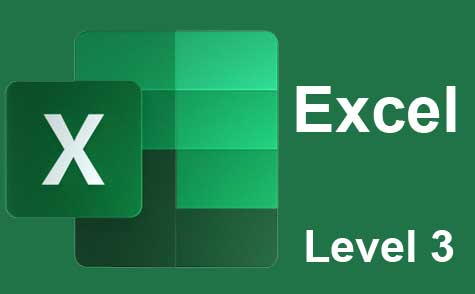 7 hours
0.7 CEUs
Microsoft Excel Level 3
+ More Info
7 hours
0.7 CEUs
Microsoft Excel Level 3
+ More Info
-
 14 hours
1.4 CEUs
QuickBooks Online
+ More Info
14 hours
1.4 CEUs
QuickBooks Online
+ More Info
-
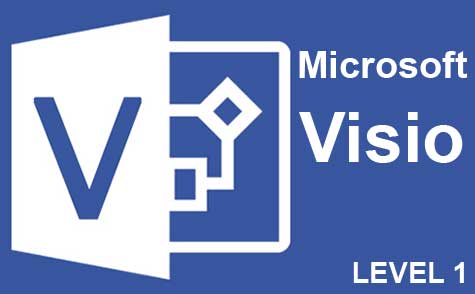 7 hours
0.7 CEUs
Microsoft Visio Level 1
+ More Info
7 hours
0.7 CEUs
Microsoft Visio Level 1
+ More Info
-
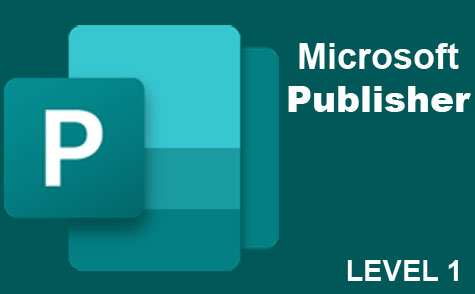 6 hours
0.6 CEUs
Microsoft Publisher Level 1
+ More Info
6 hours
0.6 CEUs
Microsoft Publisher Level 1
+ More Info
-
 4 hours
0.4 CEUs
Slack
+ More Info
4 hours
0.4 CEUs
Slack
+ More Info
-
 7 hours
0.7 CEUs
Google Slides
+ More Info
7 hours
0.7 CEUs
Google Slides
+ More Info
-
 8 hours
0.8 CEUs
MySQL
+ More Info
8 hours
0.8 CEUs
MySQL
+ More Info
-
 6 hours
0.6 CEUs
Google Docs
+ More Info
6 hours
0.6 CEUs
Google Docs
+ More Info
-
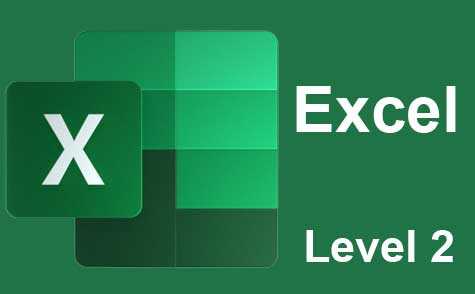 7 hours
0.7 CEUs
Microsoft Excel Level 2
+ More Info
7 hours
0.7 CEUs
Microsoft Excel Level 2
+ More Info
-
 6 hours
0.6 CEUs
Cybersecurity 101
+ More Info
6 hours
0.6 CEUs
Cybersecurity 101
+ More Info
-
 7 hours
0.7 CEUs
Financial Analysis 101: Planning and Control
+ More Info
7 hours
0.7 CEUs
Financial Analysis 101: Planning and Control
+ More Info
-
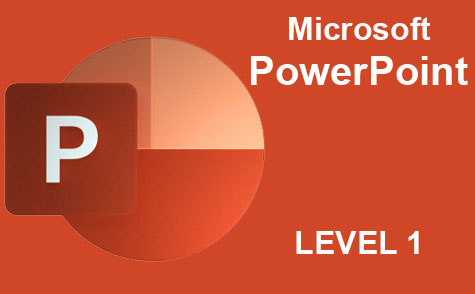 8 hours
0.8 CEUs
Microsoft PowerPoint Level 1
+ More Info
8 hours
0.8 CEUs
Microsoft PowerPoint Level 1
+ More Info
-
 7 hours
0.7 CEUs
Computer Literacy Level 1 - Computer Basics
+ More Info
7 hours
0.7 CEUs
Computer Literacy Level 1 - Computer Basics
+ More Info
-
 6 hours
0.6 CEUs
Computer Literacy Level 3 - Living and Working Online
+ More Info
6 hours
0.6 CEUs
Computer Literacy Level 3 - Living and Working Online
+ More Info
-
 6 hours
0.6 CEUs
Computer Literacy Level 2 - Internet Basics
+ More Info
6 hours
0.6 CEUs
Computer Literacy Level 2 - Internet Basics
+ More Info
-
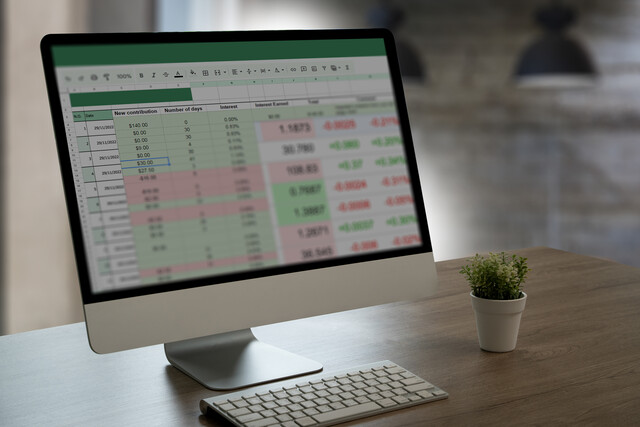 7 hours
0.7 CEUs
Google Sheets
+ More Info
7 hours
0.7 CEUs
Google Sheets
+ More Info
-
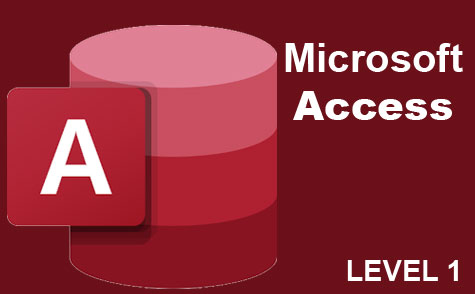 3 hours
0.3 CEUs
Microsoft Access Level 1
+ More Info
3 hours
0.3 CEUs
Microsoft Access Level 1
+ More Info
-
 8 hours
0.8 CEUs
Quicken Tutorial: All Versions
+ More Info
8 hours
0.8 CEUs
Quicken Tutorial: All Versions
+ More Info
-
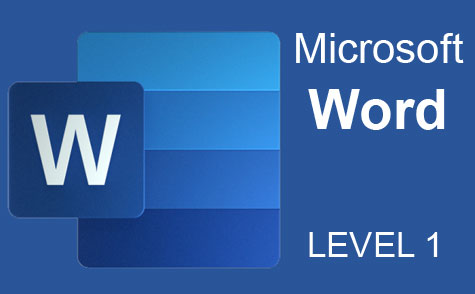 7 hours
0.7 CEUs
Microsoft Word Level 1
+ More Info
7 hours
0.7 CEUs
Microsoft Word Level 1
+ More Info
-
 7 hours
0.7 CEUs
Understanding Financial Statements
+ More Info
7 hours
0.7 CEUs
Understanding Financial Statements
+ More Info
-
 32 hours
3.2 CEUs
Accounting & Bookkeeping 101 for Everyone
+ More Info
32 hours
3.2 CEUs
Accounting & Bookkeeping 101 for Everyone
+ More Info
-
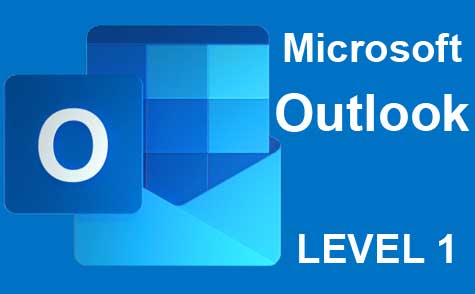 5 hours
0.5 CEUs
Microsoft Outlook Level 1
+ More Info
5 hours
0.5 CEUs
Microsoft Outlook Level 1
+ More Info