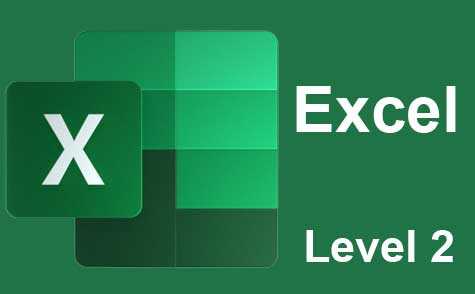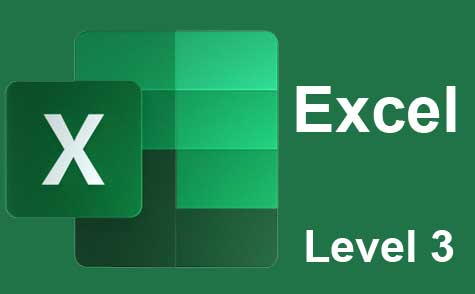Online Class: Microsoft Outlook Level 1

no certificate
with CEU Certificate*
-
14Lessons
-
21Exams &
Assignments -
1,769Students
have taken this course -
5Hours
average time -
0.5CEUs
Course Description
In today's fast-paced digital world, efficient email management and effective collaboration tools have become indispensable. This comprehensive course, "Elevate Your Outlook Mastery," is designed to provide you with the essential skills and knowledge to utilize Microsoft Outlook to its full potential. Whether you are a part of a large corporation, a small business owner, a student, or an individual user, this course caters to all skill levels and needs.
Course Overview: This course is structured to provide a deep dive into the advanced functionalities of Microsoft Outlook. As of 2023, with over 400 million users globally, Outlook remains a leading email client used in various sectors. The program is crafted to transition you from a beginner to a proficient Outlook user, enhancing your productivity and communication skills.
Lesson Breakdown:
-
Introduction to Microsoft Outlook Begin your journey with a comprehensive introduction to Outlook. This lesson provides insights into the interface, basic features, and updates. You will learn about the versatility of Outlook as an email client and a personal information manager.
-
Configuring Outlook for Optimal Use Tailoring Outlook to suit your specific needs is crucial. This lesson covers everything from setting up your email account to customizing settings for enhanced efficiency. We will explore the integration of Outlook with various email services like Gmail and provide insights into manual account setup.
-
Mastering Email Composition in Outlook Effective email communication is an art. This session will teach you the fundamentals of writing professional emails, including addressing recipients, structuring content, and crafting clear, concise messages. The focus will be on practical examples to enhance your email drafting skills.
-
Enhancing Email Appeal: Formatting Techniques Stand out in your recipient's inbox. Learn advanced formatting techniques, including using various fonts, styles, and layouts. This lesson will demonstrate how to make emails more engaging and visually appealing, a critical skill in today's multimedia-rich communication environment.
-
Understanding and Utilizing Email Headers Email headers play a vital role in effective communication. This lesson will decode the components of email headers, their significance, and strategic usage in professional communication. Real-world examples will illustrate how headers can be leveraged for better email management.
-
Efficient Email Organization Strategies With the average office worker receiving over 120 emails per day, organization is key. This lesson provides strategies for managing your inbox effectively, including sorting, categorizing, and prioritizing emails to maintain an organized and efficient inbox.
-
Navigating Outlook Contacts and Address Books Efficient contact management is critical. Learn to create, organize, and utilize contacts and address books. This session includes practical examples of managing personal and professional contacts, creating groups, and using address books for streamlined communication.
-
Automating Responses with Outlook's Away Features Automation can save time and maintain continuity. Discover how to set up automatic responses and other features for times when you are unavailable. We'll cover creating custom out-of-office replies and email templates for various scenarios.
-
Creative Email Styling with Fonts, Colors, and Images Dive into the creative side of email composition. This lesson focuses on enhancing emails with fonts, colors, graphics, and images. Learn how to add logos to your signature, manage contact pictures, and use visuals to make your emails more engaging.
-
Leveraging Outlook's Calendar for Effective Scheduling Outlook's calendar is a powerful tool for managing time and schedules. This session will teach you to use the calendar for scheduling appointments, events, and setting reminders. Learn how to create additional calendars, manage calendar groups, and utilize various calendar views.
-
Task Management and Reminders in Outlook Master the art of task management. This lesson covers creating, organizing, and tracking tasks, along with setting up reminders. We'll delve into adding personal and business calendars, changing default reminder times, and sending follow-up reminders.
-
Collaborating Effectively with Outlook Tools Collaboration is key in any work environment. Explore Outlook's tools for teamwork, including shared mailboxes, group calendars, and contact groups. Practical scenarios will demonstrate how these tools enhance collaboration.
-
Automating Email Management with Rules Streamline your email management with automation. Learn to create and implement rules to sort, file, and respond to emails automatically. This lesson will provide ideas and settings for creating effective email rules.
-
Sharing Calendars and Setting up Alerts in Outlook Sharing information is vital in a collaborative environment. This final lesson focuses on sharing calendars, setting permissions, and using alerts for efficient collaboration and scheduling. Practical examples will showcase how to set up and manage Outlook alerts and shared calendars.
Accessibility and Flexibility: We understand that not everyone may have immediate access to the Outlook software. Therefore, our course is designed to be accessible with or without the software, allowing you to apply the acquired knowledge and skills once you have access to Outlook.
Enroll today to revolutionize your email management, enhance collaboration, and boost your productivity. Start your journey to become an Outlook expert and stay ahead in the digital communication realm.
- Completely Online
- Self-Paced
- Printable Lessons
- Full HD Video

- 6 Months to Complete
- 24/7 Availability
- Start Anytime
- PC & Mac Compatible
- Android & iOS Friendly
- Accredited CEUs

Course Lessons
Lesson 1. Exploring Outlook: From Basics to Advanced Features
Outlook offers a holistic approach to email management with impressive organizational capabilities and multimedia integration, making it a preferred choice in corporate environments. It goes beyond basic communication by allowing users to sync emails with RSS feeds, manage content efficiently, and back up emails locally for added security.Lesson 2. Streamline Your Email Communications with Outlook: A Comprehensive Guide
Before launching Outlook, configure it using your email provider's settings, keeping security in mind since Gmail's two-factor isn't compatible. Access involves enabling less secure apps and the IMAP protocol for seamless email management.Lesson 3. Essentials of Crafting and Sending Emails Using Outlook
The lesson guides users through fundamental email creation and management in Outlook, including the critical organization and scheduling features. Step-by-step instructions on using buttons and tabs ensure a smooth experience when composing messages.Lesson 4. Crafting Readable Emails: The Art of Text and Paragraph Formatting
Using familiar Microsoft Office tools, Outlook allows you to easily adjust email font styles, sizes, and colors to enhance readability. Avoid uncommon fonts to ensure consistent presentation across different devices.Lesson 5. The Journey of Email: Tracing Routes with Outlook Headers
Email routing operates like web requests but lacks delivery confirmation, making it inherently unreliable, requiring SMTP configuration for seamless transmission. Understanding routing helps in discerning how emails navigate through servers until reaching a recipient's inbox.Lesson 6. Streamlining Your Inbox: A Guide to Outlook Folders and Searches
Navigating thousands of emails becomes manageable through Outlook's folders and search capabilities, mimicking traditional file systems. Crafting personalized folders and using the move feature streamlines your email management into a neat hierarchy.Lesson 7. Mastering Outlook: Harnessing the Power of Address Books for Efficient Communication
To effectively utilize Outlook for email, one must set up an address book to store and access contacts easily. The process involves configuring settings, adding contacts, and leveraging search features for efficient email composition.Lesson 8. Configuring Personalized Out-of-Office Replies in Outlook
Out-of-office messages help emails know you're unavailable, preventing senders from expecting prompt replies. You can set these messages in Outlook using either the Automatic Replies feature for Exchange accounts or the Rules feature for non-Exchange accounts.Lesson 9. Enhancing Email Communication with Graphics in Outlook
With Outlook, emails become richer and more dynamic thanks to the ability to use HTML formatting for styled text and images, whether they are created or sourced online. Shapes can also be incorporated; all elements are easily adjustable, offering flexibility in crafting eye-catching emails.Lesson 10. Using the Outlook Calendar
The Calendar feature in Outlook lets you effectively manage events by creating, editing, and synchronizing them with your cloud account. You can choose to share meeting notes and set reminders to ensure you're always on track with your schedule.Lesson 11. Mastering Outlook Reminders: A Comprehensive Guide
Users can enhance their scheduling efficiency by utilizing Outlook’s advanced reminder settings, which include sound, visibility, and custom time attributes. Also, task management is streamlined with the ability to set follow-up reminders on emails and clear expired notifications automatically.Lesson 12. Efficiently Assign and Track Tasks Using Microsoft Outlook
In Outlook, you can switch to a dedicated task view for project tracking, and assign priorities and completion percentages for clear oversight. This integration of functions allows personalized task management alongside collaborative efforts.Lesson 13. Effortlessly Organize Your Inbox with Outlook Automation
Busy professionals often struggle with cluttered inboxes due to overwhelming email influx, leading to potential missed important messages. Outlook rules automate email organization by managing messages based on custom criteria, thus saving time and ensuring critical emails aren't overlooked.Lesson 14. Streamline Your Workflow with Outlook Tools
Outlook's collaboration tools streamline task automation and enhance communication with coworkers, crucial for client-based or internal projects. Sharing features like calendar access and email alerts ensure seamless scheduling and active participation in meetings.
Learning Outcomes
- Define the main functions of Microsoft Outlook as an email client, including sending, receiving, and organizing emails effectively.
- Identify the differences between Microsoft Outlook and other email services, such as Gmail, and explain how Outlook integrates with the Microsoft Office suite.
- Demonstrate the process of enabling and setting up IMAP access to facilitate Gmail's use with Outlook.
- Recognize and configure appropriate email server settings to establish a connection with Outlook using a specified email provider.
- Define the main steps required to create and send an email using the 'New Email' button in Outlook.
- Identify key functions of including attachments, using CC/BCC fields, and setting email signatures when composing emails in Outlook.
- Define how to apply bold, italicize, and underline text formatting in an Outlook email by highlighting text and using appropriate buttons.
- Demonstrate changing font size and color in an Outlook email by using the dropdown menu options and selecting different colors.
- Describe the process of viewing and interpreting email headers in Microsoft Outlook from the 'Properties' window.
- Identify phishing emails by analyzing the routing information present in the email headers using Microsoft's Outlook and Google's header analysis tool.
- Define the process for creating new email folders in Outlook to organize and manage incoming messages effectively.
- Demonstrate how to archive Outlook folders to manage inbox size and maintain efficient access to emails.
- Define the steps to create an address book in Outlook by configuring settings and restarting the application.
- Demonstrate mastery of lesson content at levels of 70% or higher.
Additional Course Information

- Document Your Lifelong Learning Achievements
- Earn an Official Certificate Documenting Course Hours and CEUs
- Verify Your Certificate with a Unique Serial Number Online
- View and Share Your Certificate Online or Download/Print as PDF
- Display Your Certificate on Your Resume and Promote Your Achievements Using Social Media

Choose Your Subscription Plan
No Certificate / No CEUs
This course only
| Includes certificate | X |
| Includes CEUs | X |
| Self-paced |

|
| Instructor support |

|
| Time to complete | 6 months |
| No. of courses | 1 course |
Certificate & CEUs
This course only
| Includes certificate |

|
| Includes CEUs |

|
| Self-paced |

|
| Instructor support |

|
| Time to complete | 6 months |
| No. of courses | 1 course |
Certificates & CEUs
Includes all 600+ courses
| Includes certificate |

|
| Includes CEUs |

|
| Self-paced |

|
| Instructor support |

|
| Time to complete | 12 Months |
| No. of courses | 600+ |
Certificates & CEUs
Includes all 600+ courses
| Includes certificate |

|
| Includes CEUs |

|
| Self-paced |

|
| Instructor support |

|
| Time to complete | 24 Months |
| No. of courses | 600+ |
Related Courses
-
 3 hours
0.3 CEUs
Microsoft Access Level 1
+ More Info
3 hours
0.3 CEUs
Microsoft Access Level 1
+ More Info
-
 7 hours
0.7 CEUs
Securing Your Data and Privacy
+ More Info
7 hours
0.7 CEUs
Securing Your Data and Privacy
+ More Info
-
 20 hours
2.0 CEUs
Photoshop Elements 101
+ More Info
20 hours
2.0 CEUs
Photoshop Elements 101
+ More Info
-
 6 hours
0.6 CEUs
Computer Literacy Level 3 - Living and Working Online
+ More Info
6 hours
0.6 CEUs
Computer Literacy Level 3 - Living and Working Online
+ More Info
-
 7 hours
0.7 CEUs
Microsoft Visio Level 1
+ More Info
7 hours
0.7 CEUs
Microsoft Visio Level 1
+ More Info
-
 14 hours
1.4 CEUs
QuickBooks Online
+ More Info
14 hours
1.4 CEUs
QuickBooks Online
+ More Info
-
 8 hours
0.8 CEUs
Microsoft PowerPoint Level 1
+ More Info
8 hours
0.8 CEUs
Microsoft PowerPoint Level 1
+ More Info
-
 6 hours
0.6 CEUs
Microsoft Publisher Level 1
+ More Info
6 hours
0.6 CEUs
Microsoft Publisher Level 1
+ More Info
-
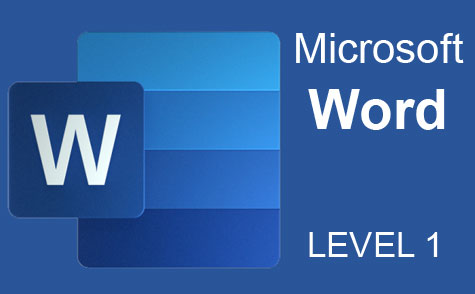 7 hours
0.7 CEUs
Microsoft Word Level 1
+ More Info
7 hours
0.7 CEUs
Microsoft Word Level 1
+ More Info
-
 5 hours
0.5 CEUs
Windows 10
+ More Info
5 hours
0.5 CEUs
Windows 10
+ More Info
-
 7 hours
0.7 CEUs
Google Slides
+ More Info
7 hours
0.7 CEUs
Google Slides
+ More Info
-
 9 hours
0.9 CEUs
Microsoft Project Level 1
+ More Info
9 hours
0.9 CEUs
Microsoft Project Level 1
+ More Info
-
 4 hours
0.4 CEUs
Internet Fundamentals 101
+ More Info
4 hours
0.4 CEUs
Internet Fundamentals 101
+ More Info
-
 7 hours
0.7 CEUs
Computer Literacy Level 1 - Computer Basics
+ More Info
7 hours
0.7 CEUs
Computer Literacy Level 1 - Computer Basics
+ More Info
-
 8 hours
0.8 CEUs
MySQL
+ More Info
8 hours
0.8 CEUs
MySQL
+ More Info
-
 6 hours
0.6 CEUs
Virus Removal and Protection
+ More Info
6 hours
0.6 CEUs
Virus Removal and Protection
+ More Info