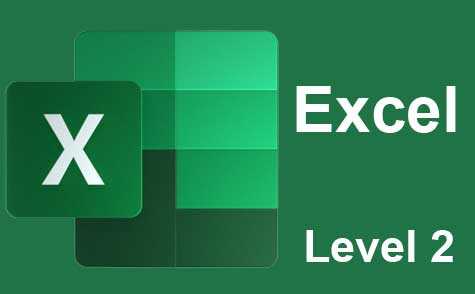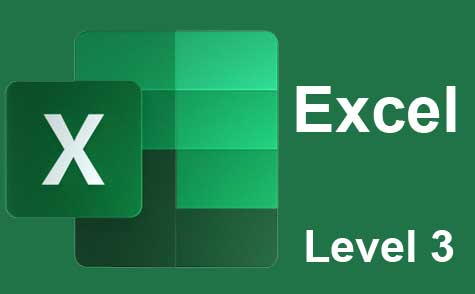Online Class: Microsoft PowerPoint Level 1
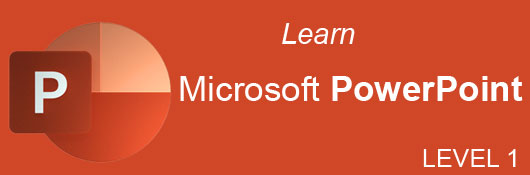
no certificate
with CEU Certificate*
-
15Lessons
-
22Exams &
Assignments -
1,517Students
have taken this course -
8Hours
average time -
0.8CEUs
Course Description
This comprehensive course is an invaluable resource for anyone looking to master the art of creating professional and impactful presentations using Microsoft PowerPoint. The course is meticulously designed to cater to a wide array of learners, from business professionals and salespersons to students and family members seeking to document their memories in a visually engaging format. It is particularly beneficial for individuals looking to effectively communicate their ideas, products, or services to diverse audiences, ranging from small groups to large auditoriums.
Course Overview
The course begins with a foundational understanding of PowerPoint's interface and core functions. It provides an immersive experience into the world of presentation design, covering the latest features and tools available in PowerPoint. Participants will learn to navigate the software, understand its capabilities, and leverage its diverse functionalities to create compelling presentations.
Module Highlights
-
Slide Management and Customization: This module focuses on crafting slides and customizing layouts. It includes detailed instructions on adding and editing various objects like text, images, shapes, diagrams, graphs, and charts, which are crucial elements of any presentation.
-
Themes, Transitions, and Animations: Students will explore the creative aspect of PowerPoint, learning to stylize presentations using themes and custom color schemes. The course also covers advanced techniques for adding transitions and animations, making presentations more dynamic and engaging.
-
Data Representation: Emphasizing the importance of data in presentations, this section teaches how to effectively use charts and tables to present information clearly and compellingly. It includes updated examples and best practices, ensuring learners are equipped with contemporary skills.
-
Collaboration and Sharing: In today's digital age, collaboration and sharing are pivotal. This course includes modules on utilizing Microsoft OneDrive for file sharing and collaboration, enabling participants to work effectively in team environments and present their work to a wider audience.
-
Comprehensive Learning Materials: The course offers a mix of beautifully illustrated lessons, HD video tutorials, and interactive elements. These materials are designed to cater to various learning styles, ensuring a thorough and engaging educational experience.
Additional Features
-
Updated Statistics and Examples: All statistics and examples used in the course are updated to reflect the most recent data and trends as of 2023. This ensures that learners are receiving current and relevant information.
-
Accessibility: The course is designed to be accessible without the need for PowerPoint software, although having access to the software is recommended for a hands-on experience.
-
Exams and Practical Applications: Each module concludes with an exam to test comprehension. Additionally, practical applications are embedded throughout the course, allowing learners to apply their knowledge in real-world scenarios.
-
Diverse Learning Modules: The course comprises various lessons ranging from basic text input and editing to advanced topics like integrating multimedia and mastering master slides. Each lesson is crafted to build on the previous one, ensuring a smooth learning curve.
Conclusion
"Microsoft PowerPoint Level 1" is more than just a course; it's a pathway to becoming a proficient and confident presenter, equipped with the latest skills and knowledge in PowerPoint presentation design. Whether you are a professional looking to improve your presentation skills, a student aiming to create impactful projects, or anyone in between, this course offers the tools and knowledge you need to succeed in your endeavors. Join us to elevate your presentation skills to the next level.
- Completely Online
- Self-Paced
- Printable Lessons
- Full HD Video

- 6 Months to Complete
- 24/7 Availability
- Start Anytime
- PC & Mac Compatible
- Android & iOS Friendly
- Accredited CEUs

Course Lessons
Lesson 1. Harnessing Microsoft PowerPoint for Effective Business Communication
Microsoft PowerPoint enables professionals to create persuasive and memorable presentations using a wide array of visual aids. Its integration within the Office suite allows for a smooth user experience, with instant access to updates and cloud storage solutions through Microsoft OneDrive.Lesson 2. PowerPoint Essentials: Creating Your First Presentation
PowerPoint presentations offer a dynamic way to share information by incorporating images, sounds, and effects, differentiating them from static documents like Word or Excel. New presentations can be created using templates or starting from scratch with adjustable text boxes and slides for tailored content delivery.Lesson 3. Unlocking the Potential of PowerPoint with Built-In Themes
Utilizing pre-made themes from PowerPoint’s Design tab allows users to quickly apply unified styles, colors, and backgrounds to slides, but for those seeking unique designs, customization options are available, including color and font changes. It's crucial to avoid downloading themes from unreliable sources, as they may contain harmful code.Lesson 4. Text Tools in PowerPoint
PowerPoint provides essential tools for creating and customizing text within presentations, enabling effective communication through bulleted lists and informative labels. With options for headers, footers, and various font styles, text can be adapted to align with presentation themes and objectives.Lesson 5. Working with PowerPoint Objects: A Comprehensive Guide
PowerPoint's capability to add dynamic elements such as charts, linked to Excel data, allows for live data updates directly reflected in slide presentations. This flexibility supports dynamic content creation and sharper data presentation.Lesson 6. Efficient Presentation Reviews: Understanding Outline and Layout Views
Outline View aids in content-centric proofreading, while Slide Sorter offers a holistic slide overview in PowerPoint presentations. Utilizing Zoom and Color settings ensures slides are visually clear and print-ready, irrespective of color capabilities.Lesson 7. Efficient Note Management in PowerPoint
PowerPoint facilitates a streamlined presentation by offering a notes function where presenters can annotate slides with vital references without displaying them to the audience. The noted information aids presenters by allowing deep dives into slide content when facing specific inquiries during live presentations.Lesson 8. Enhancing Slides with Graphics#
PowerPoint transforms a plain presentation into an engaging visual experience by letting you insert pictures and shapes seamlessly. With integrated design ideas and formatting options, users can customize images and shapes to align with their presentation theme effectively.Lesson 9. Enhancing Presentations with Tables: Techniques and Tips
Creating tables in PowerPoint combines Excel-like familiarity with a focus on conciseness suitable for slides, providing a seamless data presentation experience. Customization options enable users to align tables with thematic styles, making data both attractive and accessible in presentations.Lesson 10. Transforming Data: From Tables to Charts in PowerPoint
PowerPoint charts combine visual representations with Excel dynamic data input, allowing varied chart types for diverse presentations. Users can modify chart properties like colors and layouts to enhance visual impact and convey information effectively.Lesson 11. Designing Dynamic Workflows with SmartArt
SmartArt provides a dynamic way to present information through sophisticated diagrams and workflows within PowerPoint. With options for layout changes, style adjustments, and additional content integration, SmartArt allows users to effectively visualize and communicate various processes or concepts.Lesson 12. Utilizing Sound and Video for Dynamic Presentations
Transform presentations with PowerPoint’s sound and video features, found in the 'Media' section of the 'Insert' tab for diverse content delivery. Add audio via recording or existing files, and insert videos from computer drives or platforms like YouTube for seamless playback.Lesson 13. Smooth Transitions and Eye-catching Animations
PowerPoint's animation and transition features allow for customized, animated experiences with effects for items and full slide navigation. Optimize your presentation's flow by adjusting timing and controlling when these effects appear.Lesson 14. Mastering Master Slides: An In-Depth Guide to Efficient PowerPoint Creation
Leveraging PowerPoint's master slides can significantly streamline your workflow by storing commonly used templates and settings. Gain full control over your presentations by exploring various view preferences and editing styles to suit your needs.Lesson 15. Export, Print, Share
Finalize and refine your presentation by utilizing PowerPoint's comprehensive tools for printing, sharing, and exporting slides, ensuring your audience receives a polished version. Previewing slideshows and navigating views can enhance your presentation delivery, while printing and exporting provide versatile options for both digital and physical presentations.
Learning Outcomes
- Define the steps to install Microsoft PowerPoint from the Microsoft Office suite and identify its application icon on the Windows taskbar.
- Demonstrate the process of opening PowerPoint, creating a new slideshow using templates, and accessing shared files via cloud integration.#
- Demonstrate how to insert and customize objects within a PowerPoint slide.
- Identify the steps to create and save a new PowerPoint presentation using blank templates.
- Customize a PowerPoint theme by modifying colors, fonts, and background styles to fit specific presentation needs
- Demonstrate how to apply a pre-made theme to a PowerPoint presentation using the 'Design' tab
- Define the steps to insert and format a text box in PowerPoint for effective presentations.
- Demonstrate the ability to customize and align text properties in PowerPoint for improved visual communication.
- Explain how to manipulate and format inserted objects like images, tables, and charts within a PowerPoint slide.
- Identify and demonstrate the process of adding different types of objects using the 'Insert' tab in Microsoft PowerPoint.
- Demonstrate how to adjust color and zoom settings in PowerPoint for optimal presentation review.
- Recognize different PowerPoint views for reviewing and proofreading presentations.
- Define the process to enable and add notes in PowerPoint slides for enhanced presentation references.
- Demonstrate mastery of lesson content at levels of 70% or higher.
Additional Course Information

- Document Your Lifelong Learning Achievements
- Earn an Official Certificate Documenting Course Hours and CEUs
- Verify Your Certificate with a Unique Serial Number Online
- View and Share Your Certificate Online or Download/Print as PDF
- Display Your Certificate on Your Resume and Promote Your Achievements Using Social Media

Choose Your Subscription Plan
No Certificate / No CEUs
This course only
| Includes certificate | X |
| Includes CEUs | X |
| Self-paced |

|
| Instructor support |

|
| Time to complete | 6 months |
| No. of courses | 1 course |
Certificate & CEUs
This course only
| Includes certificate |

|
| Includes CEUs |

|
| Self-paced |

|
| Instructor support |

|
| Time to complete | 6 months |
| No. of courses | 1 course |
Certificates & CEUs
Includes all 600+ courses
| Includes certificate |

|
| Includes CEUs |

|
| Self-paced |

|
| Instructor support |

|
| Time to complete | 12 Months |
| No. of courses | 600+ |
Certificates & CEUs
Includes all 600+ courses
| Includes certificate |

|
| Includes CEUs |

|
| Self-paced |

|
| Instructor support |

|
| Time to complete | 24 Months |
| No. of courses | 600+ |
Related Courses
-
 9 hours
0.9 CEUs
ESL Grammar Skills Level 5
+ More Info
9 hours
0.9 CEUs
ESL Grammar Skills Level 5
+ More Info
-
 15 hours
1.5 CEUs
Current Discoveries of the Universe
+ More Info
15 hours
1.5 CEUs
Current Discoveries of the Universe
+ More Info
-
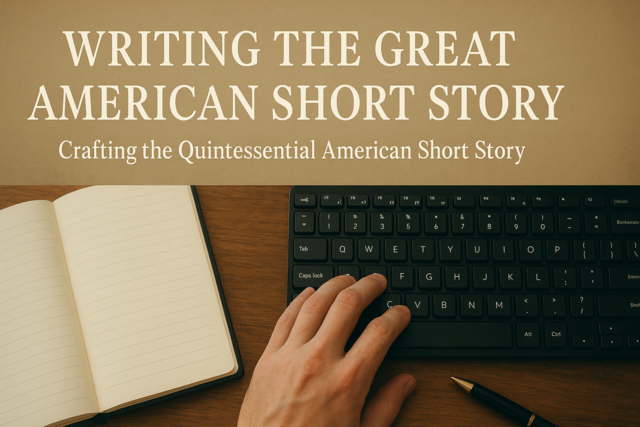 5 hours
0.5 CEUs
Writing the Great American Short Story
+ More Info
5 hours
0.5 CEUs
Writing the Great American Short Story
+ More Info
-
 6 hours
0.6 CEUs
Emotional Healing 101
+ More Info
6 hours
0.6 CEUs
Emotional Healing 101
+ More Info
-
 11 hours
1.1 CEUs
English Composition
+ More Info
11 hours
1.1 CEUs
English Composition
+ More Info
-
 7 hours
0.7 CEUs
Management Consultant 101
+ More Info
7 hours
0.7 CEUs
Management Consultant 101
+ More Info
-
 6 hours
0.6 CEUs
HIPAA Compliance 101
+ More Info
6 hours
0.6 CEUs
HIPAA Compliance 101
+ More Info
-
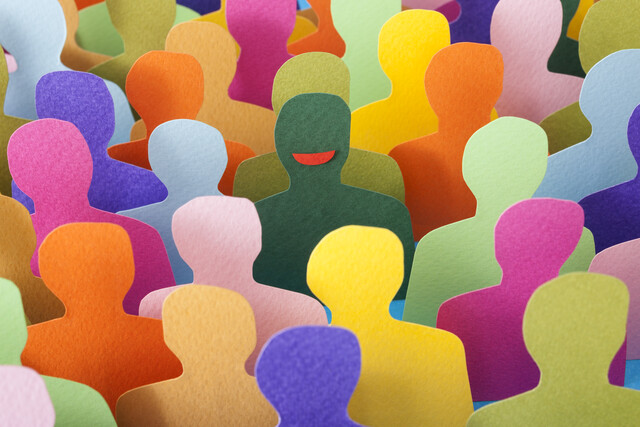 7 hours
0.7 CEUs
Personal Communication Skills Level 2
+ More Info
7 hours
0.7 CEUs
Personal Communication Skills Level 2
+ More Info