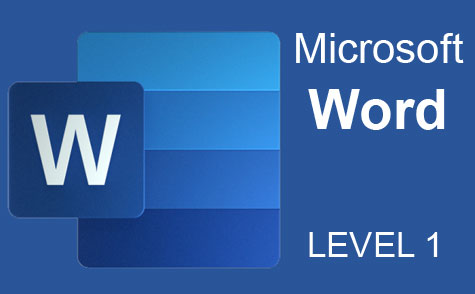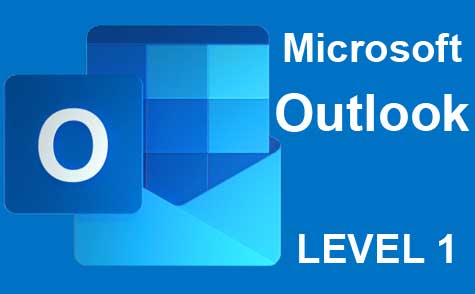Online Class: PowerPoint 2021
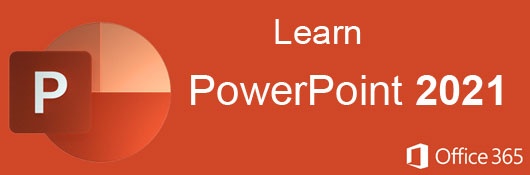
no certificate
with CEU Certificate*
-
15Lessons
-
30Exams &
Assignments -
1,004Students
have taken this course -
7Hours
average time -
0.7CEUs
Course Description
Master the Art of Presentations with our Comprehensive Online PowerPoint Course
Dive deep into the world of PowerPoint and enhance your ability to create captivating presentations with our extensive online course. With Microsoft PowerPoint consistently standing as the preferred presentation software worldwide, mastering its features can be a significant asset, whether you're delivering a pitch to potential investors or sharing memorable moments with your family.
Why Choose PowerPoint?
As of 2023, PowerPoint is used extensively across various domains: from boardrooms where strategic decisions are made, academic platforms where knowledge is disseminated, to cozy living rooms where families relive cherished memories. Its versatility stems from its robust features that allow users to convey intricate data or simple ideas with clarity and flair. This course is meticulously designed to ensure you harness the full potential of PowerPoint and captivate your audience, regardless of the setting.
Course Breakdown:
-
Foundations and Basics:
- Dive into the core functionalities of slides and understand how to create and modify layouts to fit your content perfectly.
- Engage with the basic objects of presentations, including text boxes, images, and shapes, and understand their pivotal role in creating effective slides.
-
Enhancing Visual Appeal:
- Delve into the art of designing with colors, themes, and styles. Learn how charts and tables can be utilized to represent data compellingly and clearly.
- Grasp the techniques to modify these visual elements ensuring your presentation stands out and remains memorable.
-
Animating Your Ideas:
- Discover the magic of transitions and animations. A well-timed animation can enhance understanding and retention. For instance, a pie chart that gradually fills up can help the audience grasp percentage data more intuitively.
-
Collaboration and Sharing:
- In today's digital age, collaboration is key. Uncover the seamless integration of Microsoft Office's OneDrive, enabling you to collaborate with peers and present from anywhere.
- Explore various methods to share your presentations, ensuring your ideas reach their intended audience.
To facilitate learning, our course incorporates a blend of text instructions, vivid illustrations, screenshots, and high-definition video tutorials. Though having access to PowerPoint software will significantly enhance your learning experience, it's not mandatory. Our rich resources are designed to offer insights even if you're just planning to get the software.
Detailed Lesson Overview:
- Lesson 1: Introduction to Microsoft PowerPoint 2023.
- Lesson 2: The anatomy of a compelling presentation.
- Lesson 3: Themes and layouts - giving your slides a professional look.
- Lesson 4: Text manipulation techniques.
- Lesson 5: Combining text with visuals like images, graphs, and charts.
- Lesson 6: Optimal views, layouts, and proofing techniques for an error-free presentation.
- Lesson 7: Using notes effectively for a flawless delivery.
- Lesson 8: Integrating images and shapes for a dynamic visual appeal.
- Lesson 9: Tables in PowerPoint - design, and customization.
- Lesson 10: Crafting impactful charts.
- Lesson 11: Delving into SmartArt.
- Lesson 12: Incorporating multimedia - sound and video.
- Lesson 13: Seamless transitions and animations for audience engagement.
- Lesson 14: Master slides for consistent styling.
- Lesson 15: Final touches: print, share, and export for diverse needs.
PowerPoint is more than just slides; it's a medium to convey stories, data, and ideas. With this course, you're not just learning a software; you're enhancing your ability to communicate effectively. Join us in this journey and become a true PowerPoint maestro!
- Completely Online
- Self-Paced
- Printable Lessons
- Full HD Video

- 6 Months to Complete
- 24/7 Availability
- Start Anytime
- PC & Mac Compatible
- Android & iOS Friendly
- Accredited CEUs

Course Lessons
Lesson 1. Intro to PowerPoint
Opening PowerPoint from the taskbar leads users to a template window where they can start a new presentation or continue an existing one, with shared file options now available through Microsoft’s iCloud integration. The ability to pin and quickly access essential presentations streamlines workflow for users needing regular access to specific files.Lesson 2. Sliding into Success: Mastering Presentation Fundamentals
New slides can be added to any presentation using the interface's quick options, with themes or templates automating design choices if desired. These slides can then be enhanced with various inserted elements, such as images, charts, or sounds, which enrich the presentation's narrative.Lesson 3. Exploring PowerPoint Themes and Customization Options
For individuals lacking design expertise, PowerPoint's pre-made themes deliver stylish presentations with ease, incorporating customizable features for personalization. It's crucial to steer clear of suspicious theme downloads as they may endanger your system's security.Lesson 4. Crafting Compelling Slides: Text as a Design Element
Text objects in PowerPoint can be easily manipulated and customized, offering options like WordArt and dynamic date inserts to enrich presentations. The design flexibility allows for alignment adjustments and font selections to suit any presentation aesthetic.Lesson 5. Mastering the Art of Objects in PowerPoint Presentations
Objects in PowerPoint are integral elements like images, text, and charts that enhance presentations, easily added via the 'Insert' tab. From headers to video, each object offers customization, with many import options from other Microsoft Office products.Lesson 6. PowerPoint Views: A Guide to Proofing Your Slides
Slide Sorter view provides a holistic perspective of presentations with larger thumbnails, aiding in arrangement and proofreading. This view is particularly useful for final checks before considering presentations as audience-ready.Lesson 7. Effortless Note-Taking in PowerPoint
PowerPoint allows users to annotate their slides with notes, which can serve as personal references during presentations. Comments, on the other hand, enable collaborative feedback from multiple users to refine slideshow content.Lesson 8. A Guide to Effective Image Insertion in PowerPoint
PowerPoint offers a plethora of tools to insert and stylize images and shapes, providing users with an intuitive way to elevate their presentations. Whether customizing image effects or adding alternative text for accessibility, these features ensure your slides are both appealing and inclusive.Lesson 9. Mastering PowerPoint: From Insert to Design in Table Customization
PowerPoint offers a simplified method for inserting tables, resembling Excel but intended for presenting smaller data sets on slides. Users can customize table design, style, and effects to match their presentation theme, though the software isn't equipped for handling extensive records like Excel.Lesson 10. Mastering PowerPoint Chart Techniques
In PowerPoint, charts serve as visually compelling alternatives to tables, born from Excel spreadsheets to allow dynamic data updates. The flexibility of the software allows easy modifications of chart styles, colors, and layouts to better fit the storytelling aspect of a presentation.Lesson 11. Exploring SmartArt: Enhancing Your Presentations with Diagrams and Models
SmartArt offers a dynamic way to present workflows in PowerPoint, with customizable diagrams that adapt to presentation themes and content adjustments. This tool provides flexibility in enhancing visual communication with options for adding shapes, styles, and bullet lists.Lesson 12. Enhancing Presentations with Multimedia: A Guide for Adding Sound and Video in PowerPoint
Sound and video options in PowerPoint empower presenters to create engaging slideshows without overwhelming audiences with excessive slides. By recording or inserting audio, and embedding online or local video, your presentation can reach new levels of interactivity and professionalism.Lesson 13. Enhancing Slides with Transitions and Animations
In PowerPoint, applying animations transforms static images into dynamic art, and transitions smooth the movement from slide to slide to maintain a constant flow. By accessing PowerPoint's comprehensive options, you can time animations and use triggers for interactive engagements that suit your presentation style.Lesson 14. Mastering Your Presentations: Unlocking the Potential of PowerPoint Master Slides
Master slides serve as personalized templates in PowerPoint, storing configurations that can be uniformly applied to new slides. Through understanding view options, users can efficiently navigate and customize their slide presentation processes.Lesson 15. Mastering Slide Print, Share, and Export Techniques
Exporting presentations lets users without PowerPoint access your content by converting slideshows into universally supported formats like PDFs or videos. Use the 'Export' option under the 'File' tab for efficient format conversions and enhanced accessibility.
Learning Outcomes
- Demonstrate the ability to use Microsoft PowerPoint to open, edit, and save existing presentation files from various locations including OneDrive and local directories.
- Identify the steps to open Microsoft PowerPoint from the taskbar and create a new presentation using templates.
- Demonstrate the ability to save a PowerPoint presentation, ensuring changes are preserved and the file is accessible for future use.
- Identify the process of creating a new PowerPoint presentation using a blank template and adding slides to structure content.
- Demonstrate the ability to customize theme elements, such as colors, fonts, and effects, in PowerPoint to create a personalized and visually appealing presentation.
- Identify and apply pre-made PowerPoint themes to slides by accessing the 'Design' tab, enhancing presentation aesthetics with minimal effort.
- Demonstrate the ability to format, align, and rotate text within text boxes on PowerPoint slides using the available tools.
- Identify and insert various text objects, such as text boxes and headers, into a PowerPoint presentation.
- Demonstrate the ability to insert and manipulate objects within a PowerPoint slide using the 'Insert' tab.
- Recognize and identify different types of objects available for insertion in PowerPoint presentations.
- Demonstrate the use of outline view in PowerPoint to organize and proofread presentation content efficiently, identifying main topics and sections.
- Define and differentiate between the various PowerPoint views, such as Normal, Slide Sorter, and Reading View, based on their functionality and purpose.
- Demonstrate the ability to enable and add notes to PowerPoint slides for effective presentation preparation.
- Demonstrate mastery of lesson content at levels of 70% or higher.
Additional Course Information

- Document Your Lifelong Learning Achievements
- Earn an Official Certificate Documenting Course Hours and CEUs
- Verify Your Certificate with a Unique Serial Number Online
- View and Share Your Certificate Online or Download/Print as PDF
- Display Your Certificate on Your Resume and Promote Your Achievements Using Social Media

Choose Your Subscription Plan
No Certificate / No CEUs
This course only
| Includes certificate | X |
| Includes CEUs | X |
| Self-paced |

|
| Instructor support |

|
| Time to complete | 6 months |
| No. of courses | 1 course |
Certificate & CEUs
This course only
| Includes certificate |

|
| Includes CEUs |

|
| Self-paced |

|
| Instructor support |

|
| Time to complete | 6 months |
| No. of courses | 1 course |
Certificates & CEUs
Includes all 600+ courses
| Includes certificate |

|
| Includes CEUs |

|
| Self-paced |

|
| Instructor support |

|
| Time to complete | 12 Months |
| No. of courses | 600+ |
Certificates & CEUs
Includes all 600+ courses
| Includes certificate |

|
| Includes CEUs |

|
| Self-paced |

|
| Instructor support |

|
| Time to complete | 24 Months |
| No. of courses | 600+ |
Related Courses
-
 7 hours
0.7 CEUs
Computer Literacy Level 1 - Computer Basics
+ More Info
7 hours
0.7 CEUs
Computer Literacy Level 1 - Computer Basics
+ More Info
-
 6 hours
0.6 CEUs
Cybersecurity 101
+ More Info
6 hours
0.6 CEUs
Cybersecurity 101
+ More Info
-
 11 hours
1.1 CEUs
Introduction to CSS
+ More Info
11 hours
1.1 CEUs
Introduction to CSS
+ More Info
-
 6 hours
0.6 CEUs
Virus Removal and Protection
+ More Info
6 hours
0.6 CEUs
Virus Removal and Protection
+ More Info
-
 8 hours
0.8 CEUs
Microsoft PowerPoint Level 1
+ More Info
8 hours
0.8 CEUs
Microsoft PowerPoint Level 1
+ More Info
-
 14 hours
1.4 CEUs
QuickBooks Online
+ More Info
14 hours
1.4 CEUs
QuickBooks Online
+ More Info
-
 5 hours
0.5 CEUs
Windows 10
+ More Info
5 hours
0.5 CEUs
Windows 10
+ More Info
-
 20 hours
2.0 CEUs
Photoshop Elements 101
+ More Info
20 hours
2.0 CEUs
Photoshop Elements 101
+ More Info
-
 6 hours
0.6 CEUs
Microsoft Publisher Level 1
+ More Info
6 hours
0.6 CEUs
Microsoft Publisher Level 1
+ More Info
-
 8 hours
0.8 CEUs
Learn HTML - Create Webpages Using HTML5
+ More Info
8 hours
0.8 CEUs
Learn HTML - Create Webpages Using HTML5
+ More Info
-
 8 hours
0.8 CEUs
Quicken Tutorial: All Versions
+ More Info
8 hours
0.8 CEUs
Quicken Tutorial: All Versions
+ More Info
-
 6 hours
0.6 CEUs
Computer Literacy Level 2 - Internet Basics
+ More Info
6 hours
0.6 CEUs
Computer Literacy Level 2 - Internet Basics
+ More Info
-
 7 hours
0.7 CEUs
Google Sheets
+ More Info
7 hours
0.7 CEUs
Google Sheets
+ More Info
-
 4 hours
0.4 CEUs
Internet Fundamentals 101
+ More Info
4 hours
0.4 CEUs
Internet Fundamentals 101
+ More Info
-
 4 hours
0.4 CEUs
OneNote for Windows
+ More Info
4 hours
0.4 CEUs
OneNote for Windows
+ More Info