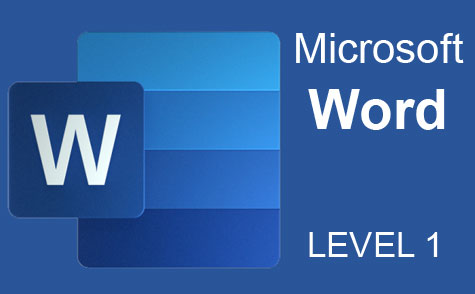Online Class: Outlook 2021
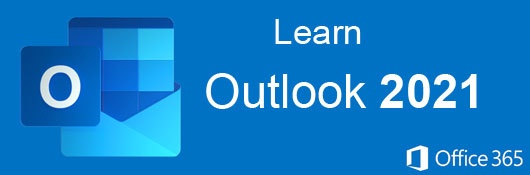
no certificate
with CEU Certificate*
-
14Lessons
-
21Exams &
Assignments -
1,175Students
have taken this course -
5Hours
average time -
0.5CEUs
Course Description
Master Microsoft Outlook 2021: From Basics to Advanced
Welcome to our comprehensive course on Microsoft Outlook 2021, where we delve deep into the features and functionalities of one of the world's most renowned email and collaboration platforms. Outlook is not just about sending and receiving emails—it's a multifaceted tool that streamlines communication, enhances collaboration, and simplifies scheduling.
Course Overview
Microsoft Outlook 2021 stands as a paragon in the realm of email clients. Beyond the basic functionalities of sending and receiving emails, Outlook offers a myriad of features that cater to everyone from the most tech-savvy professionals to novices just starting their digital communication journey. Whether you're working in a Fortune 500 company, running a budding startup, or simply managing your daily tasks, Outlook has something for everyone.
What You'll Learn
-
Email Creation & Enhancement: Understand the nitty-gritty of crafting emails that don't just convey information, but do so with flair. With Outlook's rich text and HTML capabilities, learn how to integrate images, create compelling graphs, and use stylized text to ensure your emails aren't lost in the shuffle.
-
Collaboration Tools: Dive into Outlook's collaborative features, from shared calendars to real-time document editing. Learn to schedule tasks, set reminders, and ensure that teamwork remains seamless and efficient.
-
Inbox Management: Emails can pile up—fast. But with Outlook's rule creation, you can automate how incoming and outgoing emails are sorted, ensuring your inbox remains organized and you stay on top of your game.
Course Structure
- Welcome to Microsoft Outlook: Get introduced to the world of Outlook, understanding its interface and the potential it holds.
- Configuring Outlook: Learn the setup process, ensuring that you get the best out of your Outlook experience.
- Email Creation & Sending: Delve deep into the art of email creation, ensuring each message is clear, concise, and effective.
- Formatting for Impact: Enhance your emails with various formatting tools, making them more engaging and memorable.
- Decoding Email Headers: Uncover the importance of email headers and how they can impact your email's deliverability and reception.
- Organizing Your Email: Techniques and strategies to keep your inbox clutter-free and organized.
- Address Books & Contacts: Efficiently manage your contacts, ensuring that no communication slips through the cracks.
- Using Auto-responders: Set up automated email responses for when you're unavailable, ensuring constant communication.
- Styling Your Emails: Make your emails stand out with graphics, fonts, colors, and more.
- Calendar & Scheduling: Utilize Outlook's calendar features, ensuring you never miss a meeting or deadline.
- Task Management: From setting up tasks to reminders, learn how to manage your workload efficiently.
- Collaboration Features: Work together, even when you're apart. Dive deep into shared documents, calendars, and more.
- Creating Email Rules: Stay on top of your inbox by setting rules that sort and manage your emails automatically.
- Sharing & Alerts: Dive into shared calendars, setting up alerts, and ensuring you're always in the know.
Why Choose This Course
Outlook 2021 is more than just an email client—it's a gateway to efficient communication and collaboration. This course, with its detailed lessons, illustrative screenshots, and HD video tutorials, provides an in-depth understanding, ensuring that by the end, you are not just using Outlook but mastering it.
While having the Outlook software is not a prerequisite for this course, it is recommended for a more hands-on learning experience.
Join us on this journey as we uncover the myriad features of Outlook 2021, turning you into an Outlook maestro in no time!
Who should take this course?
- Completely Online
- Self-Paced
- Printable Lessons
- Full HD Video

- 6 Months to Complete
- 24/7 Availability
- Start Anytime
- PC & Mac Compatible
- Android & iOS Friendly
- Accredited CEUs

Course Lessons
Lesson 1. Outlook Insights: Elevating Communication and Productivity
Future iterations of Microsoft Outlook leverage AI to predict user needs and optimize communication processes, backed by robust security protocols to counter evolving cyber threats. This continuous evolution assures users of a dependable and effective platform for digital correspondence, staying current with technological advances and shifting paradigms.Lesson 2. Advanced Techniques for Configuring Microsoft Outlook
Prepare your Gmail account for Outlook integration by enabling less secure apps and activating IMAP for effective syncing. Adjustments in Google settings protect against connection problems, ensuring seamless email interaction and optimized data organization.Lesson 3. Optimizing Your Outlook Email Skills
Outlook transforms email communication by harmonizing with Microsoft Office, making it an essential tool for balancing organization and productivity. Designing engaging emails is straightforward, and tips on creating clear, concise messages help maximize their efficiency.Lesson 4. Polished Communication through Outlook Formatting Techniques
Professionalism in email communication is strengthened through diligent grammar checks and well-crafted signatures, which enhance clarity and fortify brand identity. Utilizing Outlook's integrated tools for these aspects guarantees your emails project competence and precision.Lesson 5. Decoding Email Headers
Email routing is a complex digital journey similar to a train traveling through stations; it involves SMTP, DNS lookups, and server hops that are all documented in headers. Each stage, from sending through SMTP to the recipient's server, is essential for tracking and troubleshooting email delivery.Lesson 6. Harnessing Outlook's Tools for Email Mastery
Digital clutter often arises from unmanaged emails, but Microsoft Outlook’s organizational tools offer a solution. Custom folders and Outlook rules automate the sorting process, creating a harmonious email ecosystem that simplifies navigation and reduces time spent managing emails.Lesson 7. Streamline Your Contacts with Outlook
Explore the comprehensive power of Microsoft Outlook for organizing business and personal communications with effective contact management features that enhance productivity and accessibility. This guide reveals essential strategies for creating, managing, and synchronizing address books and contacts, transforming your email experience into a streamlined and efficient process.Lesson 8. Boundaries Beyond The Inbox
Out-of-office messages streamline communication by setting clear expectations, enabling professionals like project managers and healthcare workers to maintain continuity. Employing advanced tools within Microsoft Outlook further enhances this, empowering users to focus on balanced personal and professional life.Lesson 9. Transforming Emails with Outlook's Graphic Features: From Basic to Brilliant
HTML formatting in Outlook elevates email communication to resemble styled web pages, integrating images, tables, and styles for newsletters and corporate updates, while maintaining compatibility and visual appeal. Testing for device compatibility and respecting recipient privacy and intellectual property rights remain crucial for effective and secure visual email communication.Lesson 10. Streamlining Your Schedule with Outlook's Features
Microsoft Outlook transcends its initial role as a simple email client, offering capabilities like task management and event scheduling that enhance organizational efficiency. By utilizing features such as calendar synchronization and task creation, users can safeguard data and streamline their productivity seamlessly.Lesson 11. Optimizing Outlook Reminders for Superior Task Management
Outlook not only organizes your calendar but also optimizes your response times to critical communications through its email reminder features. By periodically reviewing and pruning old reminders, you maintain a focused and efficient daily routine, reducing cognitive overload.Lesson 12. Achieving Task Mastery with Microsoft Outlook
Outlook's advanced features like task categorization and reminders significantly optimize project workflows, improving focus and ensuring timely completion of responsibilities. Integrating with other Microsoft Office applications further enhances collaborative capabilities, strengthening team productivity.Lesson 13. Harnessing Outlook Rules for Unmatched Email Efficiency
Outlook extension for professional organization, Rules facilitate the automation of inbox tasks, helping users maximize their email workflow's efficiency. By focusing on essential messages and utilizing predictive features, Rules enhance one's ability to manage digital communication effectively amidst an ever-evolving technological landscape.Lesson 14. Transforming Teamwork: Mastering Outlook's Collaborative Features
Outlook redefines collaboration by transcending basic email functions and embracing comprehensive tools for seamless task management and communication. Through enhanced calendar sharing and tailored alerts, it significantly boosts productivity, ensuring everyone's aligned in multifaceted projects.
Learning Outcomes
- Demonstrate the ability to compare and contrast Outlook with other email services like Gmail, focusing on functionality and integration.
- Define the uses of Microsoft Outlook for managing emails, calendars, and tasks in a professional setting.
- Define the process of configuring a Gmail account on Microsoft Outlook and demonstrate the steps involved in setting up IMAP and SMTP server settings
- Identify the security measures necessary for integrating Gmail with Outlook, including enabling less secure apps and IMAP for cross-device synchronization
- Define the steps to craft and send an email in Outlook, highlighting the use of essential and optional components to improve communication clarity.
- Demonstrate the application of Outlook's advanced features like attachments, signatures, and message priorities to personalize and enhance email professionalism.
- Define the steps to optimize text formatting in Microsoft Outlook to enhance readability and message impact.
- Demonstrate how to integrate images and colored text in Outlook emails to create visually engaging messages that capture the recipient's attention.
- Demonstrate the ability to analyze an email header to determine the authenticity of an email and identify potential phishing or spoofing threats.
- Identify the key components of an email header, such as the 'Received', 'From', and 'Subject' fields, and explain their significance in email routing.
- Demonstrate the ability to copy and move folders within Microsoft Outlook to maintain an organized email workflow efficiently.
- Identify and create at least three custom folders in Microsoft Outlook based on personal categorization strategies for effective email organization.
- Demonstrate how to configure and set up an Outlook address book to effectively manage personal and professional contacts.
- Demonstrate mastery of lesson content at levels of 70% or higher.
Additional Course Information

- Document Your Lifelong Learning Achievements
- Earn an Official Certificate Documenting Course Hours and CEUs
- Verify Your Certificate with a Unique Serial Number Online
- View and Share Your Certificate Online or Download/Print as PDF
- Display Your Certificate on Your Resume and Promote Your Achievements Using Social Media

Choose Your Subscription Plan
No Certificate / No CEUs
This course only
| Includes certificate | X |
| Includes CEUs | X |
| Self-paced |

|
| Instructor support |

|
| Time to complete | 6 months |
| No. of courses | 1 course |
Certificate & CEUs
This course only
| Includes certificate |

|
| Includes CEUs |

|
| Self-paced |

|
| Instructor support |

|
| Time to complete | 6 months |
| No. of courses | 1 course |
Certificates & CEUs
Includes all 600+ courses
| Includes certificate |

|
| Includes CEUs |

|
| Self-paced |

|
| Instructor support |

|
| Time to complete | 12 Months |
| No. of courses | 600+ |
Certificates & CEUs
Includes all 600+ courses
| Includes certificate |

|
| Includes CEUs |

|
| Self-paced |

|
| Instructor support |

|
| Time to complete | 24 Months |
| No. of courses | 600+ |
Related Courses
-
 6 hours
0.6 CEUs
Computer Literacy Level 2 - Internet Basics
+ More Info
6 hours
0.6 CEUs
Computer Literacy Level 2 - Internet Basics
+ More Info
-
 5 hours
0.5 CEUs
Windows 10
+ More Info
5 hours
0.5 CEUs
Windows 10
+ More Info
-
 6 hours
0.6 CEUs
Cybersecurity 101
+ More Info
6 hours
0.6 CEUs
Cybersecurity 101
+ More Info
-
 7 hours
0.7 CEUs
Google Slides
+ More Info
7 hours
0.7 CEUs
Google Slides
+ More Info
-
 4 hours
0.4 CEUs
OneNote for Windows
+ More Info
4 hours
0.4 CEUs
OneNote for Windows
+ More Info
-
 14 hours
1.4 CEUs
QuickBooks 101
+ More Info
14 hours
1.4 CEUs
QuickBooks 101
+ More Info
-
 8 hours
0.8 CEUs
MySQL
+ More Info
8 hours
0.8 CEUs
MySQL
+ More Info
-
 7 hours
0.7 CEUs
Securing Your Data and Privacy
+ More Info
7 hours
0.7 CEUs
Securing Your Data and Privacy
+ More Info
-
 9 hours
0.9 CEUs
Microsoft Project Level 1
+ More Info
9 hours
0.9 CEUs
Microsoft Project Level 1
+ More Info
-
 4 hours
0.4 CEUs
Internet Fundamentals 101
+ More Info
4 hours
0.4 CEUs
Internet Fundamentals 101
+ More Info
-
 7 hours
0.7 CEUs
Microsoft Visio Level 1
+ More Info
7 hours
0.7 CEUs
Microsoft Visio Level 1
+ More Info
-
 3 hours
0.3 CEUs
Microsoft Access Level 1
+ More Info
3 hours
0.3 CEUs
Microsoft Access Level 1
+ More Info
-
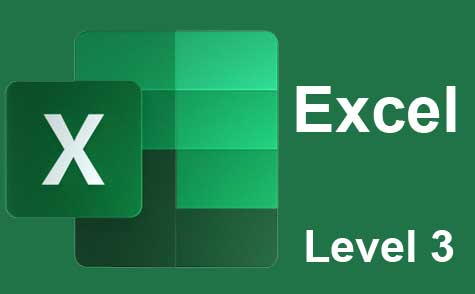 7 hours
0.7 CEUs
Microsoft Excel Level 3
+ More Info
7 hours
0.7 CEUs
Microsoft Excel Level 3
+ More Info