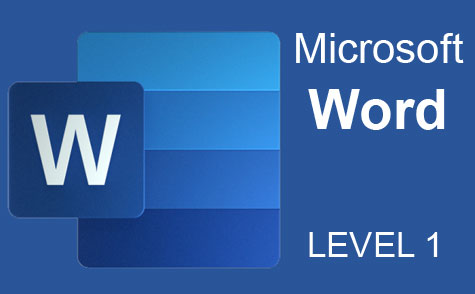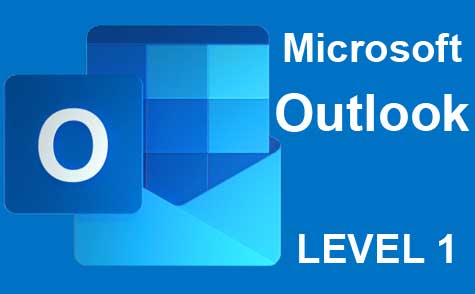Online Class: PowerPoint 2019
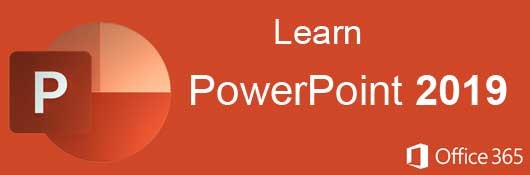
no certificate
with CEU Certificate*
-
15Lessons
-
30Exams &
Assignments -
2,527Students
have taken this course -
7Hours
average time -
0.7CEUs
Course Description
- Navigate the PowerPoint interface
- Create new presentations from scratch – or by using beautiful templates
- Add text, pictures, sounds, movies, and charts to your presentations
- Format the objects that you add to your presentations
- Design slides using themes, colors, and special effects
- Animate objects on slides to bring them to life.
- Add special effects to slide transitions to spice up your presentations
- Work with Master Slides to make editing your presentation easy
- Set up slide shows and rehearse timings for your slides
- Collaborate easier than before using PowerPoint
- And much more!
The first part of the course focuses on working with slides and the ways that users can create and customize layouts. Objects make up the content seen in a slideshow presentation, so we cover step-by-step how to add and edit text, images, shapes, diagrams, graphs and charts. These objects are common in PowerPoint presentations, so they will make up a majority of your slides.
We'll then show you how to add these objects and customize them using themes and colors. Charts and tables display information to viewers, and we will show you how to set up these objects to accurately convey numbers and data to potentials customers.
We also explore themes, so that you can stylize your layouts and objects. Themes contain predesigned color schemes, but you can also create your own themes that match your preferences. In additional, we'll learn about styles, transitions and animations. For example, we'll cover the ways that you can animate your presentations to make them more appealing to your audience.
- Completely Online
- Self-Paced
- Printable Lessons
- Full HD Video

- 6 Months to Complete
- 24/7 Availability
- Start Anytime
- PC & Mac Compatible
- Android & iOS Friendly
- Accredited CEUs

Course Lessons
Lesson 1. Your Essential Introduction to PowerPoint
In the realm of business presentations, PowerPoint stands out by providing an efficient platform for curated slideshows, unlike standard document editors. Integration with cloud services like Microsoft iCloud ensures secure access and collaborative possibilities for shared presentations.Lesson 2. Crafting Your First Slideshow
To effectively group related topics in hefty presentations, 'Sections' can be added, allowing streamlined navigation between various content areas. The process of slide creation involves inserting new slides via context menus, with options to apply pre-set themes for consistent design across presentations.Lesson 3. Enhancing Presentations with PowerPoint Themes
Leverage PowerPoint's built-in themes to effortlessly inject color and style into presentations, with options to adjust backgrounds and fonts to suit your taste. Exercise caution when downloading themes externally, as they may compromise computer security.Lesson 4. Effortlessly Insert Objects in PowerPoint
Adding objects in PowerPoint, like text labels, shapes, or videos, is done through the intuitive 'Insert' tab, providing extensive options to enrich slides. Connections with other Microsoft Office programs enable easy transfer and embedding of content for a cohesive presentation experience.Lesson 5. Crafting and Customizing Text in Your Presentations
PowerPoint offers numerous options for managing text in slides, such as adding text boxes, headers, and footers with the ability to customize fonts and alignment. Enhanced features like WordArt and rotating text make it possible to create visually appealing presentations.Lesson 6. Slide Viewing Techniques in PowerPoint
Leveraging PowerPoint's Outline and various other views allows for efficient slide editing and proofreading distinct from other Office applications, enhancing presentation quality. Features such as color and zoom assist in refining details and preparing slides for presentation or print.Lesson 7. Slide Annotation Unveiled: Mastering PowerPoint's Notes and Comments
With PowerPoint's presenter view, users can conduct thorough reviews of slideshows by accessing notes for reference, ensuring preparedness and seamless presentation. Additionally, presenters can leverage online features to securely share and display slides remotely.Lesson 8. Enhancing Presentations with Visual Elements: Mastering Images, Graphics, and Shapes in PowerPoint
Incorporating diverse visual elements into PowerPoint slides enhances presentation appeal, making communication more effective. PowerPoint offers built-in features for inserting and customizing images and shapes, streamlining the design process while maintaining accessibility and style.Lesson 9. Enhancing Presentations with PowerPoint Table Designs
In PowerPoint, tables can be inserted easily via the 'Insert Table' icon and offer basic spreadsheet capabilities for data presentation. Once created, users have various tools to modify the aesthetic and effects of tables, enhancing visual communication.Lesson 10. Express Data Visually with PowerPoint Charts
Dynamic charts in PowerPoint leverage Excel's data handling, transforming static information into engaging visuals like bar or pie charts. Users can modify design elements and add compelling data displays with flexibility and ease.Lesson 11. Enhancing Presentations with Multimedia: A Guide to Adding Sound and Video in PowerPoint
Adding sound and video to PowerPoint can transform static slides into dynamic presentations. Using the 'Insert' tab and ensuring you have enough storage space are key for smooth incorporation of media files.Lesson 12. Seamless Slide Transitions and Dynamic Animations
Enhancing a PowerPoint presentation involves adding animations to individual elements and transitions across slides, both customizable through intuitive settings. Users can leverage these tools for an interactive display, modifying how and when each effect activates.Lesson 13. Master Slides: Your Ultimate PowerPoint Template Solution
Master slides function as customized templates in PowerPoint, storing common settings to streamline presentation creation. By leveraging views and master views, users can configure master slides to simplify and standardize their presentation design process.Lesson 14. Crafting Engaging Workflows with PowerPoint SmartArt: A Comprehensive Guide
Utilize PowerPoint's SmartArt feature for crafting comprehensive workflows and diagrams with built-in customization. The interactive interface lets you adjust styles and layouts while maintaining theme consistency, ensuring your message is clear and effective.Lesson 15. Slide Export Essentials
Previewing your slideshow before presenting is crucial, and PowerPoint provides specific views and shortcuts to seamlessly navigate through slides during a presentation. This setup ensures your delivery is smooth, whether you're using a single screen or dual monitors for enhanced presentation control.
Learning Outcomes
- Define the steps to open Microsoft PowerPoint 2019 and recognize the window options for creating a new or opening an existing presentation file.
- Identify and demonstrate how to select a pre-installed PowerPoint theme for a presentation, including search functionality to find suitable themes.
- Create and save a new PowerPoint presentation, incorporating text, images, and sections, to organize content efficiently and effectively.
- Define the primary components of a PowerPoint presentation, including slides, templates, and sections, to demonstrate a basic understanding of presentation structure.
- Define and apply pre-made themes to PowerPoint slides, demonstrating the ability to customize theme elements such as colors, fonts, and effects.
- Identify and utilize the customization options in PowerPoint to adjust background styles and gradients, enhancing the visual appeal of a presentation.
- Describe the process of resizing and customizing inserted objects in PowerPoint to effectively utilize them within a presentation.
- Identify and demonstrate the steps to insert various objects, such as text boxes, images, and charts, into a PowerPoint slide using the 'Insert' tab.
- Define and apply text formatting options, including changing font styles, sizes, and colors in PowerPoint.
- Identify and utilize different text objects, such as text boxes, headers, and footers, for effective presentation design.
- Define the characteristics and uses of different PowerPoint views (Outline, Slide Sorter, Notes Page, Reading) to enhance presentation proofing and delivery.
- Demonstrate the ability to adjust color and zoom settings in PowerPoint to effectively prepare and proof slides for various presentation environments and printing needs.
- Demonstrate the process of enabling and adding notes in a PowerPoint presentation to facilitate effective information referencing during presentations.
- Demonstrate mastery of lesson content at levels of 70% or higher.
Additional Course Information

- Document Your Lifelong Learning Achievements
- Earn an Official Certificate Documenting Course Hours and CEUs
- Verify Your Certificate with a Unique Serial Number Online
- View and Share Your Certificate Online or Download/Print as PDF
- Display Your Certificate on Your Resume and Promote Your Achievements Using Social Media

Choose Your Subscription Plan
No Certificate / No CEUs
This course only
| Includes certificate | X |
| Includes CEUs | X |
| Self-paced |

|
| Instructor support |

|
| Time to complete | 6 months |
| No. of courses | 1 course |
Certificate & CEUs
This course only
| Includes certificate |

|
| Includes CEUs |

|
| Self-paced |

|
| Instructor support |

|
| Time to complete | 6 months |
| No. of courses | 1 course |
Certificates & CEUs
Includes all 600+ courses
| Includes certificate |

|
| Includes CEUs |

|
| Self-paced |

|
| Instructor support |

|
| Time to complete | 12 Months |
| No. of courses | 600+ |
Certificates & CEUs
Includes all 600+ courses
| Includes certificate |

|
| Includes CEUs |

|
| Self-paced |

|
| Instructor support |

|
| Time to complete | 24 Months |
| No. of courses | 600+ |
Student Testimonials
- "I thought the course was very informative and detailed, but not so much that a person not familiar with PowerPoint would be totally lost." -- Lawerence R.
- "This course was very helpful. I have not used power point in many years and these lessons were a good review on how it works." -- Leila J.
- "In the little knowledge of PowerPoint that I had, I jumped at the opportunity to look more into presentation and slideshow software. And this course was just the thing I needed to learn more of even the basic features, as well as the advanced features I was a complete novice at. The course was very helpful and included everything that I needed to move from more than just a novice, to making good use of PowerPoint both personally and professionally." -- Jadah N.
- "I really enjoyed taking this course and learning how to make presentation with PowerPoint. I feel that I learned a lot from this class and can do something with it in my future." -- Rose G.
- "I thought this course was excellent - very informative and interesting - I feel confident that I will be capable of creating presentations in the future, using what I have learned from this excellent course." -- Anne D.
- "Very helpful! I have a better understanding of PowerPoint." -- Amy M.
- "I enjoyed the course and the speed in which test results and comments were delivered." -- Melissa B.
- "First time taking this course and it was very helpful. Thank you so much." -- Eveline G.
- "It was very helpful. Thank you." -- Pamela T.
Related Courses
-
 26 hours
2.6 CEUs
Ultimate Excel Training Bundle
+ More Info
26 hours
2.6 CEUs
Ultimate Excel Training Bundle
+ More Info
-
 5 hours
0.5 CEUs
The Art of Setting Goals
+ More Info
5 hours
0.5 CEUs
The Art of Setting Goals
+ More Info
-
 6 hours
0.6 CEUs
Goal Setting for Business
+ More Info
6 hours
0.6 CEUs
Goal Setting for Business
+ More Info
-
 5 hours
0.5 CEUs
Windows 10
+ More Info
5 hours
0.5 CEUs
Windows 10
+ More Info
-
 14 hours
1.4 CEUs
QuickBooks Online
+ More Info
14 hours
1.4 CEUs
QuickBooks Online
+ More Info
-
 6 hours
0.6 CEUs
Computer Literacy Level 2 - Internet Basics
+ More Info
6 hours
0.6 CEUs
Computer Literacy Level 2 - Internet Basics
+ More Info
-
 7 hours
0.7 CEUs
Google Slides
+ More Info
7 hours
0.7 CEUs
Google Slides
+ More Info
-
 7 hours
0.7 CEUs
Google Sheets
+ More Info
7 hours
0.7 CEUs
Google Sheets
+ More Info
-
 7 hours
0.7 CEUs
Computer Literacy Level 1 - Computer Basics
+ More Info
7 hours
0.7 CEUs
Computer Literacy Level 1 - Computer Basics
+ More Info
-
 4 hours
0.4 CEUs
Slack
+ More Info
4 hours
0.4 CEUs
Slack
+ More Info
-
 4 hours
0.4 CEUs
OneNote for Windows
+ More Info
4 hours
0.4 CEUs
OneNote for Windows
+ More Info
-
 6 hours
0.6 CEUs
Computer Literacy Level 3 - Living and Working Online
+ More Info
6 hours
0.6 CEUs
Computer Literacy Level 3 - Living and Working Online
+ More Info
-
 6 hours
0.6 CEUs
Google Docs
+ More Info
6 hours
0.6 CEUs
Google Docs
+ More Info
-
 6 hours
0.6 CEUs
Cybersecurity 101
+ More Info
6 hours
0.6 CEUs
Cybersecurity 101
+ More Info