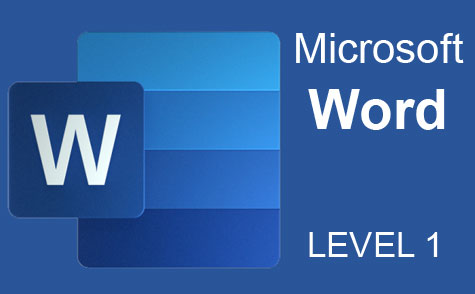Online Class: PowerPoint 2016
Through succinct tutorials, this course equips learners with the necessary skills to navigate PowerPoint 2016's interface and design captivating presentations with multimedia elements and stunning effects. Even those new to PowerPoint can master advanced functionalities like animations and Master Slides to enhance productivity and creativity.
COURSE CLOSED
We're sorry, this course is no longer open for enrollment.
We're sorry, this course is no longer open for enrollment.
-
16Lessons
-
33Exams &
Assignments -
7Hours
average time -
0.7CEUs
Course Description
PowerPoint 2016 is a presentation creator that can be used to create stunning slideshows and basic videos. It can also be used to create slide presentations, handouts, transparencies, and much more. While creating presentations using some programs can be complicated, Microsoft makes using PowerPoint easy by taking advantage of the Office Ribbon and easy-to-use tools.
This course will teach you the skills need to successfully use PowerPoint 2016. Each lesson contains step-by-step instructions and explanations to show you how to create a presentation from start to finish using the tools PowerPoint has available. Rich lesson documentation, detailed illustrations, and full HD Video will help you learn all the functions of PowerPoint. You don't need previous experience with PowerPoint to be able to complete this course. This course will start with basic skills, then move forward to more advanced features and techniques.
With this course, you'll learn how to...
- Navigate the PowerPoint 2016 interface
- Create new presentations from scratch – or by using beautiful templates
- Add text, pictures, sounds, movies, and charts to your presentations
- Format the objects that you add to your presentations
- Design slides using themes, colors, and special effects
- Animate objects on slides to bring them to life.
- Add special effects to slide transitions to spice up your presentations
- Work with Master Slides to make editing your presentation easy
- Set up slide shows and rehearse timings for your slides
- Collaborate easier than before using PowerPoint 2016.
- And much more!
You do not need access to PowerPoint 2016 to successfully complete this course. However, it is highly recommended.
Course Lessons
Lesson 1. Beginner's Guide to Creating Stunning Presentations with PowerPoint
PowerPoint 2016 introduces new features like PowerPoint Designer, Morph, and Screen Recording, enhancing design capabilities and collaboration ease. These advancements, including Smart Lookup and Tell Me, are available primarily to Office 365 subscribers, facilitating dynamic presentation crafting.
Additional lesson topics: Teach Yourself VISUALLY PowerPoint Teach Yourself VISUALLY Tech
9 Total Points
 Lesson 1 Video
Lesson 1 Video Lesson discussions: Reasons for Taking this Course
Lesson discussions: Reasons for Taking this Course Complete: Assignment 1
Complete: Assignment 1 Assessment: Exam 1
Assessment: Exam 1
Lesson 2. Presentation Essentials in PowerPoint 2016
Navigate PowerPoint 2016 effortlessly by mastering the basics of creating and saving presentations with various formats like slideshow or movie. Use templates to enhance your slides and incorporate the Tell Me tool for streamlined access to features and assistance.
Additional lesson topics: Open PowerPoint or PowerPoint presentations in PowerPoint or earlier; PowerPoint for Mac review: New interface and features make PowerPoint pleasant
11 Total Points
 Lesson 2 Video
Lesson 2 Video Complete: Assignment 2
Complete: Assignment 2 Assessment: Exam 2
Assessment: Exam 2
Lesson 3. Crafting Your Presentation: A Guide to Themes and Layouts
The Design tab in PowerPoint allows you to select a theme and adjust the overall aesthetics of your slides, offering a range of thumbnails to simplify the design process. Personalize themes further by editing variants like colors, fonts, and effects to enhance your presentation's visual appeal.
Additional lesson topics: Use vertical slide view for your presentation; Create or change slide layouts in PowerPoint for Mac; Apply or change a slide layout; Customize and save a theme in PowerPoint for Mac
11 Total Points
 Lesson 3 Video
Lesson 3 Video Complete: Assignment 3
Complete: Assignment 3 Assessment: Exam 3
Assessment: Exam 3
Lesson 4. Selecting, Resizing, and Enhancing Your Objects
The lesson delves into PowerPoint's use of text and non-text objects, highlighting crucial steps to effectively manage and format them through selection protocols and resizing strategies. It emphasizes utilizing the Clipboard for efficiently cutting, copying, and pasting elements to tailor presentations to specific needs.
Additional lesson topics: Group or ungroup shapes, pictures, or other objects; Animate text and objects in PowerPoint for Mac
11 Total Points
 Lesson 4 Video
Lesson 4 Video Complete: Assignment 4
Complete: Assignment 4 Assessment: Exam 4
Assessment: Exam 4
Lesson 5. PowerPoint Text Mastery
To enhance presentation design, enter text into placeholders or new text boxes on slides, and employ formatting features such as font selection, size adjustment, and color changes. PowerPoint also simplifies text positioning, alignment, and conversion into columns for more organized layouts.
Additional lesson topics: How to Edit an Object's Text in PowerPoint ; Add, edit, or delete comments in a presentation; Animate a word on a slide in PowerPoint for Mac
11 Total Points
 Lesson 5 Video
Lesson 5 Video Complete: Assignment 5
Complete: Assignment 5 Assessment: Exam 5
Assessment: Exam 5
Lesson 6. Simplifying Presentation Structure
Text manipulation in PowerPoint's Outline View includes moving text within slides and across the presentation, allowing for agile reordering of content via right-click menus or drag-and-drop actions. This flexibility supports tailored presentation flow and emphasizes key points effectively.
Additional lesson topics: Choose the right view for the task in PowerPoint; Create and print a presentation in Outline view
11 Total Points
 Lesson 6 Video
Lesson 6 Video Complete: Assignment 6
Complete: Assignment 6 Assessment: Exam 6
Assessment: Exam 6
Lesson 7. Efficiently Spotting and Correcting Errors in Your Slides
The Thesaurus feature in PowerPoint 2016 allows users to enhance their language by replacing words with synonyms, directly from within the presentation. Selecting a word and choosing a synonym from the Thesaurus pane makes the process both efficient and educational.
Additional lesson topics: Add or remove protection in your document, workbook, or presentation; Proofing Your Presentations
11 Total Points
 Lesson 7 Video
Lesson 7 Video Complete: Assignment 7
Complete: Assignment 7 Assessment: Exam 7
Assessment: Exam 7
Lesson 8. Notes in Slides: Concealed Yet Powerful
In PowerPoint, notes function as a discreet speech guide, allowing you to enhance your on-screen presentation experience with unshared insights tailored for each slide. The convenience extends to creating detailed presenter handouts in Word for a practical printed reference.
Additional lesson topics: Add speaker notes to your slides; Notes Pane in PowerPoint ; Print slides, handouts, notes, outline in PowerPoint for Mac
10 Total Points
 Lesson 8 Video
Lesson 8 Video Complete: Assignment 8
Complete: Assignment 8 Assessment: Exam 8
Assessment: Exam 8
Lesson 9. Quick Guide to Adding Images and Shapes
PowerPoint's Picture Tools Format tab offers options to crop, resize, adjust colors, and apply artistic effects to images, allowing for refined customization. Improve image placement and design by using PowerPoint Designer, while also managing the sequence of overlapping images and shapes.
Additional lesson topics: Add a picture as a slide background; How to use picture placeholders for easy placement and cropping in PowerPoint
10 Total Points
 Lesson 9 Video
Lesson 9 Video Complete: Assignment 9
Complete: Assignment 9 Assessment: Exam 9
Assessment: Exam 9
Lesson 10. Dynamic Data: Tables in Presentations
Explore the dynamic use of tables in presentations, from basic grid insertion to crafting intricate layouts that parallel high-end design software. This lesson details table setup via its user-friendly interface and further demonstrates how to fine-tune text and presentation styles for professional results.
Additional lesson topics: Add a table to a slide; Add or delete rows or columns in a table in PowerPoint and Word for Mac
11 Total Points
 Lesson 10 Video
Lesson 10 Video Complete: Assignment 10
Complete: Assignment 10 Assessment: Exam 10
Assessment: Exam 10
Lesson 11. Mastering PowerPoint Visuals with SmartArt and Charts
Incorporating SmartArt into PowerPoint presentations simplifies the visualization process, providing various categories like processes and hierarchies. PowerPoint 2016 also introduces innovative chart types such as Waterfall and Pareto, allowing users to present complex datasets effectively.
Additional lesson topics: Create an organization chart using SmartArt Graphics; Change the hanging layout of your organizational chart in Office for Mac
10 Total Points
 Lesson 11 Video
Lesson 11 Video Complete: Assignment 11
Complete: Assignment 11 Assessment: Exam 11
Assessment: Exam 11
Lesson 12. Sound and Video: Elevating Your PowerPoint Skills
Integrating audio and video in PowerPoint enhances presentations and is as straightforward as other tasks in the program. Audio and video options enable playing automatically, trimming length, and creating animation bookmarks for interactive experiences.
Additional lesson topics: Powerpoint ; Add audio to your presentation; Add a video to your PowerPoint for Mac presentation
11 Total Points
 Lesson 12 Video
Lesson 12 Video Complete: Assignment 12
Complete: Assignment 12 Assessment: Exam 12
Assessment: Exam 12
Lesson 13. From Ordinary to Extraordinary: Enhancing Slides with Animation
This lesson unfolds the magic of transforming mundane slides into compelling presentations by weaving in creative transitions and animations. Dive into the world of PowerPoint, where transitions bridge slides with flair and animations breathe life into each element, leaving your audience intrigued and engaged.
Additional lesson topics: Apply an animation effect to text or objects; Add or remove transitions between slides
11 Total Points
 Lesson 13 Video
Lesson 13 Video Complete: Assignment 13
Complete: Assignment 13 Assessment: Exam 13
Assessment: Exam 13
Lesson 14. The Heart of Your Slide Design: Master Slides Explained
Masters act like a backbone in presentations, ensuring consistency in design and layout by controlling elements like background graphics, themes, and text. You can easily make changes in particular slides without affecting the entire presentation, using tools like hiding background objects or overriding text styles.
Additional lesson topics: Modify a slide master in PowerPoint for Mac
11 Total Points
 Lesson 14 Video
Lesson 14 Video Complete: Assignment 14
Complete: Assignment 14 Assessment: Exam 14
Assessment: Exam 14
Lesson 15. Getting Ready to Share and Present Your Slide Show
Once your presentation is crafted, simplify sharing and showcasing it through effective print and display setups, tackling printing specifics in Backstage View and utilizing Slide Show tab settings for delivery. Rehearse using PowerPoint's timing features to perfect flow and create custom shows to tailor presentations for different audiences.
Additional lesson topics: Print your handouts, notes, or slides
11 Total Points
 Lesson 15 Video
Lesson 15 Video Complete: Assignment 15
Complete: Assignment 15 Assessment: Exam 15
Assessment: Exam 15
Lesson 16. Harnessing the Power of Cloud Collaboration in PowerPoint 2016
Empowered by cloud support, PowerPoint 2016 enhances co-authoring capabilities, enabling users to save files to OneDrive while sharing access through the innovative Share button. Additional sharing options include live online presentations and email attachments or links for widespread reach.
Additional lesson topics: Save and share a presentation to OneDrive; Share your PowerPoint presentation with others; Share or co-author a presentation in PowerPoint for Mac; PowerPoint Mac print multiple slides per page
51 Total Points
 Lesson 16 Video
Lesson 16 Video Lesson discussions: End of Course Poll; Course Comments; Program Evaluation Follow-up Survey (End of Course); Reasons for Taking this Course
Lesson discussions: End of Course Poll; Course Comments; Program Evaluation Follow-up Survey (End of Course); Reasons for Taking this Course Complete: Assignment 16
Complete: Assignment 16 Assessment: Exam 16
Assessment: Exam 16 Assessment: The Final Exam
Assessment: The Final Exam
211
Total Course Points
Student Testimonials
- "The course was helpful and user friendly. I have practiced and did the assignments to prepare me for the test. Hopefully my stage fright will be hidden by a SHOW STOPPER PRESENTATION." -- Sandy B.
- "I had used PP for years and learned a lot in this course." -- Netonya B.
- "This course was very helpful." -- Michael M.
- "I enjoyed the whole class." -- Mark B.
- "All of it was extraordinarily helpful. Thank you." -- Lance Y.
- "The presentation making was great." -- Lori J.
Related Courses
-
 4 hours
0.4 CEUs
OneNote for Windows
+ More Info
4 hours
0.4 CEUs
OneNote for Windows
+ More Info
-
 5 hours
0.5 CEUs
The Art of Setting Goals
+ More Info
5 hours
0.5 CEUs
The Art of Setting Goals
+ More Info
-
 6 hours
0.6 CEUs
Computer Literacy Level 2 - Internet Basics
+ More Info
6 hours
0.6 CEUs
Computer Literacy Level 2 - Internet Basics
+ More Info
-
 7 hours
0.7 CEUs
Google Sheets
+ More Info
7 hours
0.7 CEUs
Google Sheets
+ More Info
-
 7 hours
0.7 CEUs
Google Slides
+ More Info
7 hours
0.7 CEUs
Google Slides
+ More Info
-
 6 hours
0.6 CEUs
Google Docs
+ More Info
6 hours
0.6 CEUs
Google Docs
+ More Info
-
 7 hours
0.7 CEUs
Computer Literacy Level 1 - Computer Basics
+ More Info
7 hours
0.7 CEUs
Computer Literacy Level 1 - Computer Basics
+ More Info
-
 6 hours
0.6 CEUs
Goal Setting for Business
+ More Info
6 hours
0.6 CEUs
Goal Setting for Business
+ More Info
-
 6 hours
0.6 CEUs
Computer Literacy Level 3 - Living and Working Online
+ More Info
6 hours
0.6 CEUs
Computer Literacy Level 3 - Living and Working Online
+ More Info
-
 6 hours
0.6 CEUs
Cybersecurity 101
+ More Info
6 hours
0.6 CEUs
Cybersecurity 101
+ More Info