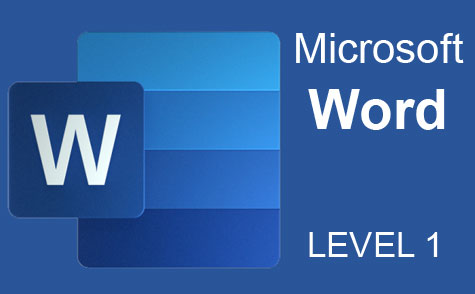Online Class: Excel 2019
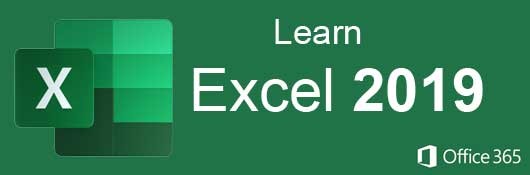
no certificate
with CEU Certificate*
-
15Lessons
-
23Exams &
Assignments -
13,799Students
have taken this course -
12Hours
average time -
1.2CEUs
Course Description
Excel 2019 is the latest iteration of the popular spreadsheet software developed by Microsoft. Excel allows users to create rich, stylized spreadsheets used for storing, organizing, sorting, calculating, and charting data. With Excel, you can create visually appealing content that represents your data. Before you start using Excel though, you should first learn what all the features Excel offers are and how to use them, so that your spreadsheets are built correctly the first time.
- Create spreadsheets
- Format cells, rows, columns, and entire worksheets so they fit and match your data
- Enter data into a spreadsheet
- Use formulas and functions for math, accounting, and totaling
- Create formulas and functions
- Calculate data
- Create charts and diagrams for your data
- Create data lists and forms
- Create and use pivot tables and pivot charts
- Work with Excel templates
- Share and protect your worksheets and workbooks
- Use What-If Analysis to determine possible outcomes
- And much more!
Nowadays, your Excel spreadsheet should include at least one chart, so we have step-by-step tutorials on charting, graphics, and using images. All these added components help make spreadsheets more visually appealing. We also review ways to use common functions as well as sort and filter data, so you can view large data sets in chronological, alphabetical or numerical order.
- Completely Online
- Self-Paced
- Printable Lessons
- Full HD Video

- 6 Months to Complete
- 24/7 Availability
- Start Anytime
- PC & Mac Compatible
- Android & iOS Friendly
- Accredited CEUs

Course Lessons
Lesson 1. Navigating the World of Microsoft Excel: From Basics to Mastery
Microsoft Excel empowers users to efficiently manage, calculate, and visualize data, offering seamless integration with other Microsoft Office tools like Word and Outlook. Understanding basic navigation and the ribbon interface enhances productivity, making Excel a versatile tool for both personal and professional use.Lesson 2. Entering Data with Precision in Excel
Excel distinguishes between a worksheet and a workbook, allowing users to organize multiple sheets within a single file, enabling seamless data connections and enhanced calculations. Entering and formatting data properly, including overriding default settings, ensures accurate representations of text, values, and formulas which are crucial for effective Excel usage.Lesson 3. Excel Beyond Basics: Mastering Cell Formatting and Styling
Excel simplifies data presentation by automatically formatting strings and numbers and providing template options for consistent numeric display. Users can leverage cell, font, and alignment styles to enhance visual appeal and structure, including custom formats for specific needs.Lesson 4. Excel Editing Essentials
Editing Excel cells involves replacing values and adjusting formats, which may be necessary to keep data accurate and relevant; Excel's formulas automatically update to reflect changes and can reference external sheets and workbooks for comprehensive data management. Teams can enhance collaboration by leaving comments, protecting cells, and managing specific edit permissions, ensuring data integrity and controlled access.Lesson 5. Excel Formula Fundamentals
Using Excel's function lookup assists in identifying and leveraging various built-in functions, such as COUNT and ROUND, with proper parameter syntax, helping users to avoid errors in spreadsheets. This becomes crucial when embedding multiple functions within a single cell to perform complex calculations.Lesson 6. Excel's What-If Tools: A Quick Overview
What-If Analysis in Excel simplifies the exploration of potential results by allowing dynamic adjustments without programming skills. Utilizing Scenarios, Goal Seek, and Data Tables can vastly improve your ability to foresee financial impacts and make informed decisions.Lesson 7. Mastering Excel's Graphic Features
Lesson Summary 2Lesson 8. Crafting Compelling Charts in Excel
With Excel's charting tools, users can transform static data into dynamic visualizations, choosing from diverse types like pie, bar, or line charts. These tools simplify data analysis by providing recommendations and easy data integration, while allowing extensive customization.Lesson 9. Mastering Excel's Data Validation: Create Efficient Dropdowns
By configuring dropdown lists in Excel, users can choose from predefined data, reducing errors and improving efficiency in data entry tasks, with options to utilize either internal or external data sources. The data validation tool provides flexibility, enabling custom instructions and error messages to guide users in maintaining accurate and compliant data input.Lesson 10. Dynamic Data Analysis with Pivot Tables
A pivot table turns static data into an adaptable analysis tool, providing diverse insights and answers by restructuring the dataset. Excel's SUM function complements this by enabling straightforward calculation of totals, enhancing the depth of data examination.Lesson 11. Harness the Power of Templates and Macros in Excel
Microsoft Excel 2019 comes equipped with diverse templates for swift handling of common tasks and calculations, thus speeding up the workflow significantly. Paired with cleverly created macros, it turns the often redundant manual operations into efficient automated actions, albeit with cautious usage due to potential security concerns.Lesson 12. Direct Database Connections: Excel Meets Access
With Excel, users can convert data from CSV files or databases for integration into spreadsheets, supporting diverse analytical needs. This tutorial guides through data transfer techniques from Microsoft Access to Excel, emphasizing on CSV exports and dynamic database queries.Lesson 13. Excel Essentials: Sort and Filter Data
Excel's sorting feature simplifies data organization by allowing users to order data in ascending or descending sequence, while conditional formatting emphasizes specific cell values to improve data visibility, saving time during data evaluation tasks.Lesson 14. Date, Time, and Text Functions
Master Excel with versatile functions like IF for conditional logic, NOW for current timestamps, and CONCAT for text processing, enhancing productivity and precision. These functions simplify complex tasks, allowing users to focus on data-driven decision-making.Lesson 15. Mastering VBA: Unlocking Excel's Potential
VBA integrates seamlessly into Microsoft Office, allowing users to enhance Excel spreadsheets with custom functionalities and automation. To start using VBA, enable the 'Developer' tab, which provides access to coding tools and controls like buttons that can execute programmed macros.
Learning Outcomes
- Demonstrate the ability to create, save, and navigate an Excel spreadsheet, while utilizing basic features such as the Quick Access Toolbar and menu ribbon.
- Recognize and describe the basic components of Microsoft Excel's interface, including rows, columns, cells, and ribbon tabs.
- Define the difference between a worksheet and a workbook in Excel by providing examples of each.
- Demonstrate how to perform basic mathematical operations using Excel formulas, including referencing cells for dynamic calculations.
- Define the process of formatting numeric data in Excel by using specific number templates to control the display of decimals and currency symbols.
- Demonstrate how to apply various cell styles in Excel, including font changes, text alignment, and cell colorization, to enhance the spreadsheet's visual appeal.
- Recognize and apply Excel's protection features to restrict access, edit ranges, and safeguard workbook integrity, ensuring data security in collaborative environments.
- Define and demonstrate the process of referencing both internal worksheets and external workbooks in Excel by correctly applying the appropriate syntax.
- Demonstrate the ability to create and utilize Excel formulas using both relative and absolute cell references and properly manage order of operations using parentheses.
- Recognize and utilize the SUM, AVERAGE, and COUNT functions in Excel to perform data calculations within various ranges of cells.
- Analyze various financial outcomes using Excel's Scenario Manager by creating at least two different scenarios with provided data sets.
- Utilize Excel's Goal Seek function to determine necessary variable adjustments to achieve a specific financial target, such as desired monthly payments.
- Identify the steps required to insert an image from local storage or online into an Excel spreadsheet using the 'Insert' tab's 'Illustrations' menu.
- Demonstrate mastery of lesson content at levels of 70% or higher.
Additional Course Information

- Document Your Lifelong Learning Achievements
- Earn an Official Certificate Documenting Course Hours and CEUs
- Verify Your Certificate with a Unique Serial Number Online
- View and Share Your Certificate Online or Download/Print as PDF
- Display Your Certificate on Your Resume and Promote Your Achievements Using Social Media

Choose Your Subscription Plan
No Certificate / No CEUs
This course only
| Includes certificate | X |
| Includes CEUs | X |
| Self-paced |

|
| Instructor support |

|
| Time to complete | 6 months |
| No. of courses | 1 course |
Certificate & CEUs
This course only
| Includes certificate |

|
| Includes CEUs |

|
| Self-paced |

|
| Instructor support |

|
| Time to complete | 6 months |
| No. of courses | 1 course |
Certificates & CEUs
Includes all 600+ courses
| Includes certificate |

|
| Includes CEUs |

|
| Self-paced |

|
| Instructor support |

|
| Time to complete | 12 Months |
| No. of courses | 600+ |
Certificates & CEUs
Includes all 600+ courses
| Includes certificate |

|
| Includes CEUs |

|
| Self-paced |

|
| Instructor support |

|
| Time to complete | 24 Months |
| No. of courses | 600+ |
Student Testimonials
- "This course was very informative and I learned so much and I am lot more comfortable using Microsoft Excel." -- Rachel S.
- "I thought I knew a lot about Excel until taking this course. I learned so many fun and new things. I can't wait to get creating!" -- Erica J.
- "I felt this course was very helpful for me. Not knowing anything about excel before starting the course, I feel I have a much better understanding of its functions and capabilities now. I also feel a much greater confidence in applying knowledge of this program within my skills and experience." -- Tess H.
- "I thought this course was beneficial. I never used Excel for much more than adding and subtracting. However, I have a great new understanding of the possibilities of this program now. I have done a cool project using Excel since starting this class and am interested in going further. Thank you." -- Daryl S.
- "Taking the Microsoft Excel course was something that was long overdue, and this course in particular met my needs and expectations. It was helpful in learning basic actions more thoroughly, as well as more newfound advanced features I was eager to comprehend. The theme of each lessons were explained well and I am looking forward to putting my knowledge of Excel to good use." -- Jadah N.
- "This course was very helpful and easy to follow. I hope that I can use these skills to help me get some freelance work in Data Entry." -- Carrima H.
- "Thoroughly enjoyed the course, feel like I gained a lot of knowledge and that I am better prepared to use Excel in my work." -- Claire S.
- "This was more than I needed for what I do but I loved learning all the added features. Nice to put on your resume that you are familiar with the concepts." -- Crystle S.
- "This course was very helpful and informative; so much so that I will be taking the Advanced Excel court in the near future." -- Antoinette M.
- "It was very helpful. Some lessons were just a refresher and some were on topics I knew nothing about." -- Lindsey S.
Related Courses
-
 26 hours
2.6 CEUs
Ultimate Excel Training Bundle
+ More Info
26 hours
2.6 CEUs
Ultimate Excel Training Bundle
+ More Info
-
 8 hours
0.8 CEUs
Learn HTML - Create Webpages Using HTML5
+ More Info
8 hours
0.8 CEUs
Learn HTML - Create Webpages Using HTML5
+ More Info
-
 7 hours
0.7 CEUs
Google Slides
+ More Info
7 hours
0.7 CEUs
Google Slides
+ More Info
-
 4 hours
0.4 CEUs
Slack
+ More Info
4 hours
0.4 CEUs
Slack
+ More Info
-
 17 hours
1.7 CEUs
Introduction to SQL
+ More Info
17 hours
1.7 CEUs
Introduction to SQL
+ More Info
-
 6 hours
0.6 CEUs
Computer Literacy Level 3 - Living and Working Online
+ More Info
6 hours
0.6 CEUs
Computer Literacy Level 3 - Living and Working Online
+ More Info
-
 6 hours
0.6 CEUs
Computer Literacy Level 2 - Internet Basics
+ More Info
6 hours
0.6 CEUs
Computer Literacy Level 2 - Internet Basics
+ More Info
-
 6 hours
0.6 CEUs
Google Docs
+ More Info
6 hours
0.6 CEUs
Google Docs
+ More Info
-
 4 hours
0.4 CEUs
OneNote for Windows
+ More Info
4 hours
0.4 CEUs
OneNote for Windows
+ More Info
-
 6 hours
0.6 CEUs
Cybersecurity 101
+ More Info
6 hours
0.6 CEUs
Cybersecurity 101
+ More Info
-
 7 hours
0.7 CEUs
Computer Literacy Level 1 - Computer Basics
+ More Info
7 hours
0.7 CEUs
Computer Literacy Level 1 - Computer Basics
+ More Info
-
 5 hours
0.5 CEUs
Windows 10
+ More Info
5 hours
0.5 CEUs
Windows 10
+ More Info
-
 14 hours
1.4 CEUs
QuickBooks Online
+ More Info
14 hours
1.4 CEUs
QuickBooks Online
+ More Info
-
 8 hours
0.8 CEUs
MySQL
+ More Info
8 hours
0.8 CEUs
MySQL
+ More Info