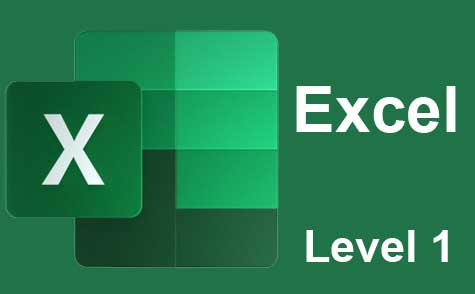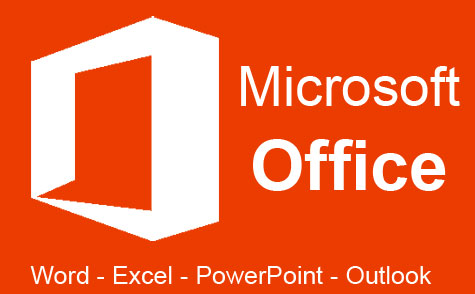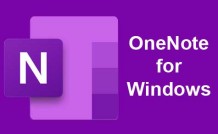Online Class: MS Word 2013
We're sorry, this course is no longer open for enrollment.
-
19Lessons
-
40Exams &
Assignments -
8Hours
average time -
0.8CEUs
-
Video Audit
Available
Course Description
This course is designed to teach the new and experienced user alike how to use the many features of MS Word 2013 to create documents, publications, and complete tasks that require the use of a word processor. You'll start out learning the very basics of Microsoft Word 2013 using instructions and screenshots, then progress into intermediate and advanced features and techniques so that you can get the most out of the popular program.
In this course, you'll learn:
· How to navigate the Word 2013 interface
· What's new in Word 2013
· How to open new documents and existing documents
· How to use templates
· Basic and advanced text, paragraph, and document formatting
· How to use Microsoft Word for desktop publishing
· How to create brochures, flyers, and even business cards using MS Word
· How to install apps to use with Word
· How to insert images, graphics, and video
· How to connect MS Word to Facebook and Flickr!
· How to use MS Word as a photo editor
· How to create an index, bibliography, or TOC using Word
· How to create even more impressive tables than ever before using new formatting tools
· How to solve mathematical equations using Word
· And much more!
If you've already taken a peek at Word 2013, then you know how much this program offers. This course was designed to teach you to use its abundant features like a pro.
This course was designed to teach you skills you'll need to successfully use Word 2013. Each lesson contains step-by-step instructions and explanations to show you how to use the features, then walks you through so you can see how everything is done. You don't need previous experience with Word to be able to complete this course. This course will start with basic skills, then move forward to more advanced features and techniques.
Course Lessons
Lesson 1: Introduction to Microsoft Word 2013
If you've used Word 2007 or 2010, you'll find 2013 to be an upgrade with a lot of improvements that enhance the user experienceLesson 2: Working With Documents and the Keyboard
In this lesson, we'll also talk about the keyboard and how you use it in Word 2013, as well as the touchscreen keyboard if you're using Word on a tablet device.Lesson 3: Navigating Through a Word Document
In this lesson, we're going to learn how to navigate through any Word document that you create.Lesson 4: Basic Text Editing
This lesson will cover basic editing skills that all beginners to Word need to know.Lesson 5: Text Formatting
This lesson will cover the various ways you can format text in Word 2013.Lesson 6: Paragraph Formatting
In addition to formatting text, you can also format your paragraphs in MS Word 2013.Lesson 7: More Ways to Format Text and Paragraphs
Over the years, Word has become the end-all be-all of word processing programs. By the end of this course, you're likely to be impressed by all you can do with it.Lesson 8: Style Formatting
You can apply a formatting style to different elements of your document and the entire document. It makes formatting very quick and easy.Lesson 9: Page Formatting
Perhaps one of the most important things you can learn in MS Word is how to format your page with elements such as margins and page breaks.Lesson 10: Templates
When you use a template, all you have to do is replace the sample text and images with your own.Lesson 11: Working With Graphics and Pictures
Word 2013 has a wealth of tools to add interesting graphics that will help your readers easily grasp all of the important information.Lesson 12: Tables
You can use tables to do complex page layout operations that almost rival expensive professional publishing programs like Adobe InDesign.Lesson 13: Desktop Publishing
In this lesson, we're going to start having fun. We're going to create a flyer.Lesson 14: Long Documents
In this lesson, we're going to discuss ways you can manage long documents to make them easier to manage and to navigate.Lesson 15: Technical Documents
In this lesson, we're going to focus on some elements common to documents that are more of a technical nature, and the features Word provides to create these elements.Lesson 16: Mail Merge
To create mailing lists, envelopes, labels, and merge mail lists, you will go to the Mailings tab on the Ribbon.Lesson 17: Proofing, Printing, and Publishing
Spell Check is probably one of the most popular features of MS Word, simply because you don't have to be an excellent speller or need a top notch editor to successfully use MS Word.Lesson 18: Comparing, Merging, and Protecting Documents
The Document Inspector lets you check your documents for hidden properties and personal information before you share it with other people.Lesson 19: Customizing and Expanding Word
You can change the order that tabs appear, change the order that groups appear within tabs, create new tabs, or create new groups within tabs.
Learning Outcomes
- Describe what Microsoft Word 2013 is and how it is useful in both your personal and professional life.
- Demonstration MS Word navigation, text editing, text formatting, paragraph formatting, and page formatting.
- Demonstrate template usage in Microsoft Word.
- Demonstrate working with graphics and pictures.
- Demonstrate using tables in MS Word.
- Demonstrate using Word for desktop publishing, creating and managing long documents, and technical documents.
- Demonstrate mail merge on Word 2013.
- Demonstrate using the MS Word features of proofing, printing, and publishing.
- Demonstrate comparing, merging, and protecting documents.
- Demonstrate customizing and expanding Word to make you more efficient at word processing.
- Demonstrate mastery of lesson content at levels of 70% or higher.
Student Testimonials
- "I enjoyed this course very much and I am now taking a second one." -- Robyn k C.
- "My instructor was very helpful and nice. It was all very helpful." -- Donna J.
- "VERY QUICK TO MARK MY WORK WHICH IS ENCOURAGING!" -- CAROLE C.
- "This is a great course. I had just purchased Windows 8 with Word 2013. This course made my purchase MUCH more valuable. Thank you!" -- Gordon E.
- "What was most helpful was learning basic text editing, Text, Paragraph, Styles, and Page Formatting, Word Graphics, Desktop Publishing, and Mail Merge." -- Vicki L.
- "The lessons on macros, mail merge, and options for long documents were most helpful for me" -- Jessica P.
- "What was great was learning in depth how to do things like creating a flyer." -- Jane T.
Related Courses
-
 14 hours
1.4 CEUs
QuickBooks 101
+ More Info
14 hours
1.4 CEUs
QuickBooks 101
+ More Info
-
 4 hours
0.4 CEUs
Adobe Acrobat 101
+ More Info
4 hours
0.4 CEUs
Adobe Acrobat 101
+ More Info
-
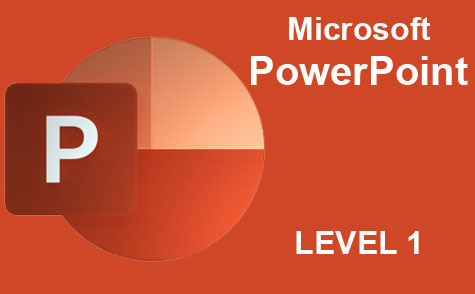 8 hours
0.8 CEUs
Microsoft PowerPoint Level 1
+ More Info
8 hours
0.8 CEUs
Microsoft PowerPoint Level 1
+ More Info
-
 8 hours
0.8 CEUs
Adobe InDesign 101
+ More Info
8 hours
0.8 CEUs
Adobe InDesign 101
+ More Info
-
 8 hours
0.8 CEUs
Adobe Lightroom 101
+ More Info
8 hours
0.8 CEUs
Adobe Lightroom 101
+ More Info
-
 6 hours
0.6 CEUs
Google Docs
+ More Info
6 hours
0.6 CEUs
Google Docs
+ More Info
-
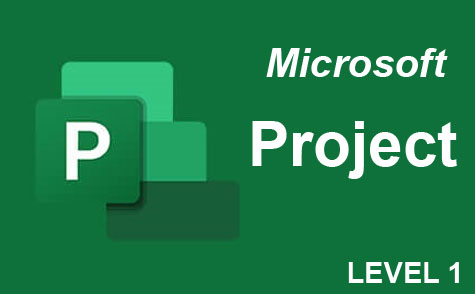 9 hours
0.9 CEUs
Microsoft Project Level 1
+ More Info
9 hours
0.9 CEUs
Microsoft Project Level 1
+ More Info
-
 7 hours
0.7 CEUs
Final Cut Pro X
+ More Info
7 hours
0.7 CEUs
Final Cut Pro X
+ More Info
-
 12 hours
1.2 CEUs
Adobe After Effects
+ More Info
12 hours
1.2 CEUs
Adobe After Effects
+ More Info
-
 7 hours
0.7 CEUs
Google Sheets
+ More Info
7 hours
0.7 CEUs
Google Sheets
+ More Info
-
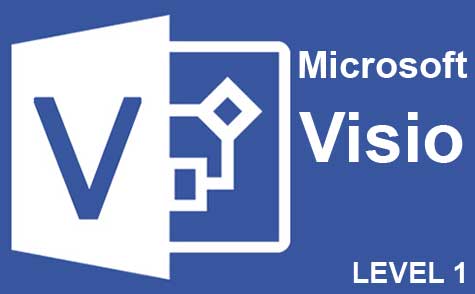 7 hours
0.7 CEUs
Microsoft Visio Level 1
+ More Info
7 hours
0.7 CEUs
Microsoft Visio Level 1
+ More Info
-
 5 hours
0.5 CEUs
SalesForce 101
+ More Info
5 hours
0.5 CEUs
SalesForce 101
+ More Info
-
 20 hours
2.0 CEUs
Photoshop Elements 101
+ More Info
20 hours
2.0 CEUs
Photoshop Elements 101
+ More Info
-
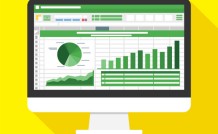 14 hours
1.4 CEUs
QuickBooks Online
+ More Info
14 hours
1.4 CEUs
QuickBooks Online
+ More Info
-
 13 hours
1.3 CEUs
Adobe Illustrator 101
+ More Info
13 hours
1.3 CEUs
Adobe Illustrator 101
+ More Info
-
 4 hours
0.4 CEUs
Slack
+ More Info
4 hours
0.4 CEUs
Slack
+ More Info
-
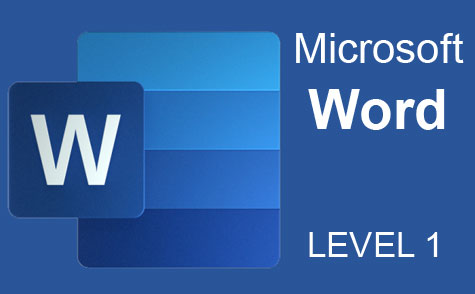 7 hours
0.7 CEUs
Microsoft Word Level 1
+ More Info
7 hours
0.7 CEUs
Microsoft Word Level 1
+ More Info
-
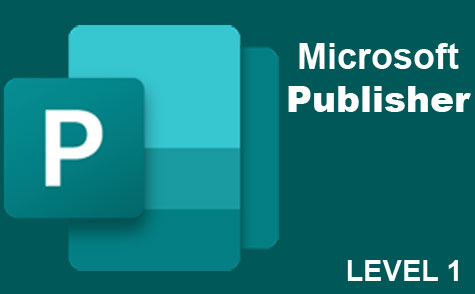 6 hours
0.6 CEUs
Microsoft Publisher Level 1
+ More Info
6 hours
0.6 CEUs
Microsoft Publisher Level 1
+ More Info
-
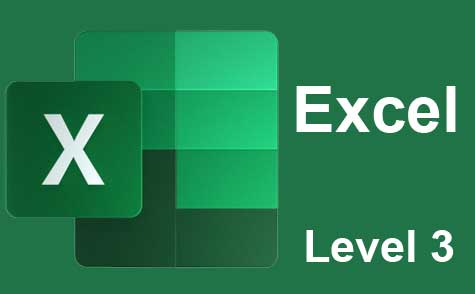 7 hours
0.7 CEUs
Microsoft Excel Level 3
+ More Info
7 hours
0.7 CEUs
Microsoft Excel Level 3
+ More Info
-
 12 hours
1.2 CEUs
Adobe Photoshop
+ More Info
12 hours
1.2 CEUs
Adobe Photoshop
+ More Info
-
 7 hours
0.7 CEUs
Google Slides
+ More Info
7 hours
0.7 CEUs
Google Slides
+ More Info
-
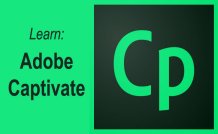 6 hours
0.6 CEUs
Adobe Captivate
+ More Info
6 hours
0.6 CEUs
Adobe Captivate
+ More Info
-
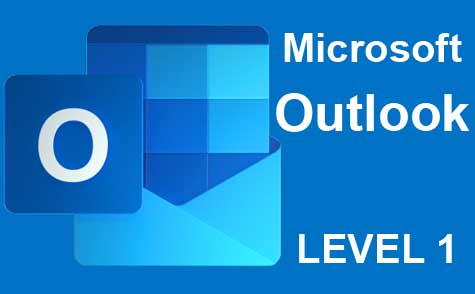 5 hours
0.5 CEUs
Microsoft Outlook Level 1
+ More Info
5 hours
0.5 CEUs
Microsoft Outlook Level 1
+ More Info
-
 8 hours
0.8 CEUs
Adobe Premiere 101
+ More Info
8 hours
0.8 CEUs
Adobe Premiere 101
+ More Info