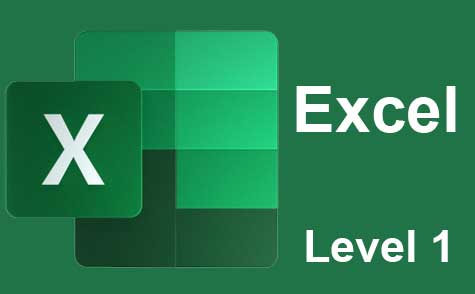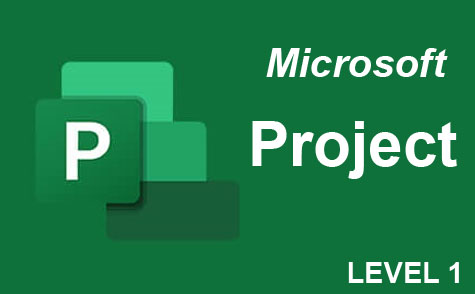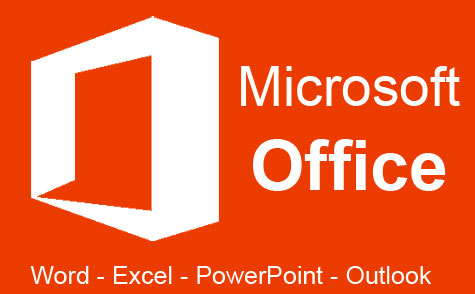Online Class: MS Word 2007
This course offers an in-depth look at Microsoft Word 2007, guiding everyone from beginners to advanced users through its toolbars, editing capabilities, and exclusive new features. Students will master inserting items, creating tables, and utilizing macros, ensuring a comprehensive understanding of the software.

Self-Paced, Online Class
Library Subscription
-
11Lessons
-
15Exams &
Assignments -
7Hours
average time -
0.7CEUs
Course Description
This Microsoft Word 2007 course is not only designed to give the experienced MS Word user a tour of the new version of Word, but to also introduce new MS Word users to a comprehensive look at the features and utilities that this word processing software offers.
It doesn't matter if you're new to MS Word or an experienced user, this comprehensive course teaches the most basic features as well as focuses on the more advanced tools that all students will find useful. Additionally, this course introduces new features exclusive to MS Word 2007, as well as includes detailed instructions on how to use them.
You'll learn:
-
Your way around the toolbars and menus.
-
Basic editing features.
-
Comprehensive editing features.
-
How to insert items into a document.
-
How to create and edit tables.
-
Macros.
-
And much, much more!
Course Lessons
Lesson 1. Exploring Microsoft Word 2007: A Beginner's Guide
The lesson delineates the distinction between word processing and desktop publishing, emphasizing that although MS Word shares some features with publishing software, it is optimized for text formatting and editing. Understanding these differences enables users to choose the right tool for the job and efficiently use Microsoft Word for appropriate tasks.
121 Total Points
 Lesson 1 Video
Lesson 1 Video Review Practice Worksheet: Lesson-1-Downloadable-9645.pdf
Review Practice Worksheet: Lesson-1-Downloadable-9645.pdf Lesson discussions: Word 2007; Reasons for Taking this Course
Lesson discussions: Word 2007; Reasons for Taking this Course Complete Assignment: Why this Course?
Complete Assignment: Why this Course? Assessment: Lesson One Exam: Beginning to use Microsoft Word 2007
Assessment: Lesson One Exam: Beginning to use Microsoft Word 2007
Lesson 2. A Walk Through Essential Editing in Microsoft Word 2007
The lesson introduces Microsoft Word 2007 as an advanced editing solution compared to traditional typewriters, eliminating the need for white-out by enabling efficient text corrections and reorganizations. Key functionalities taught include cursor movement, text insertion, and utilizing the Undo/Redo commands to enhance document control.
120 Total Points
 Lesson 2 Video
Lesson 2 Video Review Practice Worksheet: Lesson-2-WordSearch-9646.pdf
Review Practice Worksheet: Lesson-2-WordSearch-9646.pdf Assessment: Lesson Two Exam: Basic Editing
Assessment: Lesson Two Exam: Basic Editing
Lesson 3. Navigating Word 2007: Formatting Essentials
To format text in Word 2007, start by selecting it, then choose attributes such as font, size, and color to personalize the document. Consistent practice with these tools will enhance your familiarity with Word's functions.
130 Total Points
 Lesson 3 Video
Lesson 3 Video Review Practice Worksheet: Lesson-3-WordSearch-9647.pdf
Review Practice Worksheet: Lesson-3-WordSearch-9647.pdf Lesson discussions: Favorite Font
Lesson discussions: Favorite Font Assessment: Lesson Three Exam: Formatting
Assessment: Lesson Three Exam: Formatting
Lesson 4. Copy, Cut, Paste: A Comprehensive Guide
In Word 2007, the Clipboard's capacity to hold 24 items aids in efficient copying and pasting, with options to format the pasted content in different styles. The Drag and Drop feature enhances text mobility by providing an intuitive way to rearrange document content visually.
120 Total Points
 Lesson 4 Video
Lesson 4 Video Review Practice Worksheet: Lesson-4-WorkSheet-9648.pdf
Review Practice Worksheet: Lesson-4-WorkSheet-9648.pdf Assessment: Lesson Four Exam: Copying and Moving Text and Objects
Assessment: Lesson Four Exam: Copying and Moving Text and Objects
Lesson 5. Edit with Ease: Utilizing MS Word's Editing Tools
MS Word offers various editing features, such as Spell Check, Thesaurus, and AutoCorrect, to enhance document proofreading by identifying and suggesting corrections for errors. Additionally, Track Changes functionality allows users to monitor and manage document modifications efficiently.
130 Total Points
 Lesson 5 Video
Lesson 5 Video Review Practice Worksheet: Lesson-5-Downloadable-9649.pdf
Review Practice Worksheet: Lesson-5-Downloadable-9649.pdf Assessment: Lesson Five Exam: Editing Features
Assessment: Lesson Five Exam: Editing Features
Lesson 6. Paragraph Styling and Formatting Techniques
Changing paragraph alignment between left, center, right, or justify options in MS Word is simple by selecting text and choosing the appropriate button on the 'Home' tab. Similarly, manipulating indentations through tabs in the 'Home' section provides distinct paragraph layouts.
130 Total Points
 Lesson 6 Video
Lesson 6 Video Review Practice Worksheet: Lesson-6-Downloadable-9650.pdf
Review Practice Worksheet: Lesson-6-Downloadable-9650.pdf Assessment: Lesson Six Exam: Paragraph Formatting
Assessment: Lesson Six Exam: Paragraph Formatting
Lesson 7. Design Tables Effortlessly in Word 2007
Tables make presenting data in MS Word 2007 compelling, with diverse methods for creation, including drawing and text conversion. Its comprehensive manipulation tools ensure tables meet specific organizational needs with ease.
110 Total Points
 Lesson 7 Video
Lesson 7 Video Review Practice Worksheet: Lesson-7-WorkSheet-9651.pdf
Review Practice Worksheet: Lesson-7-WorkSheet-9651.pdf Lesson discussions: Tables
Lesson discussions: Tables Assessment: Lesson Seven Exam: Tables
Assessment: Lesson Seven Exam: Tables
Lesson 8. Organizing with Bullet Points and Numbers
This lesson teaches you to improve document organization using bulleted, numbered, and nested lists in MS Word 2007, making lists visually distinct and easy to understand. Learn powerful formatting tools to customize list appearances, sort alphabetically, and efficiently create outlines.
120 Total Points
 Lesson 8 Video
Lesson 8 Video Review Practice Worksheet: Lesson-8-HomeWork-9652.pdf
Review Practice Worksheet: Lesson-8-HomeWork-9652.pdf Assessment: Lesson Eight Exam: Lists
Assessment: Lesson Eight Exam: Lists
Lesson 9. Page Formatting Essentials: Margins, Borders, and More
Mastering page borders and colors in MS Word enhances your document's visual appeal, offering shaded backgrounds and customized frames. Effortlessly modify these settings in the Page Layout tab to leave a professional impression.
131 Total Points
 Lesson 9 Video
Lesson 9 Video Review Practice Worksheet: Lesson-9-Activity-9653.pdf
Review Practice Worksheet: Lesson-9-Activity-9653.pdf Complete: Lesson 9 Activity
Complete: Lesson 9 Activity Assessment: Lesson Nine Exam: Page Formatting
Assessment: Lesson Nine Exam: Page Formatting
Lesson 10. Exploring Insertions: Enhancing Documents with Graphics and Tables of Contents
We explore the addition of graphics, pictures, and sophisticated items like SmartArt into Word documents using the Insert tab. The lesson also simplifies creating and managing a Table of Contents via the Reference tab, emphasizing the importance of using styles for headings.
120 Total Points
 Lesson 10 Video
Lesson 10 Video Review Practice Worksheet: Lesson-10-HomeWork-9654.pdf
Review Practice Worksheet: Lesson-10-HomeWork-9654.pdf Assessment: Lesson Ten Exam: Inserting Graphic, Pictures, and Table of Contents
Assessment: Lesson Ten Exam: Inserting Graphic, Pictures, and Table of Contents
Lesson 11. Using References, Citations, and More in MS Word 2007
In the 'References' tab, MS Word 2007 enables seamless bibliographic management, including inserting placeholders and managing sources, saving time on lengthy academic tasks. Advanced citation tools allow for quick style selections, ensuring accurate accreditation in documents.
185 Total Points
 Lesson 11 Video
Lesson 11 Video Review Practice Worksheet: Lesson-11-HomeWork-9655.pdf
Review Practice Worksheet: Lesson-11-HomeWork-9655.pdf Lesson discussions: Watermarks; Program Evaluation Follow-up Survey (End of Course); Course Comments
Lesson discussions: Watermarks; Program Evaluation Follow-up Survey (End of Course); Course Comments Complete: Lesson 11 Activity
Complete: Lesson 11 Activity Assessment: Lesson Eleven Exam: Advanced Tools
Assessment: Lesson Eleven Exam: Advanced Tools Assessment: The Final Exam
Assessment: The Final Exam
1417
Total Course Points
Learning Outcomes
By successfully completing this course, students will be able to:
- Recognize and describe the main components and layout of the Microsoft Word 2007 interface, including toolbars, ribbons, and document areas.
- Successfully demonstrate opening, saving, and creating new documents using Microsoft Word 2007 through provided methods, ensuring document management proficiency.
- Insert, delete, and move text within a Word 2007 document using basic editing functions and tools.
- Recognize and utilize the cursor movement keys to efficiently navigate a Word 2007 document.
- Identify and execute the necessary steps to change font size and color for selected text segments in a document using MS Word 2007.
- Demonstrate the ability to select and apply different formatting options such as bold, italics, and underlining to specific text in MS Word 2007.
- Identify and demonstrate three methods to copy text or objects to the Clipboard in MS Word 2007.
- Utilize the Drag and Drop feature to move text within a document and adjust settings to enable or disable this feature.
- Define and demonstrate the use of Spell Check, Thesaurus, and AutoCorrect in MS Word to improve document accuracy and vocabulary.
- Identify and apply the process for tracking changes in a document to efficiently manage edits and revisions using the Track Changes feature in MS Word.
- Define paragraph alignment by selecting and applying various alignment options from the 'Home' tab in the 'Paragraph' group.
- Demonstrate how to apply a chosen style to a paragraph using the 'Styles' group on the 'Home' tab in MS Word 2007.
- Define the five methods available for creating tables in MS Word 2007, including their distinct functionalities.
- Demonstrate mastery of lesson content at levels of 70% or higher.
Additional Course Information

- Document Your Lifelong Learning Achievements
- Earn an Official Certificate Documenting Course Hours and CEUs
- Verify Your Certificate with a Unique Serial Number Online
- View and Share Your Certificate Online or Download/Print as PDF
- Display Your Certificate on Your Resume and Promote Your Achievements Using Social Media

Course Title:
MS Word 2007
Course Number:
7550336
Languages:
English - United States, Canada and other English speaking countries
Category:
Availability:
You can take this course online in every U.S. state including California, Texas, Florida, New York, Pennsylvania, Illinois, Ohio, and Georgia. International availability includes English-speaking countries like Canada, Australia, the UK, and South Africa.
Last Updated:
May 2024
CEU Value:
0.7 IACET CEUs (Continuing Education Units)
CE Accreditation:
Universal Class, Inc. has been accredited as an Authorized Provider by the International Association for Continuing Education and Training (IACET).
Grading Policy:
Earn a final grade of 70% or higher to receive an online/downloadable CEU Certification documenting CEUs earned.
Student Testimonials
- "I found the entire course most helpful because I have had no instruction in Microsoft 2007 before this course." -- Barbara C.
- "This was an excellent instructor. I enjoyed being in this class and am looking forward to taking MS Excel." -- Doris G.
- "I recently installed MS Office Home and Student 2007 on to my computer. I wanted to learn how to use it quickly & P A I N L E S S L Y! This course did just that." -- Doris G.
- "It has been a pleasure taking this course with you. Looking forward to another one!" -- Sandra A.
- "He [the instructor] was good, I look foward to using him in future." -- Parker C.
Related Courses
-
 20 hours
2.0 CEUs
Typing and Keyboarding 101
+ More Info
20 hours
2.0 CEUs
Typing and Keyboarding 101
+ More Info
-
 14 hours
1.4 CEUs
QuickBooks 101
+ More Info
14 hours
1.4 CEUs
QuickBooks 101
+ More Info
-
 11 hours
1.1 CEUs
Business Writing
+ More Info
11 hours
1.1 CEUs
Business Writing
+ More Info
-
 11 hours
1.1 CEUs
How to Write Effective Policies and Procedures
+ More Info
11 hours
1.1 CEUs
How to Write Effective Policies and Procedures
+ More Info
-
 11 hours
1.1 CEUs
Introduction to CSS
+ More Info
11 hours
1.1 CEUs
Introduction to CSS
+ More Info
-
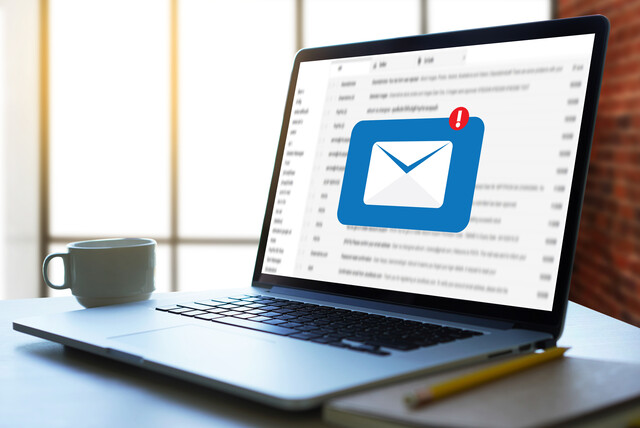 11 hours
1.1 CEUs
Writing Effective Emails in the Workplace
+ More Info
11 hours
1.1 CEUs
Writing Effective Emails in the Workplace
+ More Info
-
 8 hours
0.8 CEUs
MySQL
+ More Info
8 hours
0.8 CEUs
MySQL
+ More Info
-
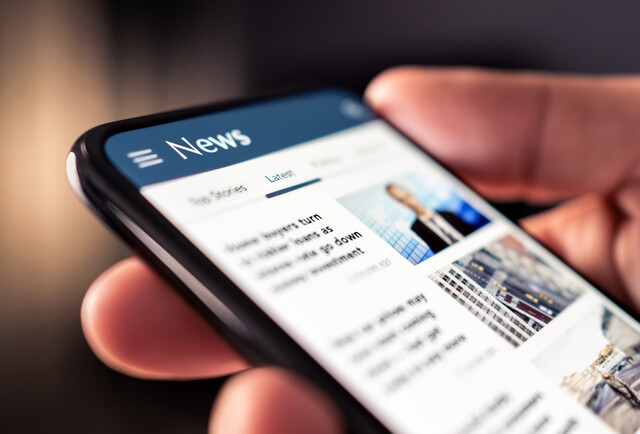 14 hours
1.4 CEUs
Journalism 101
+ More Info
14 hours
1.4 CEUs
Journalism 101
+ More Info
-
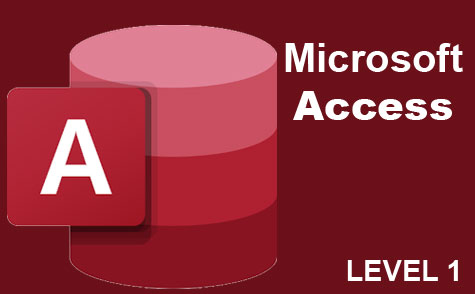 3 hours
0.3 CEUs
Microsoft Access Level 1
+ More Info
3 hours
0.3 CEUs
Microsoft Access Level 1
+ More Info
-
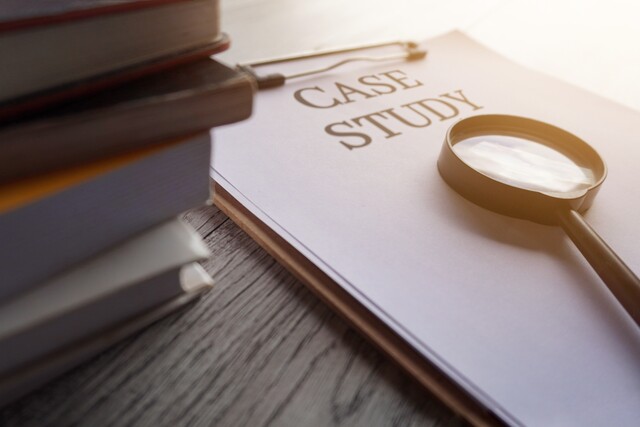 12 hours
1.2 CEUs
How to Write Case Studies
+ More Info
12 hours
1.2 CEUs
How to Write Case Studies
+ More Info
-
 29 hours
2.9 CEUs
Writing Basics 101: Spelling, Grammar, Punctuation, Writing Structures
+ More Info
29 hours
2.9 CEUs
Writing Basics 101: Spelling, Grammar, Punctuation, Writing Structures
+ More Info
-
 17 hours
1.7 CEUs
Introduction to SQL
+ More Info
17 hours
1.7 CEUs
Introduction to SQL
+ More Info
-
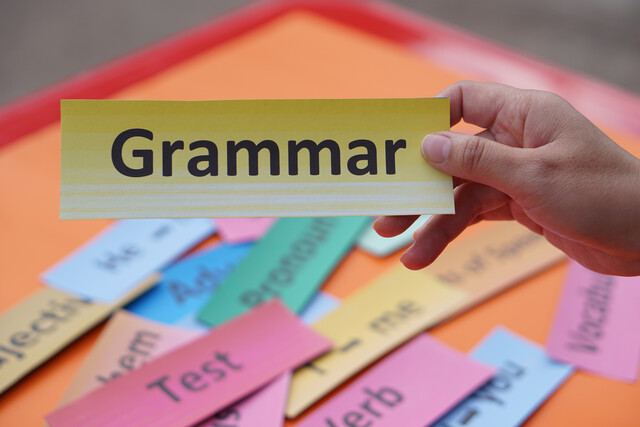 11 hours
1.1 CEUs
English Grammar Level 1
+ More Info
11 hours
1.1 CEUs
English Grammar Level 1
+ More Info
-
 14 hours
1.4 CEUs
QuickBooks Online
+ More Info
14 hours
1.4 CEUs
QuickBooks Online
+ More Info
-
 8 hours
0.8 CEUs
Learn HTML - Create Webpages Using HTML5
+ More Info
8 hours
0.8 CEUs
Learn HTML - Create Webpages Using HTML5
+ More Info
-
 12 hours
1.2 CEUs
Adobe Photoshop
+ More Info
12 hours
1.2 CEUs
Adobe Photoshop
+ More Info
-
 20 hours
2.0 CEUs
Photoshop Elements 101
+ More Info
20 hours
2.0 CEUs
Photoshop Elements 101
+ More Info