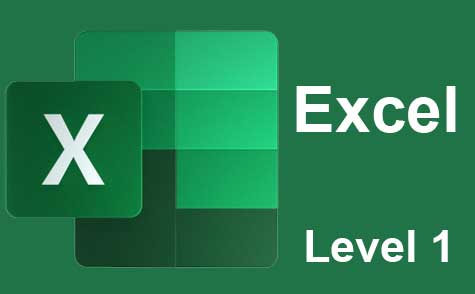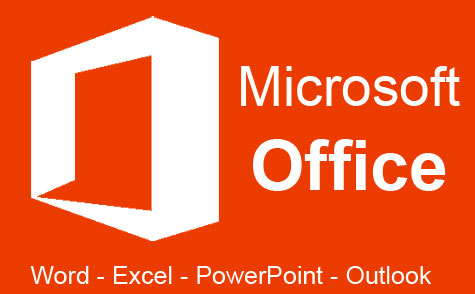Online Class: MS Publisher 2010
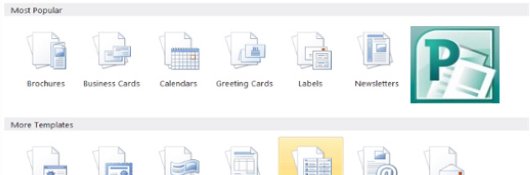
-
12Lessons
-
20Exams &
Assignments -
7Hours
average time -
0.7CEUs
Course Description
In this course, you're going to learn how to use Microsoft Publisher 2010. If you've used previous versions of it in the past, we'll show you what's new, then how to make the best use out of the latest features. However, if this is your first time using Publisher, don't worry. We're going to start at the beginning and teach you everything you need to know. After completing this course, you should be able to use Publisher like a pro.
You'll learn how to:
-
Create publications using a template
-
Create publications from scratch
-
Use building blocks such as Page Parts to make creating pages even easier
-
Use the Backstage View to manage information about your files
-
Add text to a publication
-
Add images to a publication
-
Create a layout
And everything you need to know to create stunning publications from your computer – even if you don't have any graphics design experience.
Microsoft Publisher 2010 makes designing professional publications as easy as tying your shoe. That's not an exaggeration. We're going to walk through this software step-by-step so that, by the time you're finished with this course, you'll know how to use every feature and be able to create your own publications with ease.
Course Lessons
Lesson 1. Unleashing Creativity with Publisher 2010: A Comprehensive Guide
 Review Practice Worksheet: Lesson-1-WorkSheet-11549.pdf
Review Practice Worksheet: Lesson-1-WorkSheet-11549.pdf Lesson discussions: Reasons for Taking this Course
Lesson discussions: Reasons for Taking this Course Complete Assignment: Motives for Taking this Course
Complete Assignment: Motives for Taking this Course Assessment: Lesson 1 Exam
Assessment: Lesson 1 Exam
Lesson 2. Introduction to Object Management and Clipboard Practices
 Review Practice Worksheet: Lesson-2-Activity-11550.pdf
Review Practice Worksheet: Lesson-2-Activity-11550.pdf Assessment: Lesson 2 Exam
Assessment: Lesson 2 Exam
Lesson 3. Quick and Creative: Publications in Publisher 2010
 Review Practice Worksheet: Lesson-3-HomeWork-11551.pdf
Review Practice Worksheet: Lesson-3-HomeWork-11551.pdf Complete: Lesson 3 Activity
Complete: Lesson 3 Activity Assessment: Lesson 3 Exam
Assessment: Lesson 3 Exam
Lesson 4. Page Setup Fundamentals
 Review Practice Worksheet: Lesson-4-HomeWork-11552.pdf
Review Practice Worksheet: Lesson-4-HomeWork-11552.pdf Complete: Lesson 4 Activity
Complete: Lesson 4 Activity Assessment: Lesson 4 Exam
Assessment: Lesson 4 Exam
Lesson 5. Quick Guide: Adding Visuals in Publisher
 Review Practice Worksheet: Lesson-5-HomeWork-11553.pdf
Review Practice Worksheet: Lesson-5-HomeWork-11553.pdf Assessment: Lesson 5 Exam
Assessment: Lesson 5 Exam
Lesson 6. Harnessing the Power of Text Frames in Creative Publisher Projects
 Review Practice Worksheet: Lesson-6-WorkSheet-11554.pdf
Review Practice Worksheet: Lesson-6-WorkSheet-11554.pdf Complete: Lesson 6 Activity
Complete: Lesson 6 Activity Assessment: Lesson 6 Exam
Assessment: Lesson 6 Exam
Lesson 7. Artistic Text Frames: WordArt and Beyond
 Review Practice Worksheet: Lesson-7-WordSearch-11555.pdf
Review Practice Worksheet: Lesson-7-WordSearch-11555.pdf Complete: Lesson 7 Activity
Complete: Lesson 7 Activity Assessment: Lesson 7 Exam
Assessment: Lesson 7 Exam
Lesson 8. Enhance Your Document Accuracy with Publisher
 Review Practice Worksheet: Lesson-8-WorkSheet-11556.pdf
Review Practice Worksheet: Lesson-8-WorkSheet-11556.pdf Complete: Lesson 8 Activity
Complete: Lesson 8 Activity Assessment: Lesson 8 Exam
Assessment: Lesson 8 Exam
Lesson 9. Formatting Tables Made Easy
 Review Practice Worksheet: Lesson-9-Activity-11557.pdf
Review Practice Worksheet: Lesson-9-Activity-11557.pdf Complete: Lesson 9 Activity
Complete: Lesson 9 Activity Assessment: Lesson 9 Exam
Assessment: Lesson 9 Exam
Lesson 10. Advanced Customization in Publisher: Indents, Bullets, Color Schemes, and More
 Review Practice Worksheet: Lesson-10-HomeWork-11558.pdf
Review Practice Worksheet: Lesson-10-HomeWork-11558.pdf Assessment: Lesson 10 Exam
Assessment: Lesson 10 Exam
Lesson 11. Mastering Mail Merge: A Step-by-Step Guide
 Review Practice Worksheet: Lesson-11-Downloadable-11559.pdf
Review Practice Worksheet: Lesson-11-Downloadable-11559.pdf Assessment: Lesson 11 Exam
Assessment: Lesson 11 Exam
Lesson 12. Transforming Yesterday’s Publishing: Exploring Modern Methods
 Review Practice Worksheet: Lesson-12-HomeWork-11560.pdf
Review Practice Worksheet: Lesson-12-HomeWork-11560.pdf Lesson discussions: What is your opinion of this course?; Program Evaluation Follow-up Survey (End of Course); Course Comments; Course Comments
Lesson discussions: What is your opinion of this course?; Program Evaluation Follow-up Survey (End of Course); Course Comments; Course Comments Assessment: Lesson 12 Exam
Assessment: Lesson 12 Exam Assessment: The Final Exam
Assessment: The Final Exam
Learning Outcomes
- Define key layout and design principles such as alignment, balance, and contrast in MS Publisher 2010 projects to create professional documents.
- Demonstrate the ability to utilize MS Publisher 2010 features, including building blocks and Backstage View, to efficiently create and manage publication files.#
- Define and demonstrate how to draw, move, resize, and rotate shapes using the Insert tab in MS Publisher 2010.
- Identify and execute the steps to cut, copy, and paste objects and text using the Clipboard function in MS Publisher 2010.
- Define the steps to select and customize a template for creating a tri-fold brochure in MS Publisher 2010.
- Demonstrate how to replace placeholder images with custom images using Microsoft Clipart in a MS Publisher 2010 brochure template.
- Define the purpose and application of master pages within a publication to achieve consistent design elements efficiently.
- Identify the steps to set up page margins, orientation, and size in publication software for optimal layout design.
- Demonstrate the process of inserting and formatting images, clip art, and placeholders in MS Publisher 2010.
- Successfully utilize the Insert tab to add and adjust calendars, advertisements, and page parts in a publication using MS Publisher 2010.
- Define the difference between tracking and kerning in text formatting using specific examples from the lesson.
- Demonstrate how to create and manipulate a text box in Publisher, including changing its properties and managing text overflow.
- Demonstrate the ability to create and format WordArt by selecting options and adjusting warp settings in a document.
- Demonstrate mastery of lesson content at levels of 70% or higher.
Additional Course Information

- Document Your Lifelong Learning Achievements
- Earn an Official Certificate Documenting Course Hours and CEUs
- Verify Your Certificate with a Unique Serial Number Online
- View and Share Your Certificate Online or Download/Print as PDF
- Display Your Certificate on Your Resume and Promote Your Achievements Using Social Media

Student Testimonials
- "Learning how to use Publisher to make flyers an other advertisements for our library was extremely helpful. I always thought Publisher was complicated, but this class showed me it isn't. I love using it! Also, the feature "Save and Send" was new to me & a great surprise. I often have to send flyers to the other libraries in our district & this makes it so easy & fast." -- Jan R.
Related Courses
-
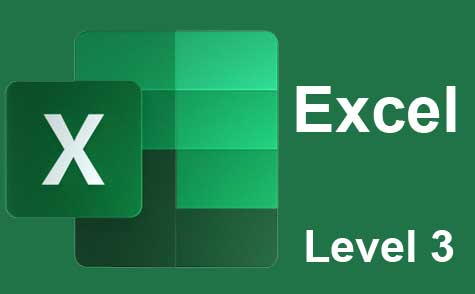 7 hours
0.7 CEUs
Microsoft Excel Level 3
+ More Info
7 hours
0.7 CEUs
Microsoft Excel Level 3
+ More Info
-
 6 hours
0.6 CEUs
Google Docs
+ More Info
6 hours
0.6 CEUs
Google Docs
+ More Info
-
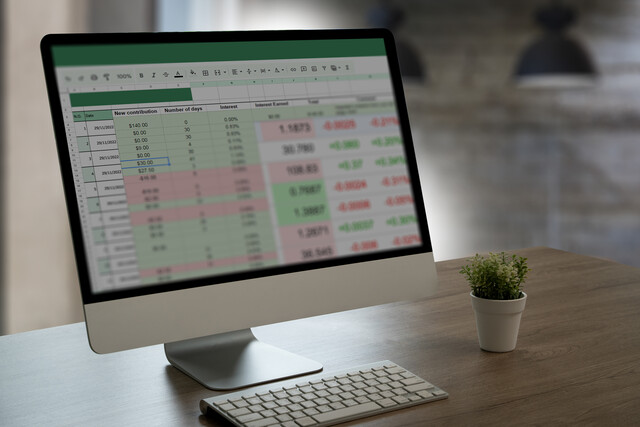 7 hours
0.7 CEUs
Google Sheets
+ More Info
7 hours
0.7 CEUs
Google Sheets
+ More Info
-
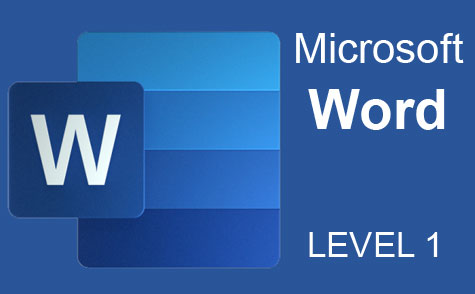 7 hours
0.7 CEUs
Microsoft Word Level 1
+ More Info
7 hours
0.7 CEUs
Microsoft Word Level 1
+ More Info
-
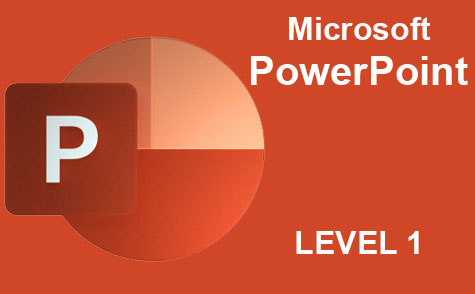 8 hours
0.8 CEUs
Microsoft PowerPoint Level 1
+ More Info
8 hours
0.8 CEUs
Microsoft PowerPoint Level 1
+ More Info
-
 14 hours
1.4 CEUs
QuickBooks Online
+ More Info
14 hours
1.4 CEUs
QuickBooks Online
+ More Info
-
 20 hours
2.0 CEUs
Photoshop Elements 101
+ More Info
20 hours
2.0 CEUs
Photoshop Elements 101
+ More Info
-
 6 hours
0.6 CEUs
Cybersecurity 101
+ More Info
6 hours
0.6 CEUs
Cybersecurity 101
+ More Info
-
 7 hours
0.7 CEUs
Computer Literacy Level 1 - Computer Basics
+ More Info
7 hours
0.7 CEUs
Computer Literacy Level 1 - Computer Basics
+ More Info
-
 12 hours
1.2 CEUs
Adobe Photoshop
+ More Info
12 hours
1.2 CEUs
Adobe Photoshop
+ More Info
-
 7 hours
0.7 CEUs
Google Slides
+ More Info
7 hours
0.7 CEUs
Google Slides
+ More Info
-
 6 hours
0.6 CEUs
Computer Literacy Level 2 - Internet Basics
+ More Info
6 hours
0.6 CEUs
Computer Literacy Level 2 - Internet Basics
+ More Info
-
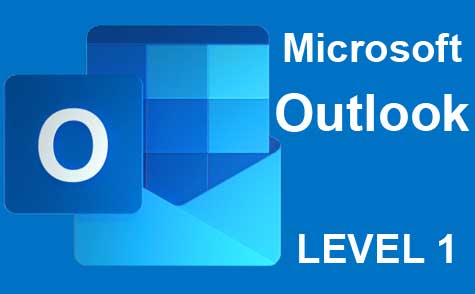 5 hours
0.5 CEUs
Microsoft Outlook Level 1
+ More Info
5 hours
0.5 CEUs
Microsoft Outlook Level 1
+ More Info
-
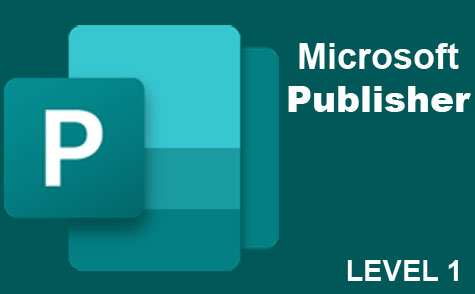 6 hours
0.6 CEUs
Microsoft Publisher Level 1
+ More Info
6 hours
0.6 CEUs
Microsoft Publisher Level 1
+ More Info
-
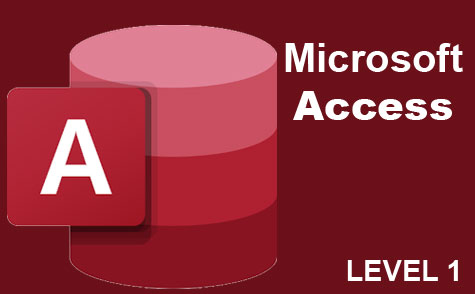 3 hours
0.3 CEUs
Microsoft Access Level 1
+ More Info
3 hours
0.3 CEUs
Microsoft Access Level 1
+ More Info