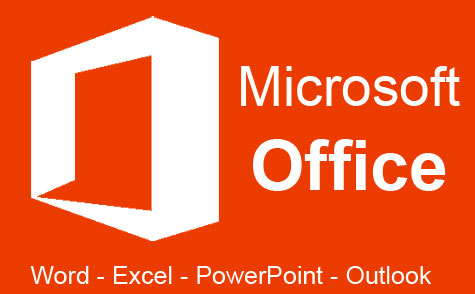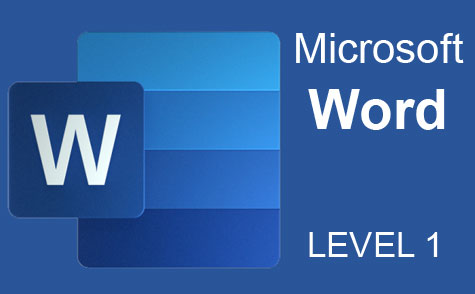Online Class: Photoshop Elements 101

-
20Lessons
-
43Exams &
Assignments -
20Hours
average time -
2.0CEUs
Course Description
Unleashing Creativity with Photoshop Elements: Your Gateway to Visual Storytelling
In the vast realm of photography and digital imagery, Adobe's Photoshop Elements stands out as a beacon for both beginners and seasoned photographers. Think of it as the sibling of the powerhouse that is Photoshop, but with a charm of its own – tailor-made for the everyday storyteller like you. With the perfect blend of professional-grade tools, ease of use, and affordability, Photoshop Elements is more than just software; it's a canvas waiting for your imagination.
As photography transcends from being just a hobby to a passionate form of expression, the need for tools that seamlessly blend functionality with user-friendliness becomes paramount. Whether you're a parent looking to chronicle your child's milestones, a traveler wishing to immortalize breathtaking vistas, or simply someone wanting to craft visual tales from everyday moments, Elements is your trusted companion.
Our meticulously curated course aims to be your guiding star in this creative journey. We promise not just an introduction to the software, but an immersive experience:
1. Beyond Basics: Navigate through the nuanced Organizer and Photo Editor interfaces with finesse, ensuring you always have the right tool at your fingertips.
2. Organize with Flair: Master the art of cataloging, making every image retrieval a breeze. Delve into creating dynamic albums that breathe life into your collections.
3. Edit Like a Pro: Grasp the power of the trifecta of editing modes. From quick fixes to guided edits, you'll learn to transform ordinary shots into extraordinary compositions.
4. Dive Deep: Explore the vast seas of Expert editing, as you dabble with intricate layers, ethereal filters, and precise manipulations.
5. Artistic Flourishes: Learn to accentuate your images with fills, strokes, and texts, turning them into polished masterpieces.
6. Perfecting the Palette: Elevate your imagery as you play with light, color, and clarity, ensuring every shot is worth a thousand words.
7. Crafting Memories: Venture into creating bespoke projects like albums and calendars, making every memory tangible.
8. Sharing with the World: Master the techniques to save, print, and share, ensuring your stories resonate far and wide.
This course is not just a tutorial but an odyssey into the world of digital storytelling. Regardless of your familiarity with Elements, by journey's end, you'll be equipped with the prowess to weave visual tales that captivate and inspire. Dive in and let Photoshop Elements be the quill to your visual narratives.
Course Lessons
Lesson 1. Unlocking Creativity with Photoshop Elements
 Lesson 1 Video
Lesson 1 Video Review Practice Worksheet: Lesson-1-Downloadable-12581.pdf
Review Practice Worksheet: Lesson-1-Downloadable-12581.pdf Lesson discussions: Reasons for Taking this Course
Lesson discussions: Reasons for Taking this Course Complete: Assignment 1
Complete: Assignment 1 Assessment: Quiz 1
Assessment: Quiz 1
Lesson 2. Streamlining Your Digital Photo Collection
 Lesson 2 Video
Lesson 2 Video Review Practice Worksheet: Lesson-2-Activity-12582.pdf
Review Practice Worksheet: Lesson-2-Activity-12582.pdf Complete: Assignment 2
Complete: Assignment 2 Assessment: Quiz 2
Assessment: Quiz 2
Lesson 3. Tagging Images: The Key to Organized Digital Photo Management
 Lesson 3 Video
Lesson 3 Video Review Practice Worksheet: Lesson-3-WorkSheet-12583.pdf
Review Practice Worksheet: Lesson-3-WorkSheet-12583.pdf Complete: Assignment 3
Complete: Assignment 3 Assessment: Quiz 3
Assessment: Quiz 3
Lesson 4. Stacking, Searching, and Sorting Your Photo Collection
 Lesson 4 Video
Lesson 4 Video Review Practice Worksheet: Lesson-4-HomeWork-12584.pdf
Review Practice Worksheet: Lesson-4-HomeWork-12584.pdf Complete: Assignment 4
Complete: Assignment 4 Assessment: Quiz 4
Assessment: Quiz 4
Lesson 5. Elements Overview: Catalogs, Albums, Collections
 Lesson 5 Video
Lesson 5 Video Review Practice Worksheet: Lesson-5-Downloadable-12585.pdf
Review Practice Worksheet: Lesson-5-Downloadable-12585.pdf Complete: Assignment 5
Complete: Assignment 5 Assessment: Quiz 5
Assessment: Quiz 5
Lesson 6. Mastering the Photo Editor Interface: A Comprehensive Guide to Photoshop Elements
 Lesson 6 Video
Lesson 6 Video Review Practice Worksheet: Lesson-6-WorkSheet-12586.pdf
Review Practice Worksheet: Lesson-6-WorkSheet-12586.pdf Complete: Assignment 6
Complete: Assignment 6 Assessment: Quiz 6
Assessment: Quiz 6
Lesson 7. Quick, Guided, Expert: Navigating Through Editing Modes
 Lesson 7 Video
Lesson 7 Video Review Practice Worksheet: Lesson-7-WorkSheet-12587.pdf
Review Practice Worksheet: Lesson-7-WorkSheet-12587.pdf Complete: Assignment 7
Complete: Assignment 7 Assessment: Quiz 7
Assessment: Quiz 7
Lesson 8. Mastering Guided Edit Mode in Photoshop Elements
 Lesson 8 Video
Lesson 8 Video Review Practice Worksheet: Lesson-8-WorkSheet-12588.pdf
Review Practice Worksheet: Lesson-8-WorkSheet-12588.pdf Complete: Assignment 8
Complete: Assignment 8 Assessment: Quiz 8
Assessment: Quiz 8
Lesson 9. The Art of Image Resolution and Color Modes
 Lesson 9 Video
Lesson 9 Video Review Practice Worksheet: Lesson-9-Downloadable-12589.pdf
Review Practice Worksheet: Lesson-9-Downloadable-12589.pdf Complete: Assignment 9
Complete: Assignment 9 Assessment: Quiz 9
Assessment: Quiz 9
Lesson 10. Blending Modes and Their Impact
 Lesson 10 Video
Lesson 10 Video Review Practice Worksheet: Lesson-10-WordSearch-12590.pdf
Review Practice Worksheet: Lesson-10-WordSearch-12590.pdf Complete: Assignment 10
Complete: Assignment 10 Complete Assignment: Project 1
Complete Assignment: Project 1 Assessment: Quiz 10
Assessment: Quiz 10
Lesson 11. Selection Tools: A Beginner's Guide
 Lesson 11 Video
Lesson 11 Video Review Practice Worksheet: Lesson-11-Downloadable-12591.pdf
Review Practice Worksheet: Lesson-11-Downloadable-12591.pdf Complete: Assignment 11
Complete: Assignment 11 Assessment: Quiz 11
Assessment: Quiz 11
Lesson 12. Paint Bucket and Beyond: Flex Your Fill Skills
 Lesson 12 Video
Lesson 12 Video Review Practice Worksheet: Lesson-12-Activity-12592.pdf
Review Practice Worksheet: Lesson-12-Activity-12592.pdf Complete: Assignment 12
Complete: Assignment 12 Assessment: Quiz 12
Assessment: Quiz 12
Lesson 13. Layers Unlocked: Mastering the Simplest Tools for Stunning Images
 Lesson 13 Video
Lesson 13 Video Review Practice Worksheet: Lesson-13-Downloadable-12593.pdf
Review Practice Worksheet: Lesson-13-Downloadable-12593.pdf Complete: Assignment 13
Complete: Assignment 13 Assessment: Quiz 13
Assessment: Quiz 13
Lesson 14. Text Integration on Images
 Lesson 14 Video
Lesson 14 Video Review Practice Worksheet: Lesson-14-HomeWork-12594.pdf
Review Practice Worksheet: Lesson-14-HomeWork-12594.pdf Complete: Assignment 14
Complete: Assignment 14 Assessment: Quiz 14
Assessment: Quiz 14
Lesson 15. Mastering Vector Graphics: A Deep Dive into Shapes
 Lesson 15 Video
Lesson 15 Video Review Practice Worksheet: Lesson-15-WordSearch-12595.pdf
Review Practice Worksheet: Lesson-15-WordSearch-12595.pdf Complete: Assignment 15
Complete: Assignment 15 Assessment: Quiz 15
Assessment: Quiz 15
Lesson 16. Tools for Artistic Expression in Digital Photos
 Lesson 16 Video
Lesson 16 Video Review Practice Worksheet: Lesson-16-Downloadable-12596.pdf
Review Practice Worksheet: Lesson-16-Downloadable-12596.pdf Complete: Assignment 16
Complete: Assignment 16 Assessment: Quiz 16
Assessment: Quiz 16
Lesson 17. Image Tools Explored: Beyond Basic Editing
 Lesson 17 Video
Lesson 17 Video Review Practice Worksheet: Lesson-17-Activity-12597.pdf
Review Practice Worksheet: Lesson-17-Activity-12597.pdf Complete: Assignment 17
Complete: Assignment 17 Assessment: Quiz 17
Assessment: Quiz 17
Lesson 18. Unleashing Creativity with Filters
 Lesson 18 Video
Lesson 18 Video Review Practice Worksheet: Lesson-18-Downloadable-12598.pdf
Review Practice Worksheet: Lesson-18-Downloadable-12598.pdf Complete: Assignment 18
Complete: Assignment 18 Assessment: Quiz 18
Assessment: Quiz 18
Lesson 19. Image Enhancement Basics
 Lesson 19 Video
Lesson 19 Video Review Practice Worksheet: Lesson-19-Downloadable-12599.pdf
Review Practice Worksheet: Lesson-19-Downloadable-12599.pdf Complete: Assignment 19
Complete: Assignment 19 Assessment: Quiz 19
Assessment: Quiz 19
Lesson 20. Mastering the Essentials: Saving, Printing, Sharing, and Crafting with Elements
 Lesson 20 Video
Lesson 20 Video Review Practice Worksheet: Lesson-20-WordSearch-12600.pdf
Review Practice Worksheet: Lesson-20-WordSearch-12600.pdf Lesson discussions: End of Course Poll; Course Comments; Program Evaluation Follow-up Survey (End of Course); Reasons for Taking this Course
Lesson discussions: End of Course Poll; Course Comments; Program Evaluation Follow-up Survey (End of Course); Reasons for Taking this Course Complete: Assignment 20
Complete: Assignment 20 Complete Assignment: Project 2
Complete Assignment: Project 2 Assessment: Quiz 20
Assessment: Quiz 20 Assessment: The Final Exam
Assessment: The Final Exam
Learning Outcomes
- Demonstrate the ability to use the Guided Edit features to apply text and visual effects to images in Photoshop Elements.
- Define the steps to open Photoshop Elements and identify the functions of its Organizer and Photo Editor workspaces.
- Define the process for importing images into the Photoshop Elements Organizer from various devices, ensuring images are visible as thumbnails in the Media Browser.
- Demonstrate the ability to organize imported photos using tags and albums in the Photoshop Elements Organizer, and sort them using available options in the Media Browser.
- Demonstrate the ability to create and assign keyword, people, event, and place tags to images to enhance their organization and retrieval in Organizer.
- Recognize and navigate various features of the Organizer workspace, including the Menu Bar, tabs, and Panel Bin, to efficiently manage image collections.
- Organize images effectively using renaming, rating, and stacking features in Organizer to enhance searchability and retrieval efficiency.
- Utilize smart tags and search tools in Organizer to locate images based on content, keyword, and metadata with improved accuracy.
- Define the process of creating and managing catalogs in Elements, including adding images and backing up the catalogs.
- Demonstrate the steps to create new albums within catalogs to organize images effectively in Elements.
- Demonstrate how to set and modify general preferences, including color picker and file-saving options, in Photoshop Elements Photo Editor.
- Describe the process of opening an image from Organizer in Photo Editor and identify the main components of the Photo Editor workspace.
- Identify and demonstrate the use of basic editing tools in Quick Edit mode, including Quick Selection, Red Eye Removal, and Crop, by applying them to sample images.
- Demonstrate mastery of lesson content at levels of 70% or higher.
Additional Course Information

- Document Your Lifelong Learning Achievements
- Earn an Official Certificate Documenting Course Hours and CEUs
- Verify Your Certificate with a Unique Serial Number Online
- View and Share Your Certificate Online or Download/Print as PDF
- Display Your Certificate on Your Resume and Promote Your Achievements Using Social Media

Student Testimonials
- "As a beginner, this course was a big help to me. I had purchased the software, but was needing step-by-step assistance. This course definitely provided that and much more. I definitely have a better understanding of what this software can do." -- Maria H.
- "This course was very helpful as I haven't used photoshop elements previously." -- Caroline K.
Related Courses
-
 6 hours
0.6 CEUs
Goal Setting for Business
+ More Info
6 hours
0.6 CEUs
Goal Setting for Business
+ More Info
-
 8 hours
0.8 CEUs
Procurement Management
+ More Info
8 hours
0.8 CEUs
Procurement Management
+ More Info
-
 5 hours
0.5 CEUs
Kaizen 101 - An Introduction
+ More Info
5 hours
0.5 CEUs
Kaizen 101 - An Introduction
+ More Info
-
 6 hours
0.6 CEUs
Computer Literacy Level 2 - Internet Basics
+ More Info
6 hours
0.6 CEUs
Computer Literacy Level 2 - Internet Basics
+ More Info
-
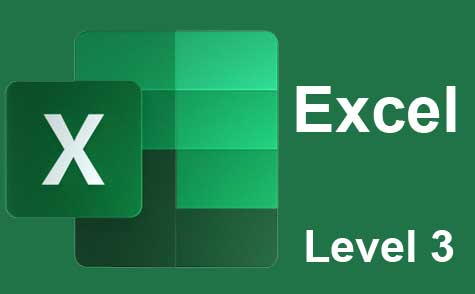 7 hours
0.7 CEUs
Microsoft Excel Level 3
+ More Info
7 hours
0.7 CEUs
Microsoft Excel Level 3
+ More Info
-
 14 hours
1.4 CEUs
QuickBooks 101
+ More Info
14 hours
1.4 CEUs
QuickBooks 101
+ More Info
-
 7 hours
0.7 CEUs
Management Consultant 101
+ More Info
7 hours
0.7 CEUs
Management Consultant 101
+ More Info
-
 7 hours
0.7 CEUs
Google Slides
+ More Info
7 hours
0.7 CEUs
Google Slides
+ More Info
-
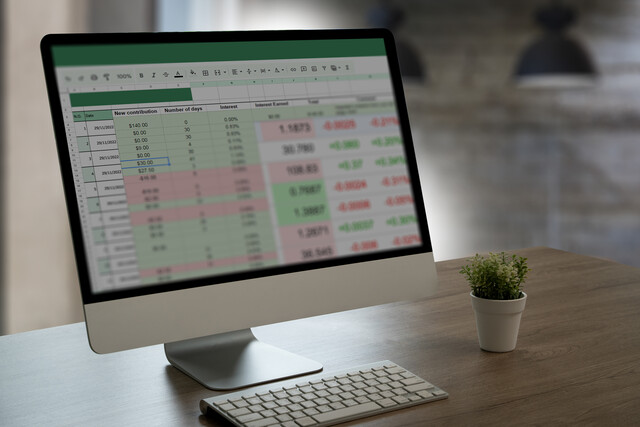 7 hours
0.7 CEUs
Google Sheets
+ More Info
7 hours
0.7 CEUs
Google Sheets
+ More Info
-
 7 hours
0.7 CEUs
Introduction to Logic
+ More Info
7 hours
0.7 CEUs
Introduction to Logic
+ More Info
-
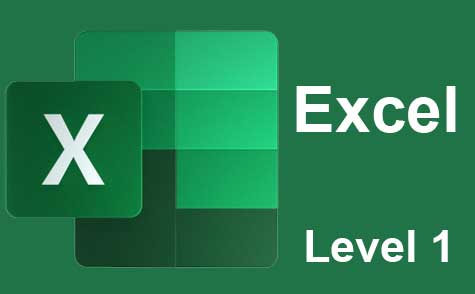 12 hours
1.2 CEUs
Microsoft Excel Level 1
+ More Info
12 hours
1.2 CEUs
Microsoft Excel Level 1
+ More Info
-
 6 hours
0.6 CEUs
Computer Literacy Level 3 - Living and Working Online
+ More Info
6 hours
0.6 CEUs
Computer Literacy Level 3 - Living and Working Online
+ More Info
-
 12 hours
1.2 CEUs
Adobe Photoshop
+ More Info
12 hours
1.2 CEUs
Adobe Photoshop
+ More Info
-
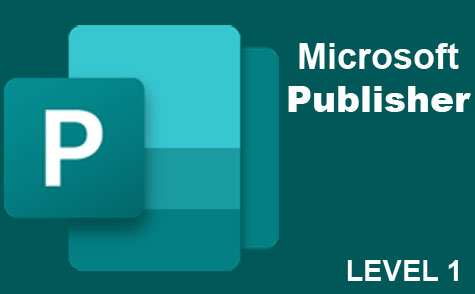 6 hours
0.6 CEUs
Microsoft Publisher Level 1
+ More Info
6 hours
0.6 CEUs
Microsoft Publisher Level 1
+ More Info
-
 14 hours
1.4 CEUs
QuickBooks Online
+ More Info
14 hours
1.4 CEUs
QuickBooks Online
+ More Info
-
 6 hours
0.6 CEUs
Google Docs
+ More Info
6 hours
0.6 CEUs
Google Docs
+ More Info
-
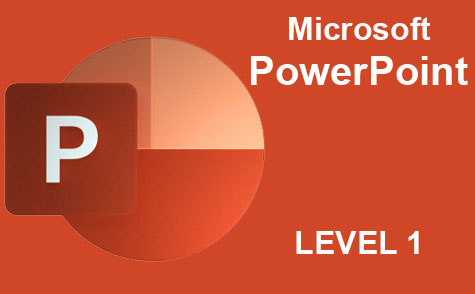 8 hours
0.8 CEUs
Microsoft PowerPoint Level 1
+ More Info
8 hours
0.8 CEUs
Microsoft PowerPoint Level 1
+ More Info
-
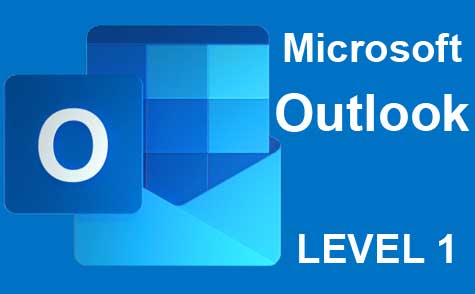 5 hours
0.5 CEUs
Microsoft Outlook Level 1
+ More Info
5 hours
0.5 CEUs
Microsoft Outlook Level 1
+ More Info
-
 7 hours
0.7 CEUs
Computer Literacy Level 1 - Computer Basics
+ More Info
7 hours
0.7 CEUs
Computer Literacy Level 1 - Computer Basics
+ More Info
-
 6 hours
0.6 CEUs
Cybersecurity 101
+ More Info
6 hours
0.6 CEUs
Cybersecurity 101
+ More Info
-
 5 hours
0.5 CEUs
The Art of Setting Goals
+ More Info
5 hours
0.5 CEUs
The Art of Setting Goals
+ More Info
-
 9 hours
0.9 CEUs
Product Management 101
+ More Info
9 hours
0.9 CEUs
Product Management 101
+ More Info
-
 8 hours
0.8 CEUs
Strategic Planning
+ More Info
8 hours
0.8 CEUs
Strategic Planning
+ More Info