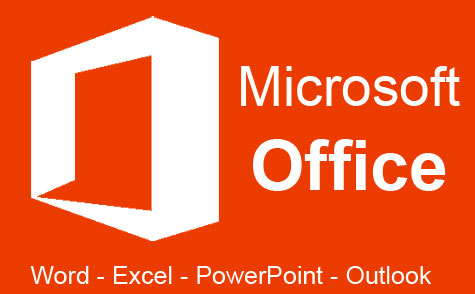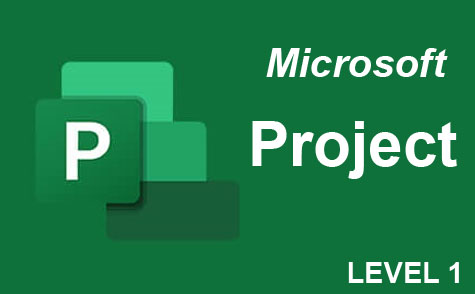Online Class: Microsoft Publisher 2007

-
13Lessons
-
15Exams &
Assignments -
5Hours
average time -
0.5CEUs
Course Description
Microsoft Publisher can be an amazing tool. It can help us complete impressive tasks in a fraction of the time, and help to accomplish things that we could never have done on our own. But you have to know how to use this program.
This course will show you how. Through a series of 13 different lessons, you will familiarize yourself with the program and its capabilities. By starting at the beginning and working your way through the course, you will learn everything from opening a new publisher document, how to add punch to otherwise boring copy, how to create different mailing lists, how to create brochures and other business material, how to create a website, how to highlight important facts, or add other design elements, and much more.
Microsoft Publisher 2007 provides a great source of templates, tips and layout ideas which will cut your design time in half. Having this knowledge will make the design process shorter, and help curb unnecessary frustration. By the end of this course you will be able to create material ready for a professional presentation.
Students do not need a copy of this program in order to benefit from this course. It will be of use to anyone from the brand new Publisher user to the person who is simply looking for a little refresher.
Course Lessons
Lesson 1. Unveiling Microsoft Publisher 2007: Revolutionizing Document Creation
 Review Practice Worksheet: Lesson-1-WordSearch-9062.pdf
Review Practice Worksheet: Lesson-1-WordSearch-9062.pdf Lesson discussions: Microsoft Publisher; Reasons for Taking this Course
Lesson discussions: Microsoft Publisher; Reasons for Taking this Course Complete Assignment: Course Introduction and Goals
Complete Assignment: Course Introduction and Goals Assessment: Lesson 1 : New Features for Microsoft Publisher 2007
Assessment: Lesson 1 : New Features for Microsoft Publisher 2007
Lesson 2. Setting Up Microsoft Publisher
 Review Practice Worksheet: Lesson-2-HomeWork-9063.pdf
Review Practice Worksheet: Lesson-2-HomeWork-9063.pdf Assessment: Lesson 2 : Installing and Activating Your Copy of Microsoft Publisher
Assessment: Lesson 2 : Installing and Activating Your Copy of Microsoft Publisher
Lesson 3. Publisher Project Essentials
 Review Practice Worksheet: Lesson-3-Downloadable-9064.pdf
Review Practice Worksheet: Lesson-3-Downloadable-9064.pdf Lesson discussions: Projects
Lesson discussions: Projects Assessment: Lesson 3 : Creating Your Own Publisher Projects
Assessment: Lesson 3 : Creating Your Own Publisher Projects
Lesson 4. Borders in Publisher: Adding, Editing, and Removing
 Review Practice Worksheet: Lesson-4-WorkSheet-9065.pdf
Review Practice Worksheet: Lesson-4-WorkSheet-9065.pdf Assessment: Lesson 4 : Adding Borders to Publisher Projects
Assessment: Lesson 4 : Adding Borders to Publisher Projects
Lesson 5. Mastering the Art of Visual Storytelling: A Guide to Image Insertion and Optimization in Publisher
 Review Practice Worksheet: Lesson-5-WorkSheet-9066.pdf
Review Practice Worksheet: Lesson-5-WorkSheet-9066.pdf Assessment: Lesson 5 : Inserting Pictures Into Publisher Projects
Assessment: Lesson 5 : Inserting Pictures Into Publisher Projects
Lesson 6. Customizing Textboxes for Impactful Design
 Review Practice Worksheet: Lesson-6-WorkSheet-9067.pdf
Review Practice Worksheet: Lesson-6-WorkSheet-9067.pdf Assessment: Lesson 6 : Inserting Textboxes Into Publisher Projects
Assessment: Lesson 6 : Inserting Textboxes Into Publisher Projects
Lesson 7. An Artful Approach to Table Design within Publisher
 Review Practice Worksheet: Lesson-7-HomeWork-9068.pdf
Review Practice Worksheet: Lesson-7-HomeWork-9068.pdf Assessment: Lesson 7 : Inserting Tables Into Publisher Projects
Assessment: Lesson 7 : Inserting Tables Into Publisher Projects
Lesson 8. Guided Steps to Website Creation and Publishing
 Review Practice Worksheet: Lesson-8-HomeWork-9069.pdf
Review Practice Worksheet: Lesson-8-HomeWork-9069.pdf Lesson discussions: Websites
Lesson discussions: Websites Assessment: Lesson 8 : Publishing Your Own Website
Assessment: Lesson 8 : Publishing Your Own Website
Lesson 9. From Screen to Paper: Essential Tips for Saving and Printing with Publisher
 Review Practice Worksheet: Lesson-9-HomeWork-9070.pdf
Review Practice Worksheet: Lesson-9-HomeWork-9070.pdf Assessment: Lesson 9 : Printing and Saving Your Microsoft Publisher Projects
Assessment: Lesson 9 : Printing and Saving Your Microsoft Publisher Projects
Lesson 10. Page Layout Essentials
 Review Practice Worksheet: Lesson-10-HomeWork-9071.pdf
Review Practice Worksheet: Lesson-10-HomeWork-9071.pdf Assessment: Lesson 10 : Page Layout Tips
Assessment: Lesson 10 : Page Layout Tips
Lesson 11. Visual Storytelling with Microsoft Publisher
 Review Practice Worksheet: Lesson-11-HomeWork-9072.pdf
Review Practice Worksheet: Lesson-11-HomeWork-9072.pdf Assessment: Lesson 11 : Manipulating Graphics and Other Objects
Assessment: Lesson 11 : Manipulating Graphics and Other Objects
Lesson 12. Boosting Engagement through Effective E-Mail Publications
 Review Practice Worksheet: Lesson-12-HomeWork-9073.pdf
Review Practice Worksheet: Lesson-12-HomeWork-9073.pdf Assessment: Lesson 12: Sending E-Mail Publications
Assessment: Lesson 12: Sending E-Mail Publications
Lesson 13. Boost Productivity with Keyboard Shortcuts
 Review Practice Worksheet: Lesson-13-Downloadable-9074.pdf
Review Practice Worksheet: Lesson-13-Downloadable-9074.pdf Lesson discussions: Course Completion Poll: Your Thoughts; Program Evaluation Follow-up Survey (End of Course); Course Comments
Lesson discussions: Course Completion Poll: Your Thoughts; Program Evaluation Follow-up Survey (End of Course); Course Comments Assessment: Lesson 13: Useful Keyboard Shortcuts for Microsoft Publisher
Assessment: Lesson 13: Useful Keyboard Shortcuts for Microsoft Publisher Assessment: The Final Exam
Assessment: The Final Exam
Learning Outcomes
- Demonstrate the ability to create various publication types efficiently using Microsoft Publisher 2007's new templates and tools.
- Identify and utilize Microsoft Publisher 2007's advanced printing options, including PDF support and error detection for improved publication quality.
- Demonstrate the process of activating Microsoft Publisher through either Internet or phone activation by following step-by-step instructions.
- Identify the system requirements necessary for installing Microsoft Publisher by referencing the provided specification list.
- Demonstrate the ability to modify and adapt publication formats in Microsoft Publisher, maintaining information consistency across various document types.
- Identify and utilize various Microsoft Publisher templates to create customized publications, enhancing design efficiency and aligning with branding needs.
- Demonstrate the ability to manipulate and modify borders, including their addition, removal, and customization, to suit specific project requirements in Publisher.
- Identify and apply appropriate border styles to enhance the visual appeal and clarity of various publication types using Publisher.
- Define the steps required to insert clip art into a Publisher project using the Clip Art task pane
- Demonstrate the process for cropping and editing an image within a Publisher project to enhance its visual impact
- Demonstrate the ability to manage text overflow within a textbox using automatic and manual adjustments to ensure optimal readability in various layout scenarios.
- Identify and apply appropriate techniques to insert and customize textboxes in Microsoft Publisher to enhance visual design and hierarchy.
- Define the steps involved in creating a table in Microsoft Publisher and customize its layout to meet project requirements.
- Demonstrate mastery of lesson content at levels of 70% or higher.
Additional Course Information

- Document Your Lifelong Learning Achievements
- Earn an Official Certificate Documenting Course Hours and CEUs
- Verify Your Certificate with a Unique Serial Number Online
- View and Share Your Certificate Online or Download/Print as PDF
- Display Your Certificate on Your Resume and Promote Your Achievements Using Social Media

Student Testimonials
- "Great course for a beginner with Publisher. Tuition was very reasonable." -- Thomas J.
- "Great course for a beginner with Publisher. Tuition was very reasonable. For me, what was most helpful was learning how to insert text boxes and tables; wrapping text; inserting pictures; creating projects." -- Thomas J.
- "The instructor was excellent." -- Mary F.
- "Thank you for everything. I learned how to make better flyers and was able to learn how to manipulate pictures." -- Farzana R.
Related Courses
-
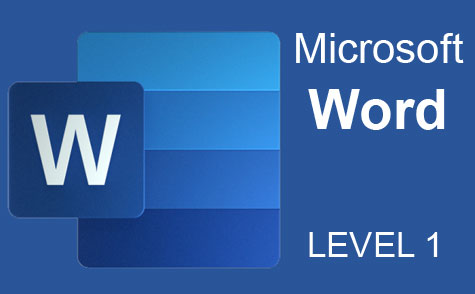 7 hours
0.7 CEUs
Microsoft Word Level 1
+ More Info
7 hours
0.7 CEUs
Microsoft Word Level 1
+ More Info
-
 20 hours
2.0 CEUs
Typing and Keyboarding 101
+ More Info
20 hours
2.0 CEUs
Typing and Keyboarding 101
+ More Info
-
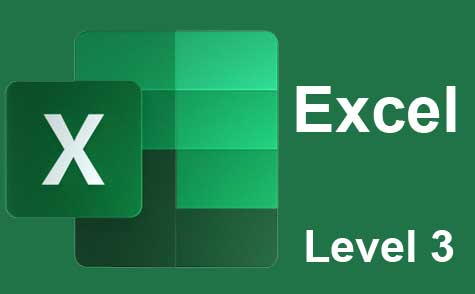 7 hours
0.7 CEUs
Microsoft Excel Level 3
+ More Info
7 hours
0.7 CEUs
Microsoft Excel Level 3
+ More Info
-
 12 hours
1.2 CEUs
Adobe Photoshop
+ More Info
12 hours
1.2 CEUs
Adobe Photoshop
+ More Info
-
 6 hours
0.6 CEUs
Google Docs
+ More Info
6 hours
0.6 CEUs
Google Docs
+ More Info
-
 17 hours
1.7 CEUs
Introduction to SQL
+ More Info
17 hours
1.7 CEUs
Introduction to SQL
+ More Info
-
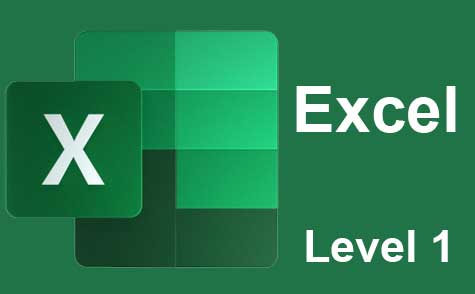 12 hours
1.2 CEUs
Microsoft Excel Level 1
+ More Info
12 hours
1.2 CEUs
Microsoft Excel Level 1
+ More Info
-
 11 hours
1.1 CEUs
Introduction to CSS
+ More Info
11 hours
1.1 CEUs
Introduction to CSS
+ More Info
-
 7 hours
0.7 CEUs
Google Slides
+ More Info
7 hours
0.7 CEUs
Google Slides
+ More Info
-
 8 hours
0.8 CEUs
MySQL
+ More Info
8 hours
0.8 CEUs
MySQL
+ More Info
-
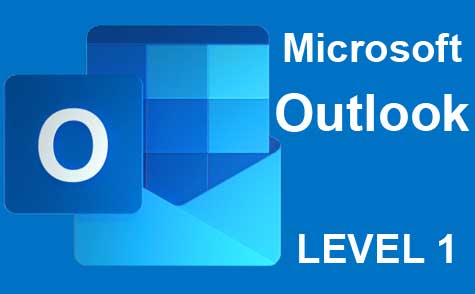 5 hours
0.5 CEUs
Microsoft Outlook Level 1
+ More Info
5 hours
0.5 CEUs
Microsoft Outlook Level 1
+ More Info
-
 14 hours
1.4 CEUs
QuickBooks Online
+ More Info
14 hours
1.4 CEUs
QuickBooks Online
+ More Info
-
 7 hours
0.7 CEUs
Computer Literacy Level 1 - Computer Basics
+ More Info
7 hours
0.7 CEUs
Computer Literacy Level 1 - Computer Basics
+ More Info
-
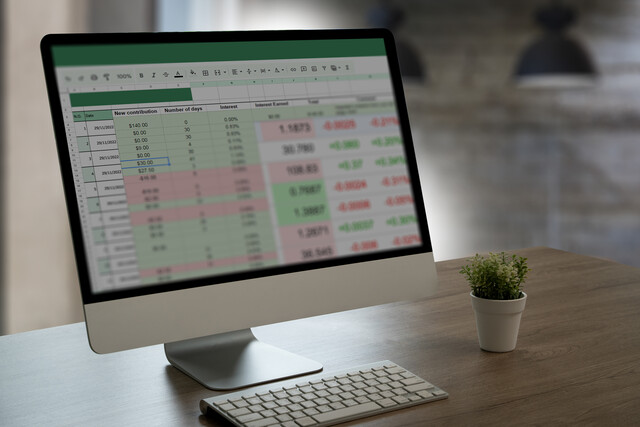 7 hours
0.7 CEUs
Google Sheets
+ More Info
7 hours
0.7 CEUs
Google Sheets
+ More Info
-
 20 hours
2.0 CEUs
Photoshop Elements 101
+ More Info
20 hours
2.0 CEUs
Photoshop Elements 101
+ More Info
-
 6 hours
0.6 CEUs
Cybersecurity 101
+ More Info
6 hours
0.6 CEUs
Cybersecurity 101
+ More Info
-
 8 hours
0.8 CEUs
Learn HTML - Create Webpages Using HTML5
+ More Info
8 hours
0.8 CEUs
Learn HTML - Create Webpages Using HTML5
+ More Info
-
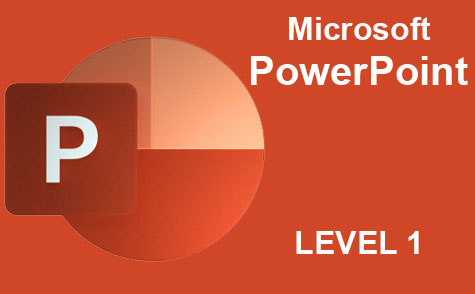 8 hours
0.8 CEUs
Microsoft PowerPoint Level 1
+ More Info
8 hours
0.8 CEUs
Microsoft PowerPoint Level 1
+ More Info
-
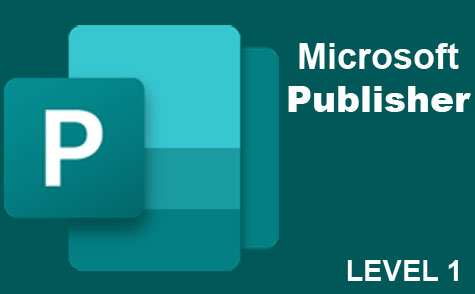 6 hours
0.6 CEUs
Microsoft Publisher Level 1
+ More Info
6 hours
0.6 CEUs
Microsoft Publisher Level 1
+ More Info
-
 6 hours
0.6 CEUs
Computer Literacy Level 2 - Internet Basics
+ More Info
6 hours
0.6 CEUs
Computer Literacy Level 2 - Internet Basics
+ More Info