Online Class: Computer Basics 101

-
13Lessons
-
23Exams &
Assignments -
6Hours
average time -
0.6CEUs
Course Description
In today's rapidly evolving digital age, understanding computer basics is no longer an option; it's a necessity. Whether you're just setting out on your technological journey or you've hesitated in the past because of the daunting vastness of the digital universe, our meticulously crafted course, "Computer Basics," is tailored to give you a strong foundation and imbue confidence in every click.
Course Highlights:
-
A Tailored Experience: Whether you're a complete novice or someone seeking to solidify their foundational knowledge, our course has been designed to cater to all proficiency levels.
-
Rich Visual Guidance: Featuring an array of intuitive screenshots and real-world examples, we endeavor to make complex concepts easy to grasp.
-
Expansive Curriculum: Dive into 12 meticulously structured lessons, each one focusing on a critical facet of computer literacy. From understanding the anatomy of a computer to diving into the vast expanse of the internet, and even grasping the nuances of word processing - we've got it all covered!
-
Dual Platform Approach: In a world divided between Mac and PC enthusiasts, we bridge the gap by providing insights, tips, and tricks for both ecosystems, ensuring a holistic learning experience.
-
Engaging Assessments: Our interactive quizzes, incorporating True/False and multiple-choice questions, are not just evaluative but also serve as refresher modules. They've been designed to reinforce your understanding and highlight areas for potential review.
-
Empowered Decision Making: Venturing to buy a new computer? With dedicated modules on what to consider when purchasing and setting up your new device, we empower you to make informed choices that suit your specific needs.
-
Safety First: The digital realm, while vast and exciting, has its pitfalls. Our modules on setting up a safe workspace and understanding virus protection ensure you're well-equipped to navigate the web safely.
-
Interactive Media Mastery: Delve into the world of digital media. Learn not just to consume, but also to create, curate, and share with confidence.
Why "Computer Basics" is Your Ideal Starting Point:
"Computer Basics" isn't just a course; it's a journey. One that's been meticulously planned with you at its center. We understand the hesitations, the doubts, and the questions that come with diving into the world of computers, and we've transformed those challenges into a comprehensive learning adventure. With a perfect blend of theory, practical examples, and engaging activities, we ensure that by the end of this course, the digital realm will no longer seem daunting but will instead be a space of endless possibilities, ready for you to explore and conquer.
Embark on this empowering journey with us, and transform from a tentative beginner to a confident digital navigator. Because in the 21st century, being digitally literate is not just an advantage-it's essential.
Course Lessons
Lesson 1. Exploring the Heart of Technology: Understanding Computer Components
 Lesson 1 Video A
Lesson 1 Video A
 Lesson 1 Video B
Lesson 1 Video B
 Lesson 1 Video C
Lesson 1 Video C
 Review Practice Worksheet: Lesson-1-HomeWork-27138.pdf
Review Practice Worksheet: Lesson-1-HomeWork-27138.pdf Lesson discussions: Reasons for Taking this Course
Lesson discussions: Reasons for Taking this Course Complete Assignment: An Introduction
Complete Assignment: An Introduction Assessment: Lesson 1 Review Exam
Assessment: Lesson 1 Review Exam
Lesson 2. The Desktop-Laptop Dilemma: What Suits You Best?
 Lesson 2 Video A
Lesson 2 Video A
 Lesson 2 Video B
Lesson 2 Video B
 Review Practice Worksheet: Lesson-2-Activity-27140.pdf
Review Practice Worksheet: Lesson-2-Activity-27140.pdf Complete: Lesson 2 Activity
Complete: Lesson 2 Activity Assessment: Lesson 2 Review Exam
Assessment: Lesson 2 Review Exam
Lesson 3. Digital Dictionary: Essential Computer Vocabulary for Everyone
 Lesson 3 Video
Lesson 3 Video Review Practice Worksheet: Lesson-3-HomeWork-27142.pdf
Review Practice Worksheet: Lesson-3-HomeWork-27142.pdf Complete: Lesson 3 Activity
Complete: Lesson 3 Activity Assessment: Lesson 3 Review Exam
Assessment: Lesson 3 Review Exam
Lesson 4. Ergonomics: The Science of Comfort and Safety
 Lesson 4 Video
Lesson 4 Video Review Practice Worksheet: Lesson-4-HomeWork-27144.pdf
Review Practice Worksheet: Lesson-4-HomeWork-27144.pdf Complete: Lesson 4 Activity
Complete: Lesson 4 Activity Assessment: Lesson 4 Review Exam
Assessment: Lesson 4 Review Exam
Lesson 5. Digital Fortress: Building a Secure and Efficient Computer Setup
 Lesson 5 Video
Lesson 5 Video Review Practice Worksheet: Lesson-5-Downloadable-27146.pdf
Review Practice Worksheet: Lesson-5-Downloadable-27146.pdf Complete: Lesson 5 Activity
Complete: Lesson 5 Activity
Lesson 6. Setting Your Computer Up for Success: A Step-by-Step Guide
 Lesson 6 Video
Lesson 6 Video Review Practice Worksheet: Lesson-6-HomeWork-27148.pdf
Review Practice Worksheet: Lesson-6-HomeWork-27148.pdf Assessment: Lesson 6 Review Exam
Assessment: Lesson 6 Review Exam
Lesson 7. Exploring the Internet: A Journey into the Digital Age
 Lesson 7 Video
Lesson 7 Video Review Practice Worksheet: Lesson-7-Activity-27150.pdf
Review Practice Worksheet: Lesson-7-Activity-27150.pdf Assessment: Lesson 7 : Surfing the "Net"
Assessment: Lesson 7 : Surfing the "Net" Assessment: Lesson 7 Review Exam
Assessment: Lesson 7 Review Exam
Lesson 8. Beyond the Inbox: Security, AI, and the Future of Email
 Lesson 8 Video
Lesson 8 Video Review Practice Worksheet: Lesson-8-HomeWork-27152.pdf
Review Practice Worksheet: Lesson-8-HomeWork-27152.pdf Assessment: Lesson 8 : Sending Email
Assessment: Lesson 8 : Sending Email Assessment: Lesson 8 Review Exam
Assessment: Lesson 8 Review Exam
Lesson 9. Mastering Digital Correspondence: Advanced Email Skills
 Lesson 9 Video
Lesson 9 Video Review Practice Worksheet: Lesson-9-StudyGuide-27154.pdf
Review Practice Worksheet: Lesson-9-StudyGuide-27154.pdf Complete: Lesson 9 Activity
Complete: Lesson 9 Activity Assessment: Lesson 9 Review Exam
Assessment: Lesson 9 Review Exam
Lesson 10. Navigating the Digital Universe: Entertainment, Connectivity, and More
 Lesson 10 Video
Lesson 10 Video Review Practice Worksheet: Lesson-10-StudyGuide-27156.pdf
Review Practice Worksheet: Lesson-10-StudyGuide-27156.pdf Complete: Lesson 10 Activity
Complete: Lesson 10 Activity Assessment: Lesson 10 : Use Your Media Methods
Assessment: Lesson 10 : Use Your Media Methods Assessment: Lesson 10 Review Exam
Assessment: Lesson 10 Review Exam
Lesson 11. Mastering the Art of Digital Photo Management
 Lesson 11 Video
Lesson 11 Video Review Practice Worksheet: Lesson-11-Downloadable-27158.pdf
Review Practice Worksheet: Lesson-11-Downloadable-27158.pdf Assessment: Lesson 11 Review Exam
Assessment: Lesson 11 Review Exam
Lesson 12. Word Processing Essentials: From Basics to Brilliance
 Lesson 12 Video
Lesson 12 Video Review Practice Worksheet: Lesson-12-StudyGuide-27160.pdf
Review Practice Worksheet: Lesson-12-StudyGuide-27160.pdf Assessment: Lesson 12 : Word Processing Basics
Assessment: Lesson 12 : Word Processing Basics Assessment: Lesson 12 Review Exam
Assessment: Lesson 12 Review Exam
Lesson 13. Achieving Digital Clarity: A Guide to File Management
 Lesson 13 Video
Lesson 13 Video Review Practice Worksheet: Lesson-13-StudyGuide-27161.pdf
Review Practice Worksheet: Lesson-13-StudyGuide-27161.pdf Lesson discussions: What do you think about this course?; Program Evaluation Follow-up Survey (End of Course); Course Comments; Course Comments
Lesson discussions: What do you think about this course?; Program Evaluation Follow-up Survey (End of Course); Course Comments; Course Comments Assessment: Lesson 13 Review Exam
Assessment: Lesson 13 Review Exam
Learning Outcomes
- Describe the primary functions of a computer's main components, including the monitor, keyboard, mouse, CPU, and storage devices.
- Identify and differentiate between desktop and laptop computers, outlining their advantages for specific use cases and user needs.
- Define the key differences between desktop and laptop computers, focusing on advantages and disadvantages, to inform effective purchasing decisions.
- Evaluate the suitability of different operating systems, such as Mac and PC, to match user needs and preferences based on functionality, compatibility, and budget considerations.
- Define and explain the importance of creating digital backups, describing various modern backup solutions and their benefits.
- Identify different types of storage devices, such as flash drives and hard drives, and compare their capacities and uses in data management.
- Demonstrate the ability to organize a personalized ergonomic workspace that includes optimal desk and chair settings, monitor placement, and effective keyboard and mouse positioning to support health and performance.
- Recognize how ergonomic principles can reduce musculoskeletal disorders and enhance productivity by maintaining proper workstation configurations and utilizing adjustable equipment.
- Demonstrate how to apply vigilant browsing habits and email sensibility techniques to reduce your risk of encountering malicious software online.
- Identify and describe three essential antivirus software options and evaluate their effectiveness in protecting your computer from digital threats.
- Demonstrate the process of installing an operating system on a PC, including the acceptance of a license agreement and following installation prompts.#
- Identify the necessary components and connections for setting up a new computer, ensuring all hardware is properly configured for initial power-up.
- Identify and evaluate different types of internet connections such as Dial-Up, DSL, and Satellite, outlining their benefits, limitations, and applicable use scenarios.
- Demonstrate mastery of lesson content at levels of 70% or higher.
Additional Course Information

- Document Your Lifelong Learning Achievements
- Earn an Official Certificate Documenting Course Hours and CEUs
- Verify Your Certificate with a Unique Serial Number Online
- View and Share Your Certificate Online or Download/Print as PDF
- Display Your Certificate on Your Resume and Promote Your Achievements Using Social Media

Student Testimonials
- "Thank you for letting me join your class and teaching me so much about computer technology. I found this all to be very helpful and I will use it moving forward and have fun using computers." -- Oksana B.
- "I enjoyed this class and I learned a lot. I plan on taking another computer class with the same instructor." -- Chantel T.
- "The instructor was very complimentary, when I did well and also gave excellent feedback on the questions I missed." -- Alvin O.
- "I have liked the courses offered for basic computer learning because they have taught me things I had not known before. I also acknowledge and appreciate the Instructor for a work well done." -- Collins W.
- "Although I already knew most of the material covered in this course, I will highly recommend this course to my family, friends, and co-workers who are 'computer illiterate'. This is the perfect course for a beginner or an older adult who simply has trouble learning new things." -- Catherine A.
- "It was really fun to take this course, I learned a lot." -- Darian B.
- "I appreciated the instructor's comments and promptness in grading the tests." -- Dorothy G.
- "Thanks for the experience, it was very informative." -- Gary D.
- "The instructor was very precise and helpful in explaining the issues that I did not understand." -- Janet A.
- "Instructor gets an A++, always encouraging, always an answer!" -- Wendy N.
Related Courses
-
 14 hours
1.4 CEUs
QuickBooks Online
+ More Info
14 hours
1.4 CEUs
QuickBooks Online
+ More Info
-
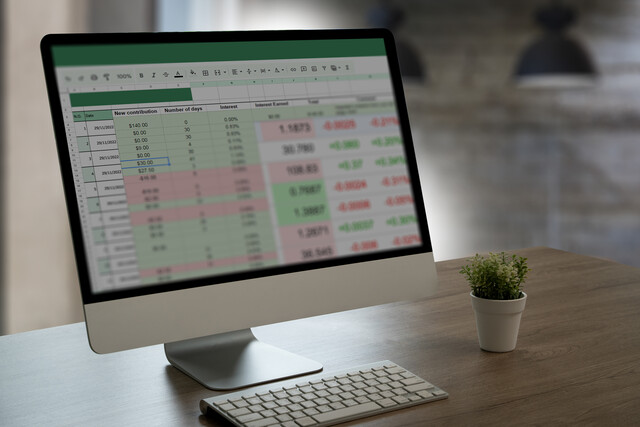 7 hours
0.7 CEUs
Google Sheets
+ More Info
7 hours
0.7 CEUs
Google Sheets
+ More Info
-
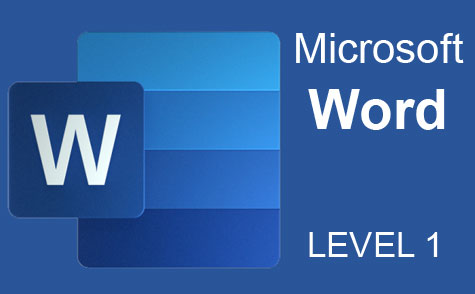 7 hours
0.7 CEUs
Microsoft Word Level 1
+ More Info
7 hours
0.7 CEUs
Microsoft Word Level 1
+ More Info
-
 7 hours
0.7 CEUs
Google Slides
+ More Info
7 hours
0.7 CEUs
Google Slides
+ More Info
-
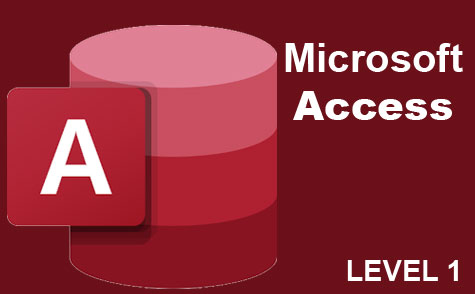 3 hours
0.3 CEUs
Microsoft Access Level 1
+ More Info
3 hours
0.3 CEUs
Microsoft Access Level 1
+ More Info
-
 7 hours
0.7 CEUs
Computer Literacy Level 1 - Computer Basics
+ More Info
7 hours
0.7 CEUs
Computer Literacy Level 1 - Computer Basics
+ More Info
-
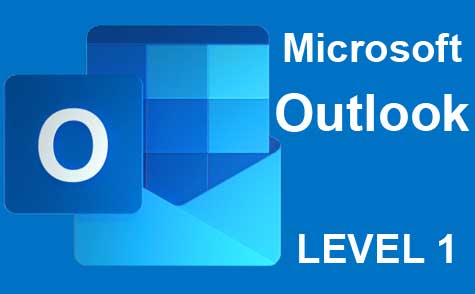 5 hours
0.5 CEUs
Microsoft Outlook Level 1
+ More Info
5 hours
0.5 CEUs
Microsoft Outlook Level 1
+ More Info
-
 6 hours
0.6 CEUs
Google Docs
+ More Info
6 hours
0.6 CEUs
Google Docs
+ More Info
-
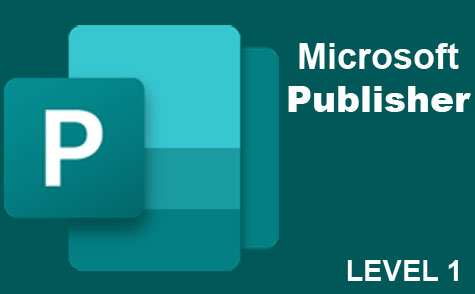 6 hours
0.6 CEUs
Microsoft Publisher Level 1
+ More Info
6 hours
0.6 CEUs
Microsoft Publisher Level 1
+ More Info
-
 6 hours
0.6 CEUs
Computer Literacy Level 3 - Living and Working Online
+ More Info
6 hours
0.6 CEUs
Computer Literacy Level 3 - Living and Working Online
+ More Info
-
 17 hours
1.7 CEUs
Introduction to SQL
+ More Info
17 hours
1.7 CEUs
Introduction to SQL
+ More Info
-
 8 hours
0.8 CEUs
MySQL
+ More Info
8 hours
0.8 CEUs
MySQL
+ More Info
-
 11 hours
1.1 CEUs
Introduction to CSS
+ More Info
11 hours
1.1 CEUs
Introduction to CSS
+ More Info
-
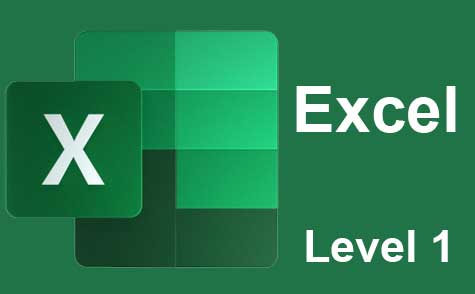 12 hours
1.2 CEUs
Microsoft Excel Level 1
+ More Info
12 hours
1.2 CEUs
Microsoft Excel Level 1
+ More Info
-
 6 hours
0.6 CEUs
Cybersecurity 101
+ More Info
6 hours
0.6 CEUs
Cybersecurity 101
+ More Info
-
 20 hours
2.0 CEUs
Photoshop Elements 101
+ More Info
20 hours
2.0 CEUs
Photoshop Elements 101
+ More Info
-
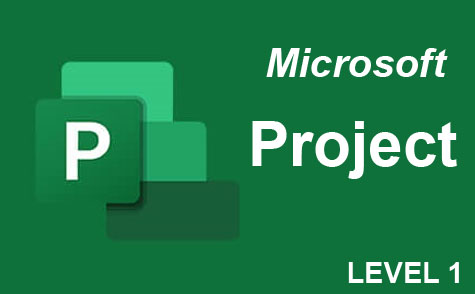 9 hours
0.9 CEUs
Microsoft Project Level 1
+ More Info
9 hours
0.9 CEUs
Microsoft Project Level 1
+ More Info
-
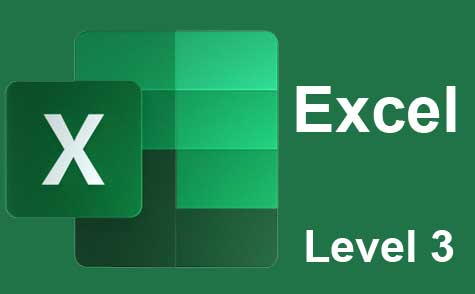 7 hours
0.7 CEUs
Microsoft Excel Level 3
+ More Info
7 hours
0.7 CEUs
Microsoft Excel Level 3
+ More Info
-
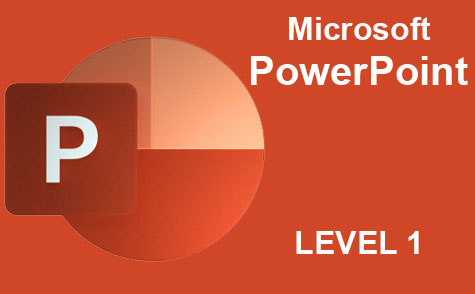 8 hours
0.8 CEUs
Microsoft PowerPoint Level 1
+ More Info
8 hours
0.8 CEUs
Microsoft PowerPoint Level 1
+ More Info
-
 12 hours
1.2 CEUs
Adobe Photoshop
+ More Info
12 hours
1.2 CEUs
Adobe Photoshop
+ More Info
-
 14 hours
1.4 CEUs
QuickBooks 101
+ More Info
14 hours
1.4 CEUs
QuickBooks 101
+ More Info





